Using Multiple Phone Numbers
This article covers how to manage your messages when using multiple phone numbers.
If you have multiple locations, you can use multiple phone numbers. Each location can have its own phone number, or you can assign multiple locations to the same number.
Link copiedManaging your messages when using multiple phone numbers
After assigning locations to different phone numbers, you can view conversations for each location.
Admin users can view conversations for all locations. Non-Admin users (Normal users) can only view conversations for the locations enabled for them in Apps > Staff Members > Locations.

When viewing a conversation, you can see the phone number and assigned location(s) that will be used to message the client.

If you send a message to a new client with no conversation history, you will be prompted to select a location when you send the first message.

When viewing conversations for all locations in the Messages app, the same client may appear multiple times in the conversation list. This is because the client has conversations with multiple locations that are assigned different phone numbers.
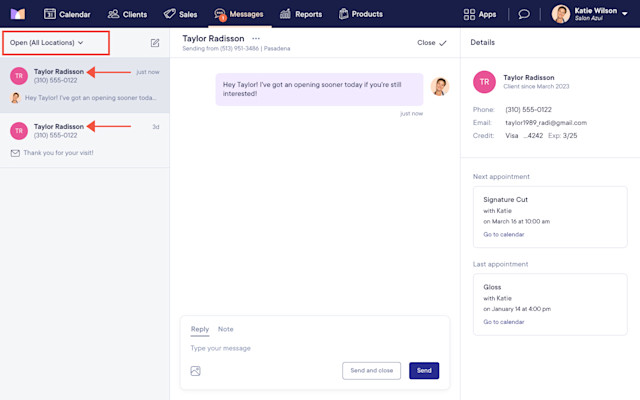
In the client details, you can view a client’s conversations across locations, including conversations containing marketing flow text messages sent from your marketing phone number.


Can't find what you're looking for?
with us to talk to a real person and get your questions answered, or browse our on-demand webinars.