Discard an Existing Checkout
Discarding an existing checkout can be helpful if the checkout was started by accident or if you need to make any changes to the appointment after you've started the checkout.
Note:
A checkout can only be discarded if it has no completed payments.
To discard an existing checkout, select the appointment on the calendar and select Continue.
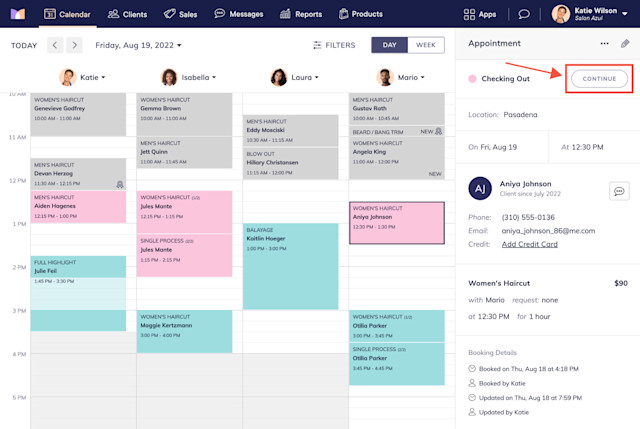
Select Discard from the "..." menu.
Update the appointment as needed and complete the checkout as you normally would.
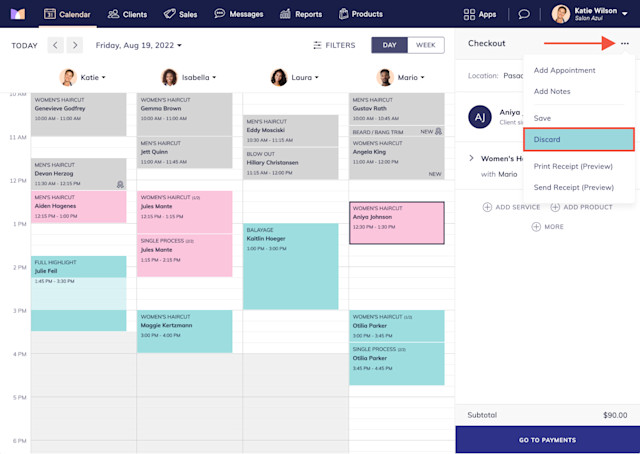

Can't find what you're looking for?
with us to talk to a real person and get your questions answered, or browse our on-demand videos.