Start a New Membership for a Client
Once you've created a membership plan, you can start a membership for a client by opening the Memberships app and selecting New Membership.
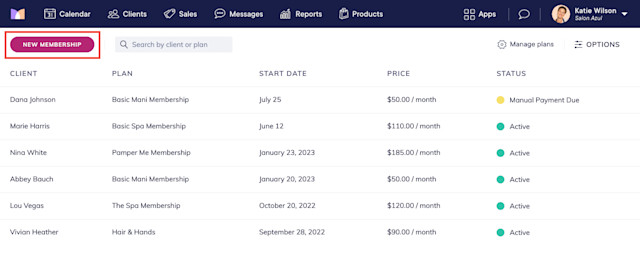
Link copiedStart date
Specify when to start the membership.
A client's membership billing date cannot be changed after the membership becomes active. To change a client's membership billing date after the membership becomes active, you can cancel the membership and begin a new membership on the new billing date.
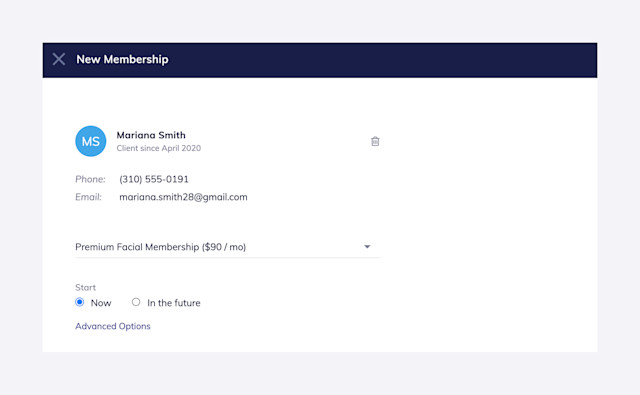
Link copiedNow
Select Now to charge the client immediately. If the payment is successful, the membership will become active.
Select Now > Advanced Options > First billing date is after start date if you would like the client’s membership to become active immediately, but you don’t want to charge the client until a later date. This is helpful if you are importing the client's membership from a previous system. With this option, all product and service discounts in the membership will become active, but any services in the membership will not be redeemable until the payment has been processed.
Link copiedIn the future
Select In the future to schedule the membership to start on a future date. The membership will not become active and the client will not be charged until the selected date.
Link copiedPayments
Specify how the client will pay for the membership.
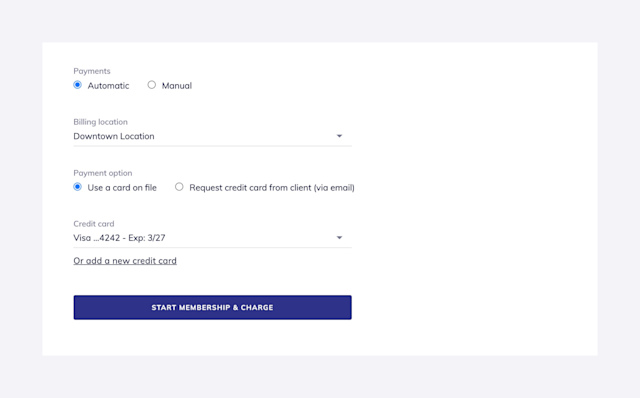
Link copiedAutomatic
Select Automatic to automatically charge a credit card saved in the client's profile when the membership renews. You will need to sign up for payment processing to use this option.
Use a card on file: Select this option to use an existing card on file or to enter a new card.
Request credit card from client (via email): Select this option to send an email to the client requesting their credit card information via a secure link.
The membership status will be changed to Credit card needed. The membership will not become active until the client has entered their credit card information and the payment is successful.
The membership status will be changed to Past Due if the client does not complete this step within 24 hours. Learn how you can resend the email request to the client if needed.
Link copiedManual
Select Manual to allow the client to pay manually every time the membership renews. For example, the client may want to pay in person with cash. When the client's membership payment is due, a sale for the membership will be created automatically. You must manually collect the payment and close the sale to keep the membership active.
Link copiedBilling location
If applicable, select a billing location for the membership. Learn more about membership billing locations.
Link copiedAutomated messages for memberships
You can customize your automated messages for memberships by opening the Settings app and selecting Automated Messages > Memberships. Automated messages are sent to clients for new memberships, membership renewal reminders, successful renewals, and cancellations.
You can also use automated flows to send automated messages for memberships. The following flow triggers are available for you to use:
Membership started: Use this trigger to send messages to clients when their membership begins.
Membership canceled: Use this trigger to send messages to clients when their membership is canceled.
Before membership credits expire: Use this trigger to send messages to clients when their membership credits are about to expire.

Can't find what you're looking for?
with us to talk to a real person and get your questions answered, or browse our on-demand videos.