Use Express Booking™
To use Express Booking™, begin by creating an appointment as you normally would. You only need to enter the client's first name, phone number, and the service they are booking.
Enable the Use Express Booking™ toggle. If you need to customize the Express Booking™ settings for this specific appointment, select the gear icon next to the toggle. Otherwise, your default Express Booking™ settings will be used.
Select Send Text Message.
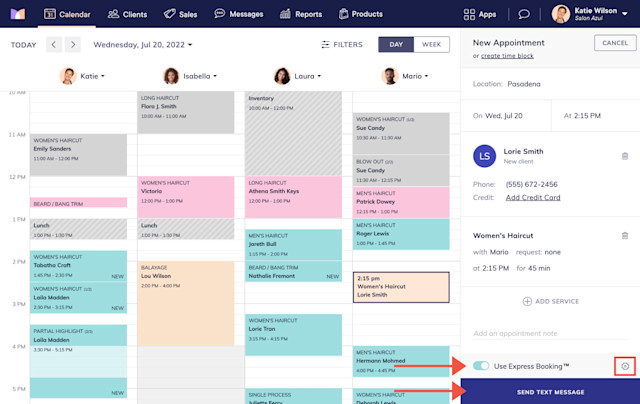
The client will receive a text message with a link to complete and submit their information. If a credit card, pre-payment, or deposit is required to complete the booking, the client will need to provide this information and submit payment to complete the booking.
Learn how you can allow clients to upload photos when completing an Express Booking™.
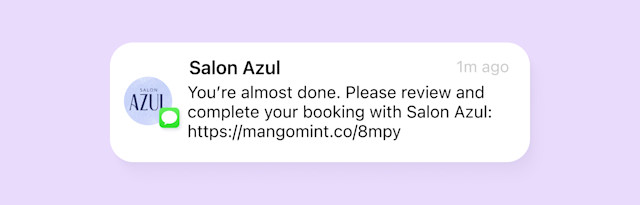
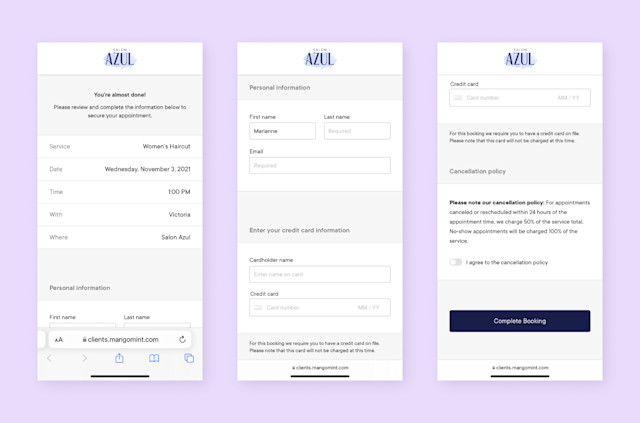
Once the client submits the required information, the booking is complete.
Learn more about what happens after an Express Booking™ link is sent.

Can't find what you're looking for?
with us to talk to a real person and get your questions answered, or browse our on-demand videos.