Completing a Test Transaction Using Your Card Reader
After connecting a card reader to your Front Desk Display or directly to your iPhone or iPad, you can complete a test transaction to ensure the card reader is set up correctly.
To complete a test transaction, open the Sales app and select New Checkout.
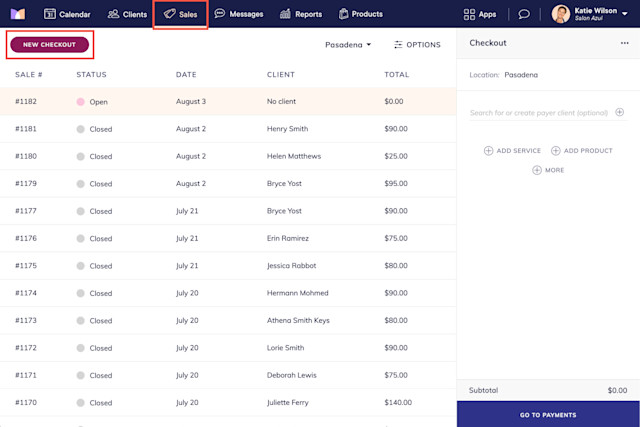
Add a service to the checkout and change the service price to $1.
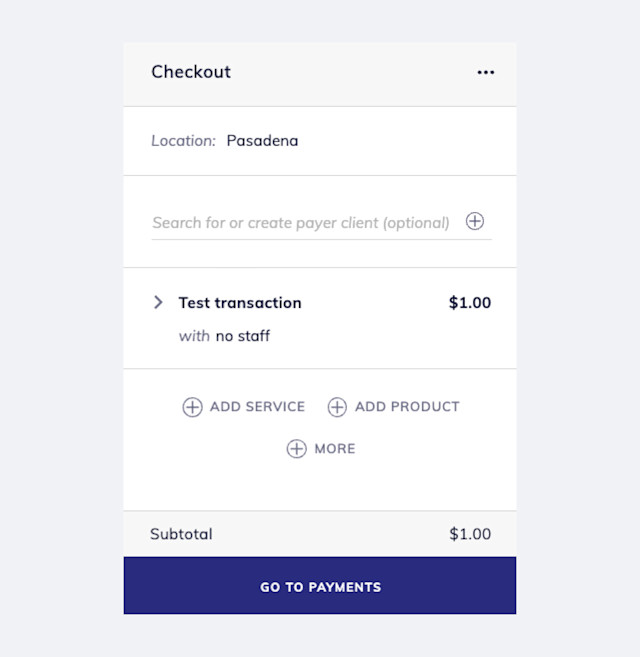
Select Go To Payments and select the Front Desk or Card Reader payment button.
Complete the sale using a credit card. You will refund the payment once the sale is complete.
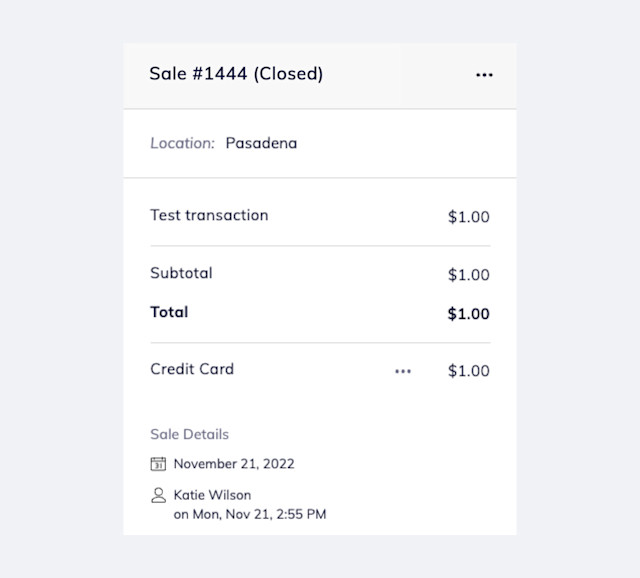
Once the sale is complete, process a refund for the transaction.
Once you've successfully completed a test transaction using your card reader, you are ready to accept card reader payments from clients. If you need additional assistance, please contact chat support.

Can't find what you're looking for?
with us to talk to a real person and get your questions answered, or browse our on-demand videos.