Navigating the Sales App
The Sales app lists all closed and open sales, and it allows you to complete a checkout without an appointment.
The date listed for each sale is used for reporting purposes. You can use the "..." menu to change this date if needed. You can also use the "..." menu to add sale notes, reopen sales, send receipts to clients, and more.
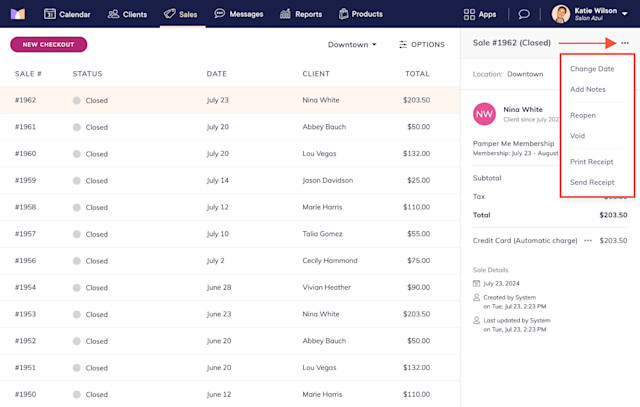
Link copiedExporting the sales list
If you are an Admin user, you can export the sales list as a CSV file by selecting Options > Download.
The export option is only available in the desktop app and is not available in the mobile app.
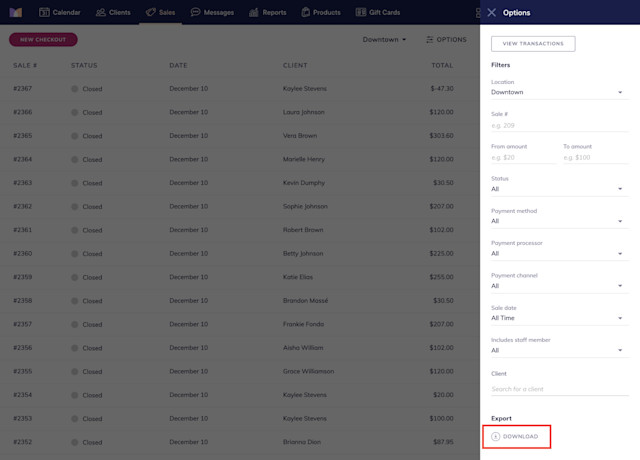
Link copiedFiltering the sales list
To filter the sales list, select the Options menu. Adjust the filters as needed and select Apply.
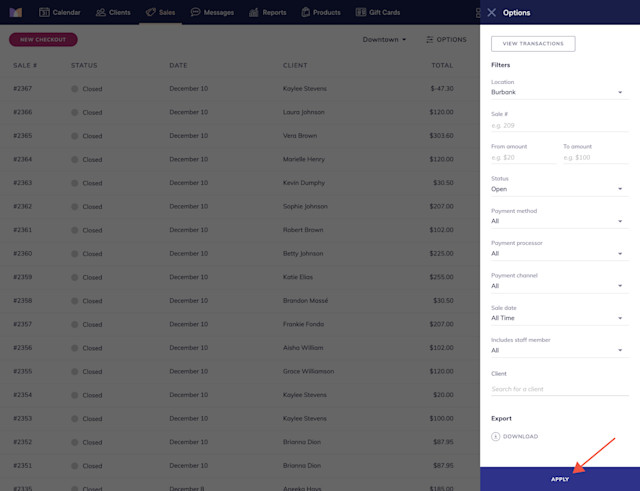
To reset the default filters, select Options > Reset to default filters.
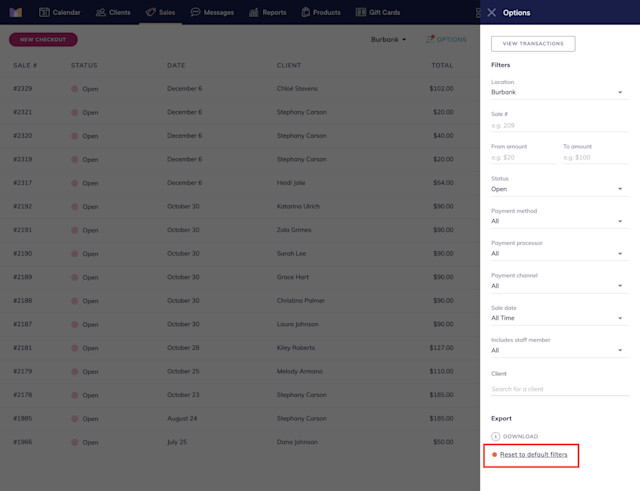
Link copiedViewing and exporting the transactions list
To view transactions, open the Sales app and select Options > View Transactions.
You can also view transactions by opening the Settings app and going to Payments & Checkout > Payment Accounts > View transactions.
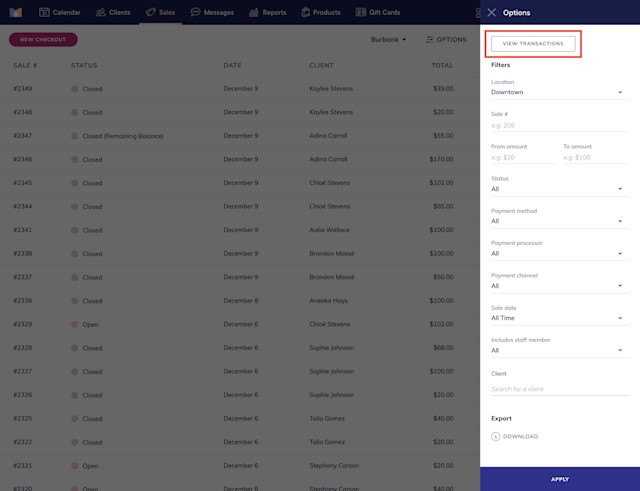
If you are an Admin user, you can export the transactions list as a CSV file by selecting Options > Download.
The export option is only available in the desktop app and is not available in the mobile app.
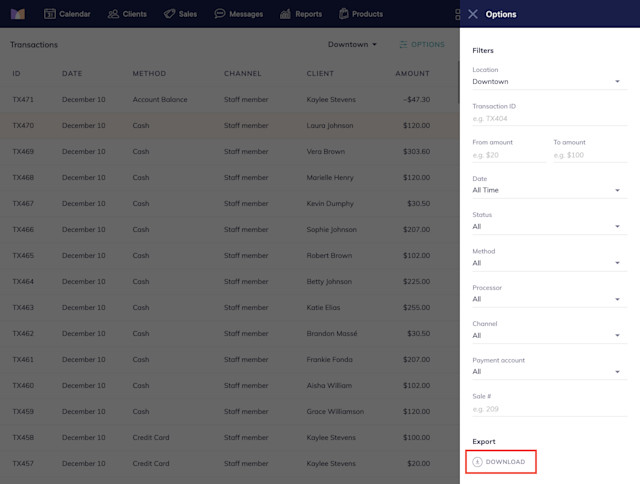

Can't find what you're looking for?
with us to talk to a real person and get your questions answered, or browse our on-demand videos.