Booking an Appointment from the Waitlist
If any waitlist entries have an available opening, a notification icon will appear on the calendar.
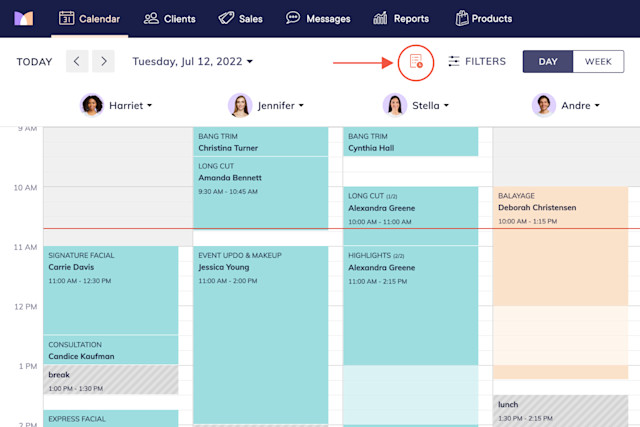
You can see any available openings for a waitlist entry in the designated green area at the top of the entry.
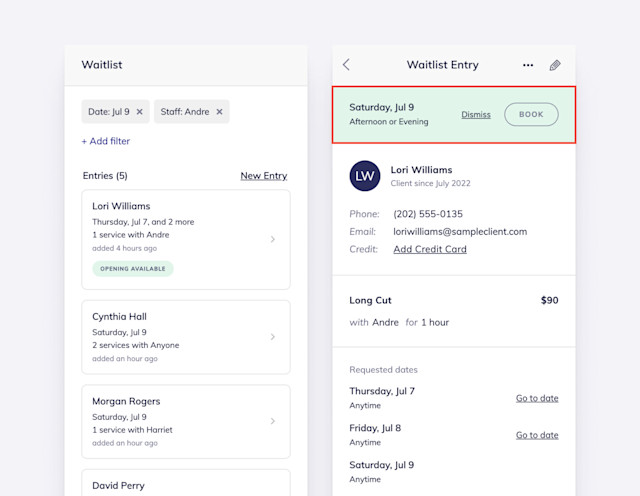
To accept the available opening and book the appointment, select Book. You can use Express Booking™ to collect information from the client and book the appointment.
If an available opening does not work for either the client or staff member, select Dismiss next to the opening to remove it as an option. If an opening is dismissed, the client will remain on the waitlist.
Learn more about waitlist automated messages, including how staff members can be notified if a waitlist entry has an opening.

Can't find what you're looking for?
with us to talk to a real person and get your questions answered, or browse our on-demand videos.