Viewing Resources on the Calendar
After creating resources, you can view them on the calendar by using the calendar filters.
To view resources on the calendar, you must be an Admin user, or you must have the Can view resources on calendar permission enabled in Staff Member settings.
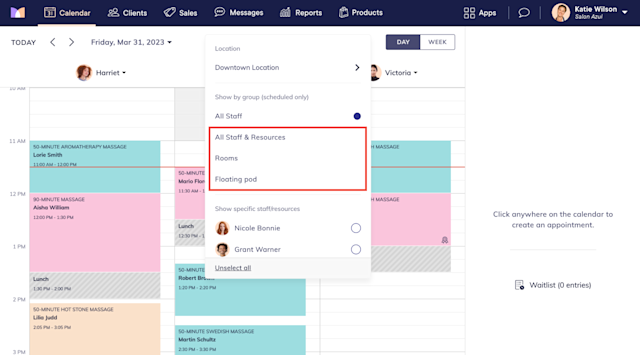
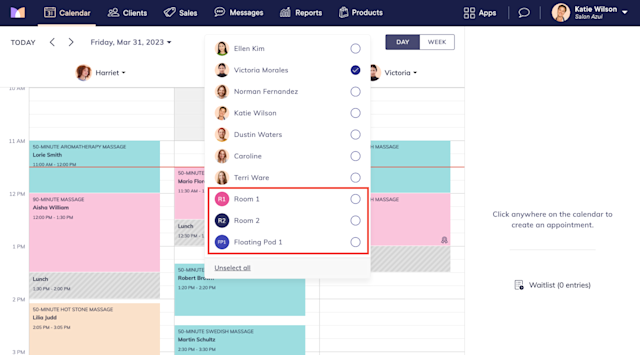
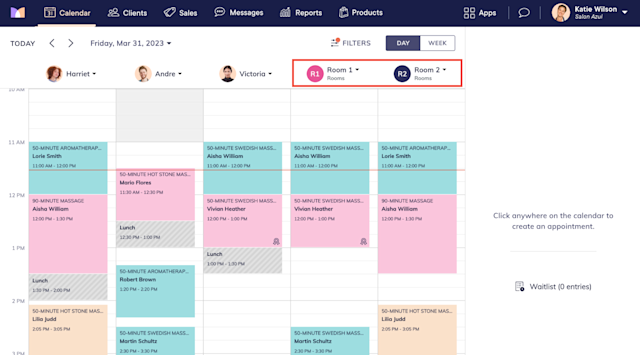
Link copiedHiding resources from the calendar
Link copied
To hide a resource group from the calendar, open the Resources app and select the resource group. Select the Advanced tab and select Edit.
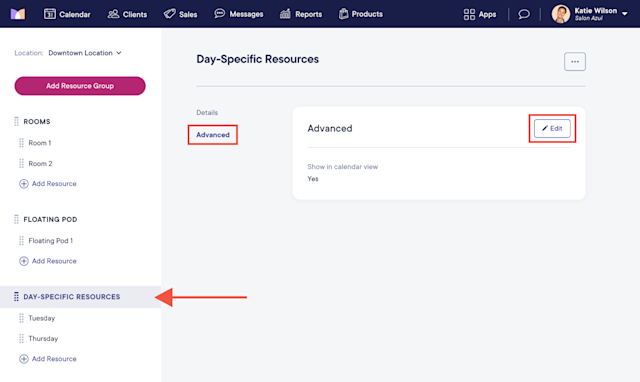
Disable the Show in calendar view toggle and select Save.

Link copiedSetting a resource to Not Scheduled
Link copied
You can set a resource to Not Scheduled from the calendar. This is helpful if the resource is unavailable for the day.
To set a resource to Not Scheduled, select the resource and select Set to Not Scheduled.
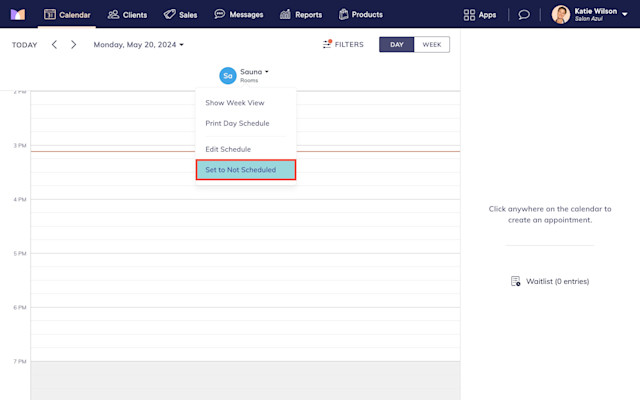

Can't find what you're looking for?
with us to talk to a real person and get your questions answered, or browse our on-demand videos.