Set Up a Membership Plan
A membership plan is a set of services that you can offer to your clients to be charged on a recurring basis (usually at a discounted rate).
Setting up your membership plans is the first step to offering memberships. You have the flexibility to make your membership plans as simple or detailed as needed. For example, you can offer single-service memberships or multi-tiered memberships that include additional product and service discounts.
To get started, enable Memberships by going to Settings > App Manager > Memberships.
To create a membership plan, go to Settings > Membership Setup and select Create Membership Plan.
Adding service groups and services
Services that are part of your membership plan are organized into service groups. Service groups allow clients to choose any of the services in the group.
For example, if a service group contains Blowout, Deep Conditioning, and Curls Only as services with the quantity set to 1, the client can redeem any one of those three services per billing cycle.
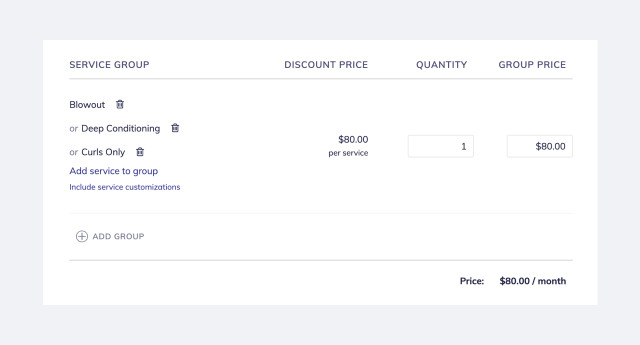
If you set up two service groups as shown below, the client can redeem two services per billing cycle. The client can redeem an Express Facial and either a Blowout, Deep Conditioning, or Curls Only.
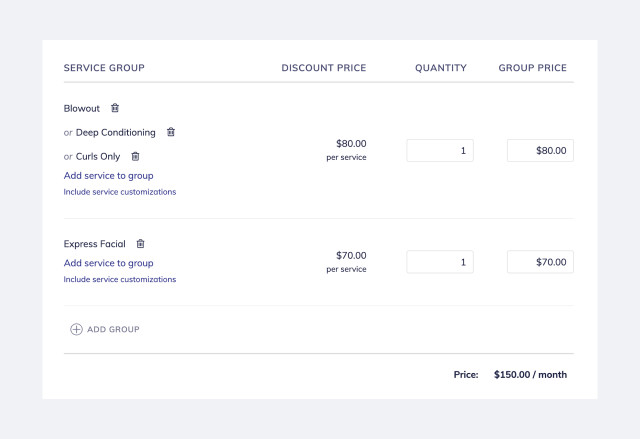
You can also allow a service to be redeemed multiple times per billing cycle. In the example below, the client can redeem 4 French Manicures a month. Each service is $25, and the total membership price is $100.
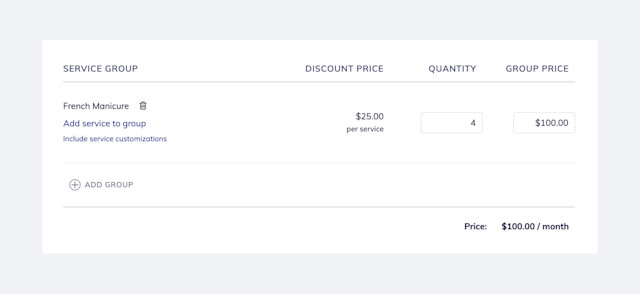
Specify whether to include service customizations in each service group. Every time the membership is applied at checkout, you can include service customizations up to the amount you specify.
After deciding which services to include in your membership plan, complete the remaining membership details.
Plan Name
This is the membership plan name that will be visible to the client in the client portal.
Billing Period
Memberships can be billed in day, week, or month intervals. The minimum billing interval is every 7 days.
For monthly memberships, select Every 1 Month. For annual/yearly memberships, select Every 12 Months.

Discount Price
The Discount Price is the price that will be used in reports to determine which amount should be recognized as sales revenue when services get redeemed. This is automatically calculated as the Group Price divided by the Quantity.
Quantity
This is the quantity of services added to the client’s profile per billing cycle when a membership is activated or renewed.
Group Price
The Group Price is the total price for all the services in a service group.
Services Expire
You can specify the time period after which unredeemed services will expire.
For example, if you set your services to Never expire, all unredeemed services will roll over indefinitely and will be available for your clients to redeem at any time.
If you select After 1 month, all unredeemed services will expire if not used within one month. If your client has a membership with four manicures, and they only come in three times that month, the last manicure service will expire automatically.
You can manually adjust the quantity of remaining services even if unredeemed services have expired. This can be helpful if a client only missed their visit by a few days and would still like to use their membership services.
Product and Service Discounts
Membership plans sometimes include perks such as product discounts and additional service discounts. These discounts will be automatically applied to all product purchases and additional services during checkout for clients with an active membership.
For example, if a client already redeemed their 1 facial service but wants to get another one for this billing cycle, you can offer them that service at a discounted rate.
You can manually remove these discounts if they're not applicable to certain products or services.
Advanced Options (price to use for commission)
This setting only applies if you have staff members who get paid service commission.
Regular price: Staff commission will be calculated based on the regular price as listed in your Service settings.
Discount price: Staff commission will be calculated based on the discounted membership price.

Can't find what you're looking for?
with us to talk to a real person and get your questions answered, or register for one of our live webinars.