Collect a Manual Deposit
To collect a manual deposit for a client's appointment, begin the checkout for the appointment. This will create an open sale that will be closed once the appointment is completed.
Deposits are not included in the Payroll report or Sales reports until the service is completed and the sale is closed. However, deposits are included immediately in the Payment Summary and Payment Details reports. Cash deposits will also immediately affect the cash drawer.
Link copiedCollecting a manual deposit
To collect a manual deposit, select the appointment on the calendar. Select Checkout from the "..." menu.
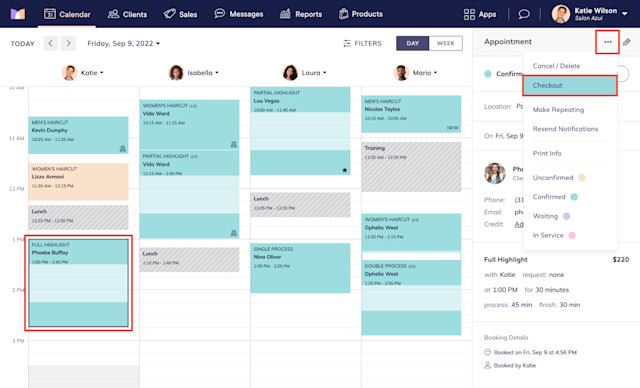
Select Go To Payments. Change the Amount to charge to the deposit amount and complete the payment.
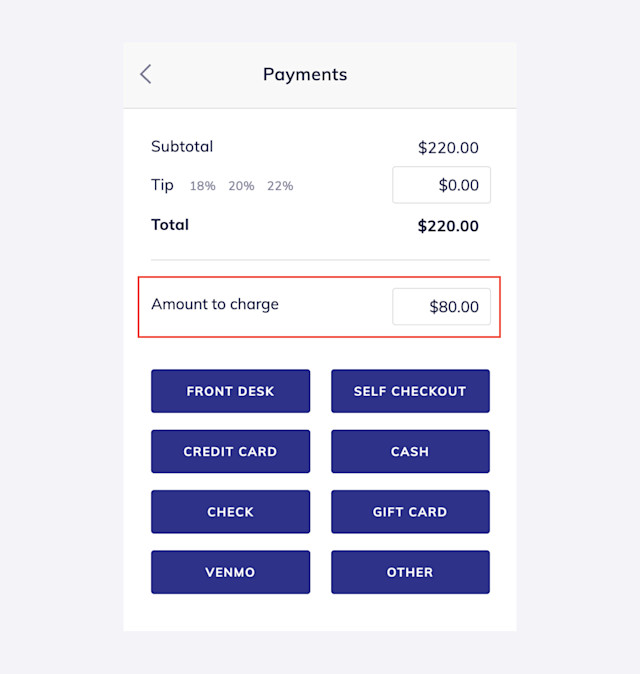
After a successful payment, the system automatically calculates the remaining balance.
On the day of the appointment, continue checking out the appointment as you normally would.
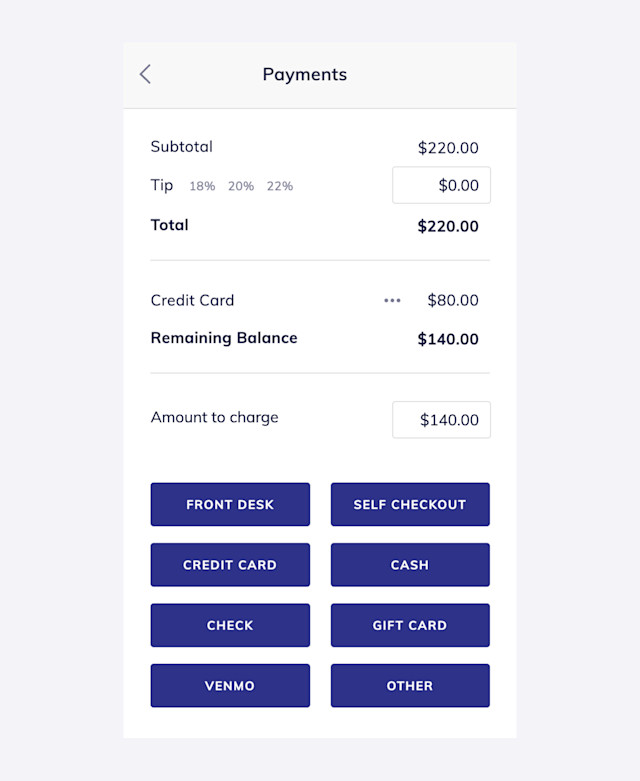

Can't find what you're looking for?
with us to talk to a real person and get your questions answered, or browse our on-demand videos.