Adding and Splitting Tips
This article covers how to:
Add a tip to a sale via the Payments screen
Split tips between staff members
You can also add a tip to a sale using the client-facing Front Desk Display or Client Self Checkout.
Link copiedAdding a tip to a sale via the Payments screen
To add a tip to a sale via the Payments screen, select Go To Payments.
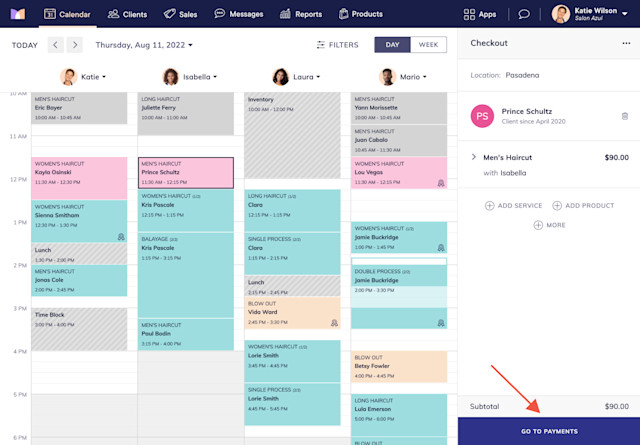
Select a tip percentage or enter a custom tip amount. Learn how you can customize the tip percentages.
Complete the sale as you normally would.
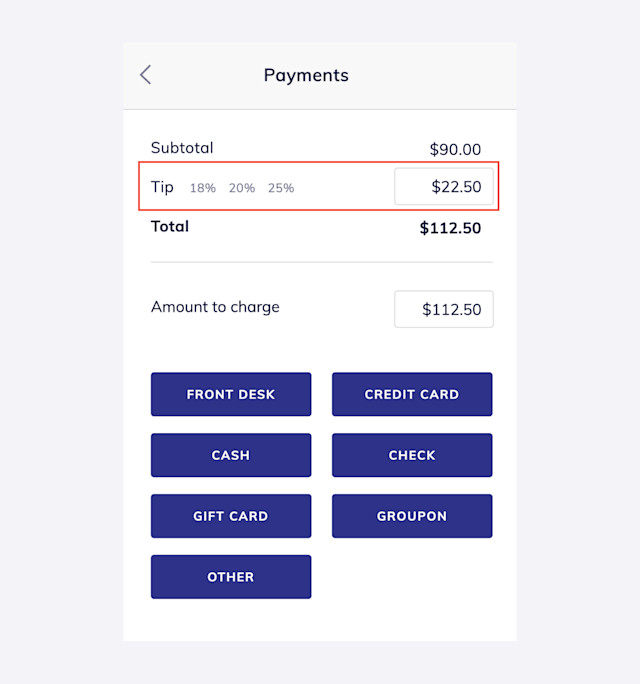
Link copiedSplitting tips between staff members
For sales with multiple staff members, Mangomint automatically splits the tip according to the services each staff member performs (default split). For example, John performs a $50 haircut and Sara performs a $100 color. If the client leaves a $30 tip, $10 would go to John, and $20 would go to Sara.
Instead of using the default split, you can select custom split to enter a specific tip amount for each staff member.
Learn how you can assign tips to assistants.
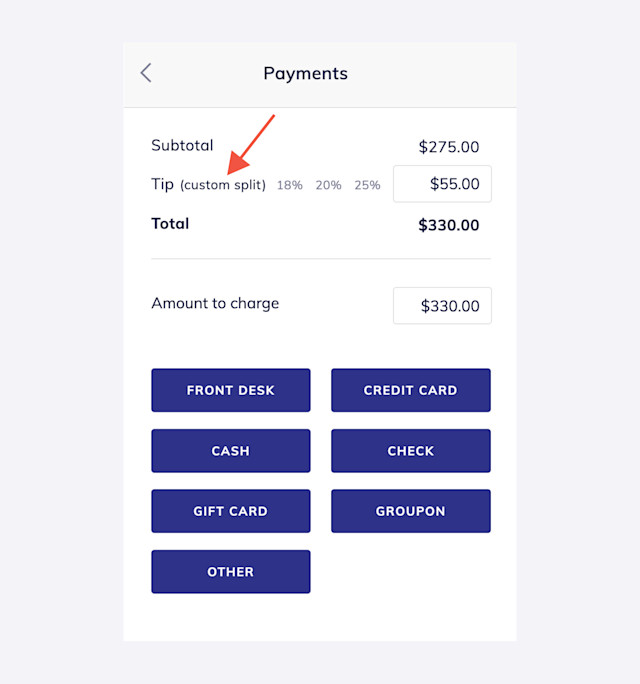

Can't find what you're looking for?
with us to talk to a real person and get your questions answered, or browse our on-demand videos.