Signing Up for a Staff Member Payment Account
Before you can sign up for a staff member payment account, an Admin user must create the payment account for you.
Once an Admin user has created the payment account for you, open the Mangomint mobile app menu and select Payments.
Tap Sign up now.
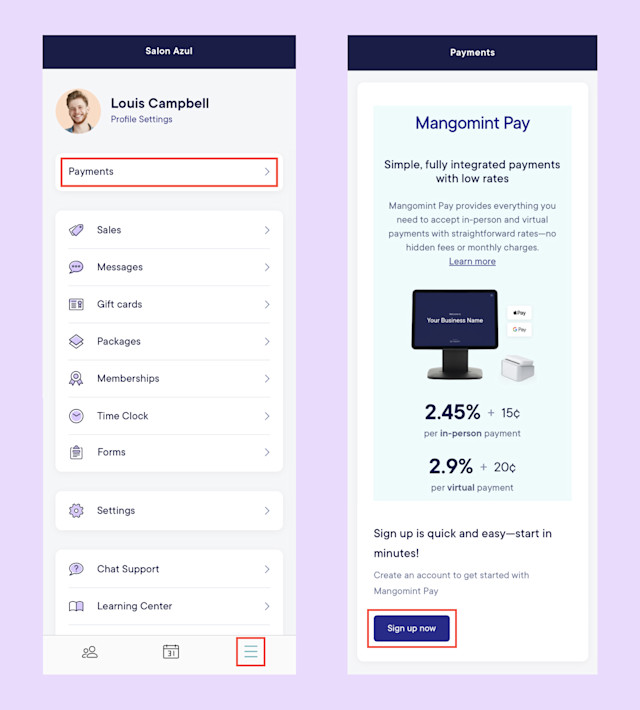
Tap Continue to Stripe. You are redirected to a new page where you can begin your application.
Continue your application by following the provided instructions.
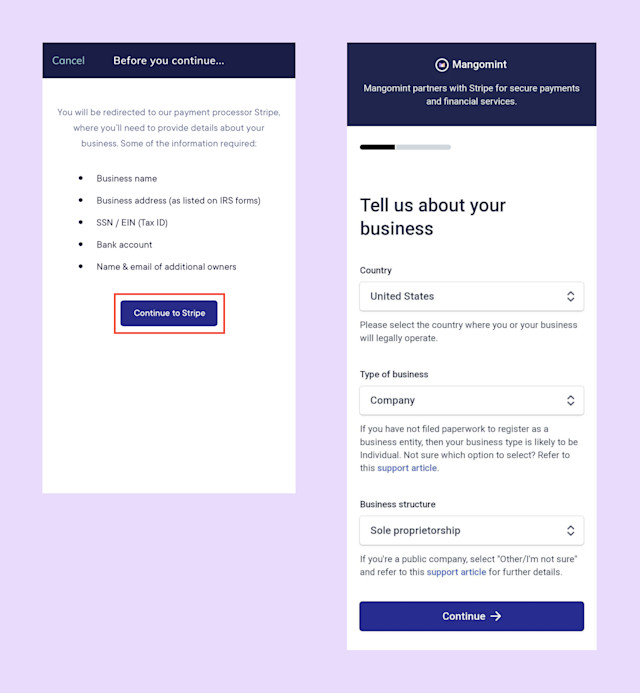
When completing your application:
You must provide your personal/business information (not the business you are working with or renting from).
The combination of your Legal Business Name and EIN must exactly match the one listed on your IRS documents.
The most common industries are:
Personal services > Health and beauty spas
Personal services > Salons or barbers
If you don't have a business website, you can enter your business social media profile.
The bank account information you enter will be used for your payouts. A payout is the transfer of funds from your payment account to the bank account entered.
Once you've entered all the required information, submit your application to complete the process.
If you have any questions about the application process, please reach out to chat support.
Link copiedViewing your payment account details
After signing up for a staff member payment account, you can view your payouts and monthly summaries by selecting Payments.


Can't find what you're looking for?
with us to talk to a real person and get your questions answered, or browse our on-demand videos.