Updating Your Mangomint Subscription
On your Subscription page, you can:
Switch to a different base plan
Update your add-ons and subscription payment method
Manage your marketing credits
To access your Subscription page, you must be the billing user for your account. The billing user is usually the account owner or the person who pays for the subscription.
There is only one billing user per account. Please contact chat support if you need help determining the billing user for your account.

Link copiedUpdating your add-ons
To update your add-ons, select Subscription from your profile menu.
Select Add or Remove next to the add-on to add or remove from your subscription and save your changes.
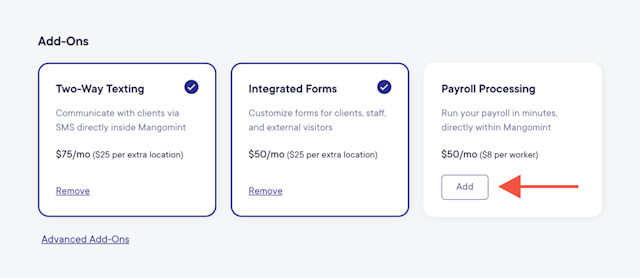
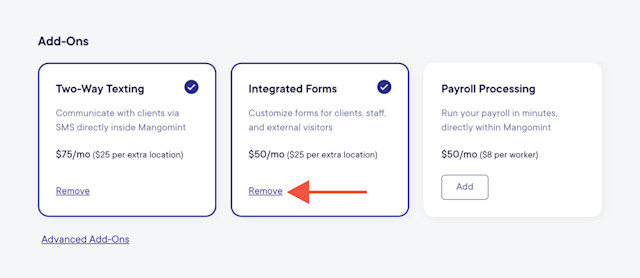
For Payroll Processing customers, you can select Change next to the Payroll Processing add-on to change the number of workers on your payroll.
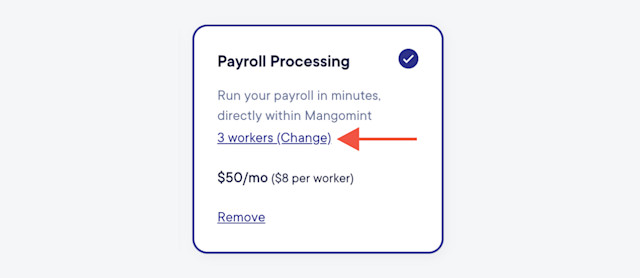
Link copiedUpdating your subscription payment method
To update the credit card you use to pay for your Mangomint subscription, select Subscription from your profile menu.
Select Update credit card. Enter your updated credit card information and save your changes.
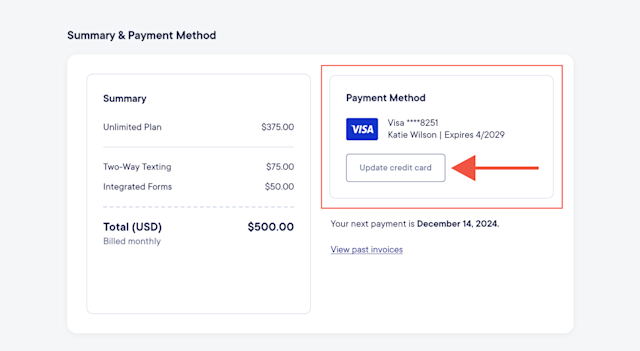
Link copiedManaging your marketing credits
Marketing credits can be used with the Campaigns and Flows apps.
Select Subscription from your profile menu to:
View your current balance of marketing credits
Buy marketing credits & manage auto-refill settings
View how many marketing credits have been used per campaign and flow in the last 30 days
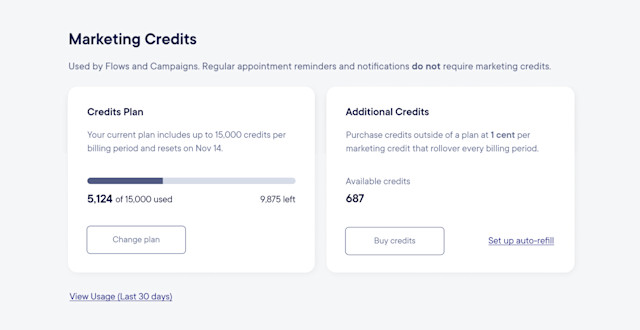
Link copiedMarketing credit pricing
The table below outlines how many marketing credits are required for different message types:
Message type | Required marketing credits |
|---|---|
Email campaign | 1 credit per email |
Flow email | 5 credits per email |
Flow text | Starts at 10 credits per text |
Flow text (images only) | 20 credits per text |
Marketing credits are available to purchase for 1 cent per credit, or you can purchase a credit plan to include a certain number of marketing credits in your monthly Mangomint subscription for less than 1 cent per credit.
For example, with a credit plan, you can include 6,000 marketing credits in your monthly Mangomint subscription for $50 a month (compared to $60 a month when buying credits at 1 cent per credit).
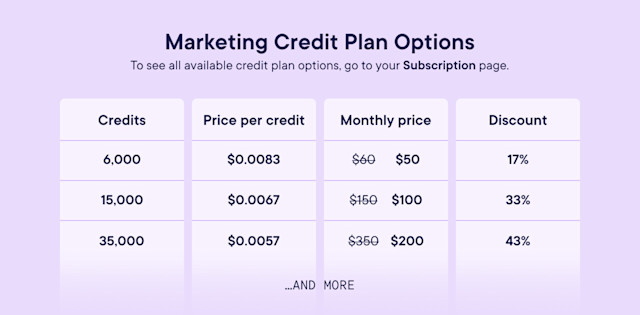
Purchasing a credit plan is helpful if you regularly use at least a certain number of credits every month. You can select View Usage (Last 30 days) on your Subscription page to see how many credits you use every month, which can help you determine which credit plan is right for you. Marketing credits purchased via a credit plan will reset every billing period.
Purchasing credits outside of a credit plan for 1 cent per credit is helpful if you only want to purchase credits as needed, or if you have a credit plan but need extra credits in a certain month. Marketing credits purchased outside of a credit plan will roll over every billing period.
Select Subscription from your profile menu to purchase marketing credits.
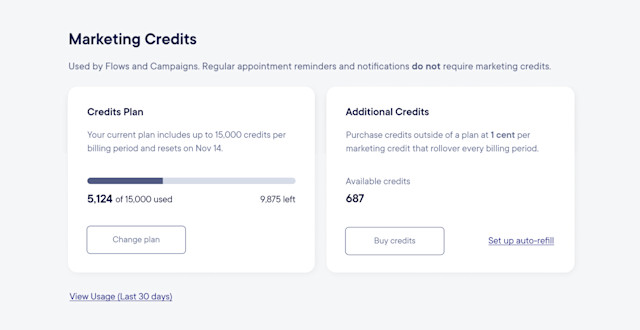

Can't find what you're looking for?
with us to talk to a real person and get your questions answered, or browse our on-demand videos.