Adding DNS Records to Bluehost
To send emails from a custom email address, you will need to copy your DNS records from Mangomint into your domain provider’s DNS settings.
If Bluehost is your domain provider, this article covers how to copy your DNS records from Mangomint into Bluehost.
Link copiedAdding DNS records to Bluehost
To copy your DNS records from Mangomint into Bluehost, log in to Bluehost and select Domains.
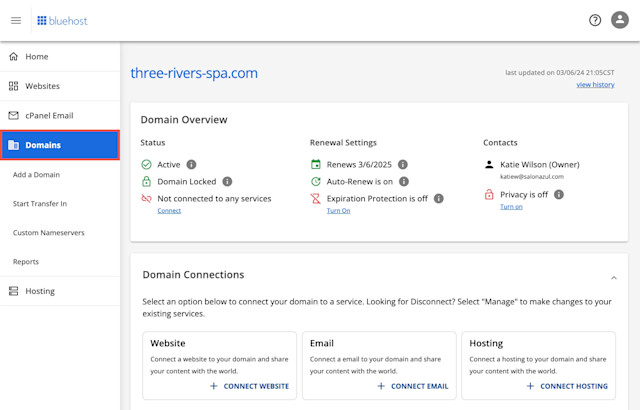
In the Advanced Tools section, select Manage next to Advanced DNS Records.
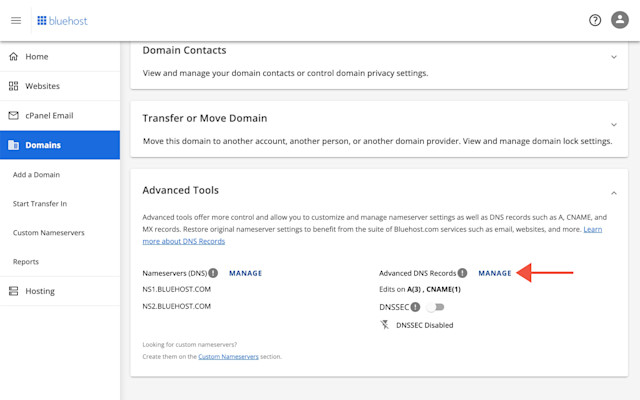
Select Add Record.
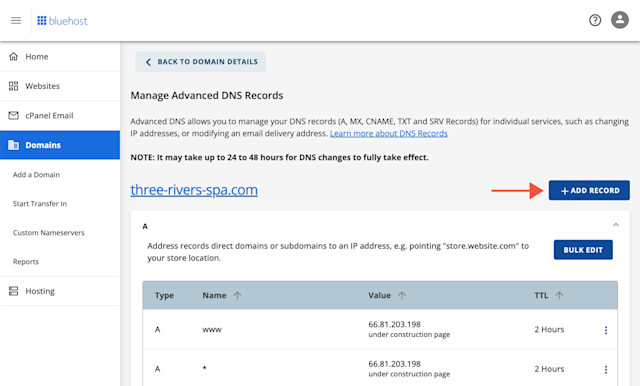
In Mangomint, locate the Type for the DNS record and select that same type in Bluehost.
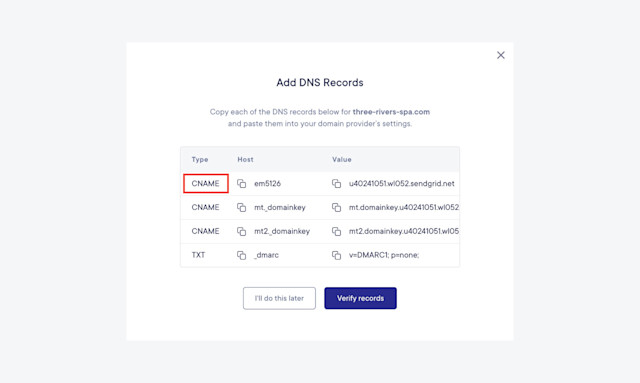
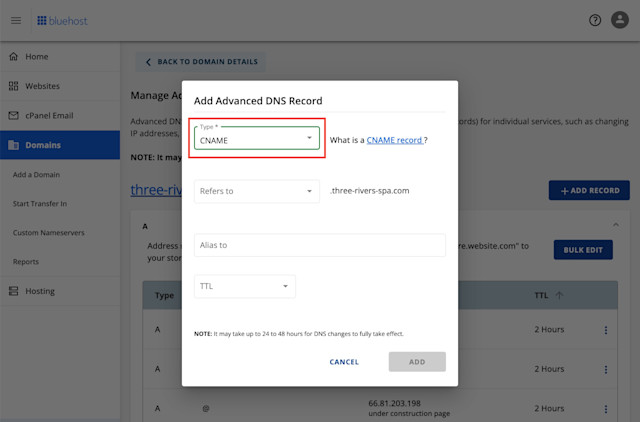
Select Other Host in the Refers to field.
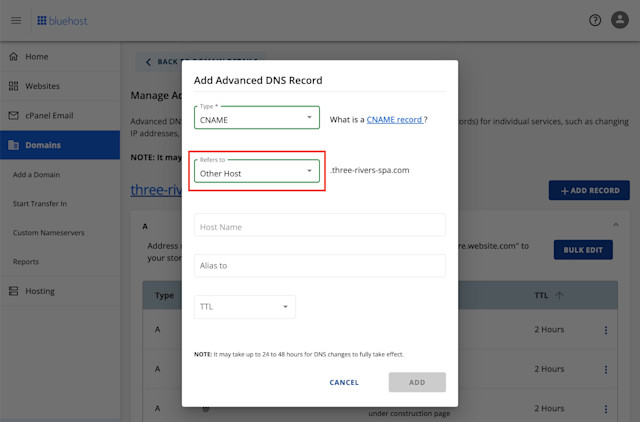
In Mangomint, copy the Host for the DNS record and paste it into the Host Name field in Bluehost.
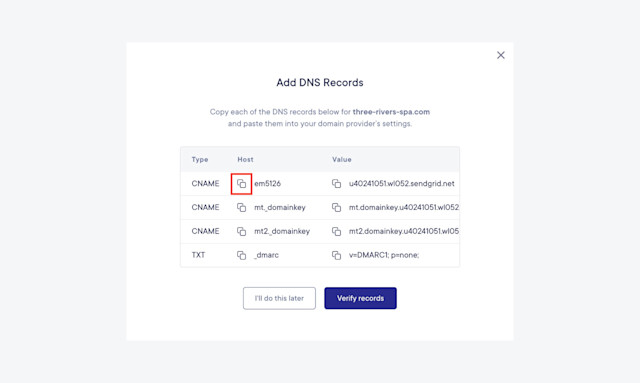
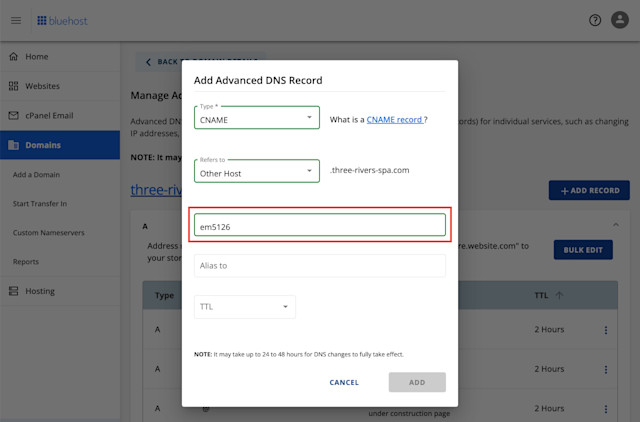
In Mangomint, copy the Value for the DNS record and paste it into the Alias to field in Bluehost.
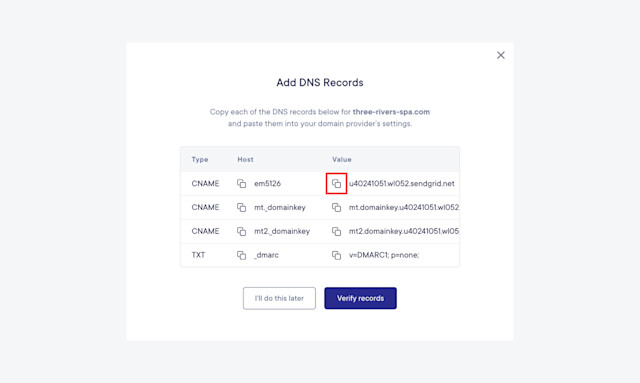
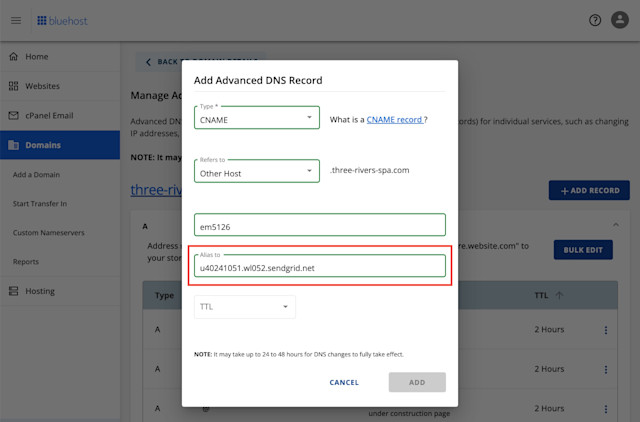
Select 1 Hour in the TTL field. Select Add to add the DNS record to Bluehost.
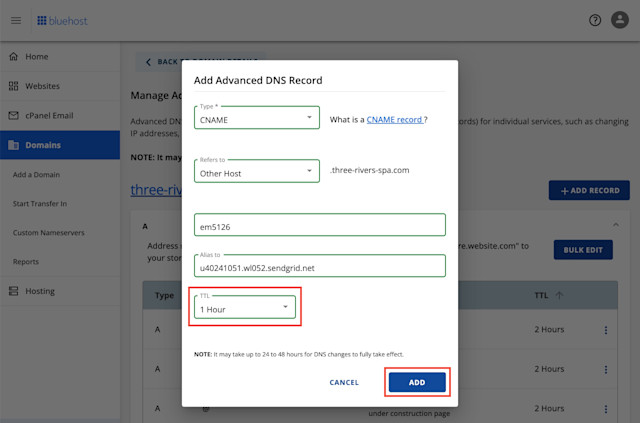
Repeat this process to copy your remaining DNS records from Mangomint into Bluehost.


Can't find what you're looking for?
with us to talk to a real person and get your questions answered, or browse our on-demand videos.