Setting Up Waitlist Automated Messages
To set up and customize waitlist automated messages, open the Settings app and select Automated Messages > Waitlist Entries.
Link copiedClient notifications
Clients can be notified via email and/or text message when they are added to the waitlist. Email notifications will include the details of the waitlist entry, including dates, times, and services requested.
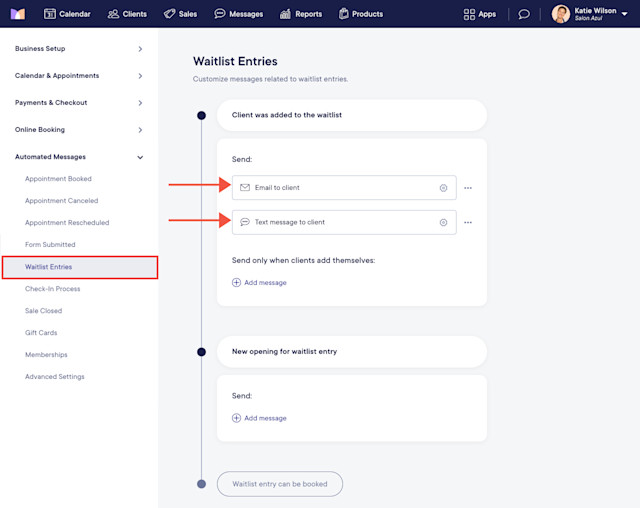
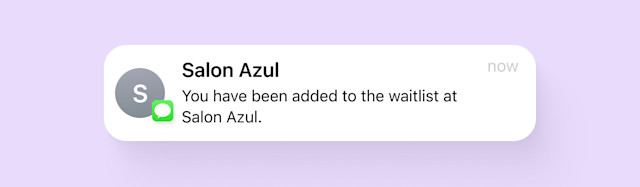
Link copiedStaff notifications
Staff members (e.g. front desk or managers) can be notified via email when clients add themselves to the waitlist in online booking. Staff members can also be notified when openings become available.
Clients are not automatically notified when an opening becomes available. Instead, staff members can be automatically notified which allows them to select which clients they want to book. This is helpful if the same opening is available for more than one client.
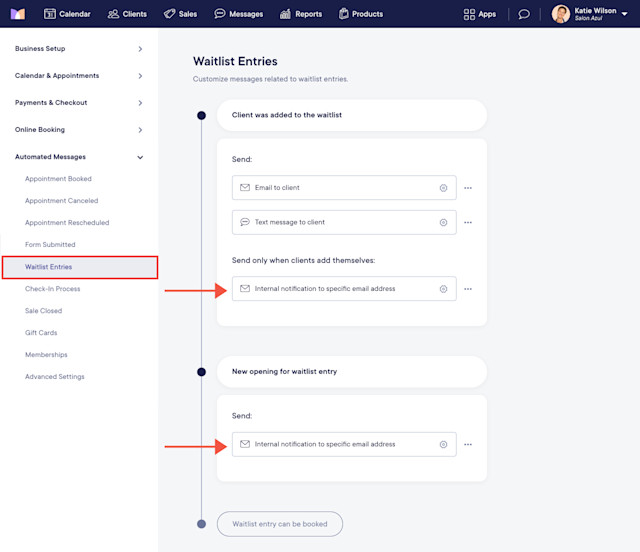
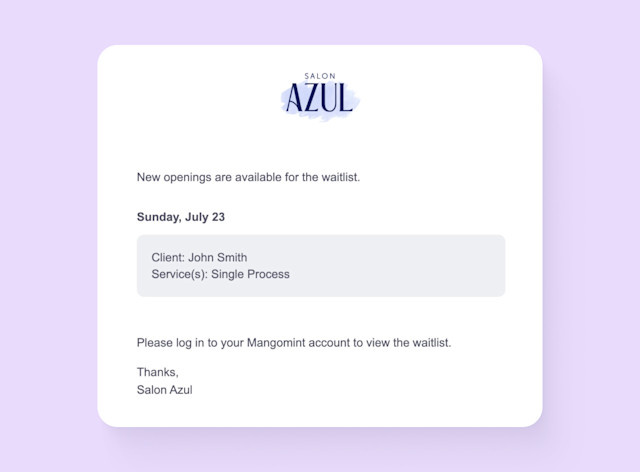

Can't find what you're looking for?
with us to talk to a real person and get your questions answered, or browse our on-demand videos.