Product Exchanges
Before completing a product exchange, determine if you need to adjust product commission. You will need to adjust product commission if the products being exchanged have different prices and the original sale was in a previous payroll period.
To do this, locate the original sale in the Payroll report and make a note of how much product commission the staff member was paid for the products being exchanged. You will need to know this amount once the exchange is complete.
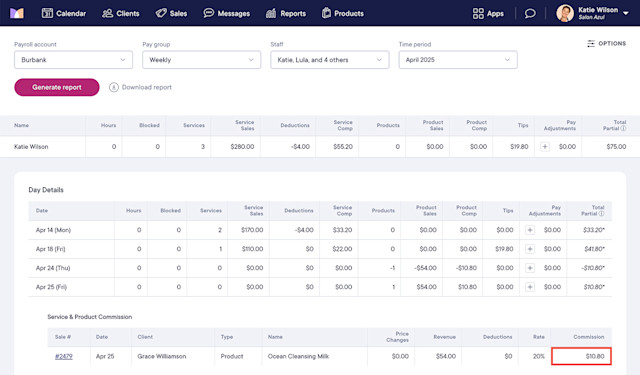
Link copiedComplete a product exchange
To complete a product exchange, open the Sales app and select the original sale.
Select Reopen from the "..." menu.
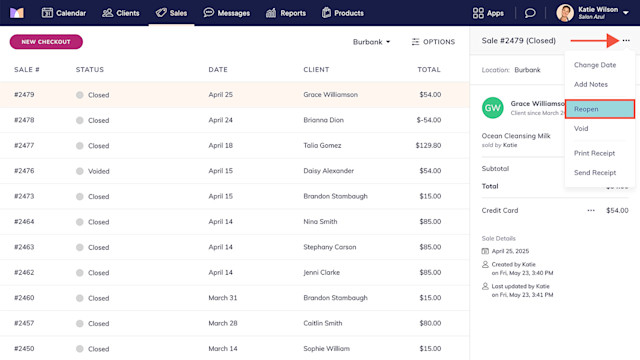
Delete the product if the full quantity is being exchanged, or reduce the quantity by how many products are being exchanged.
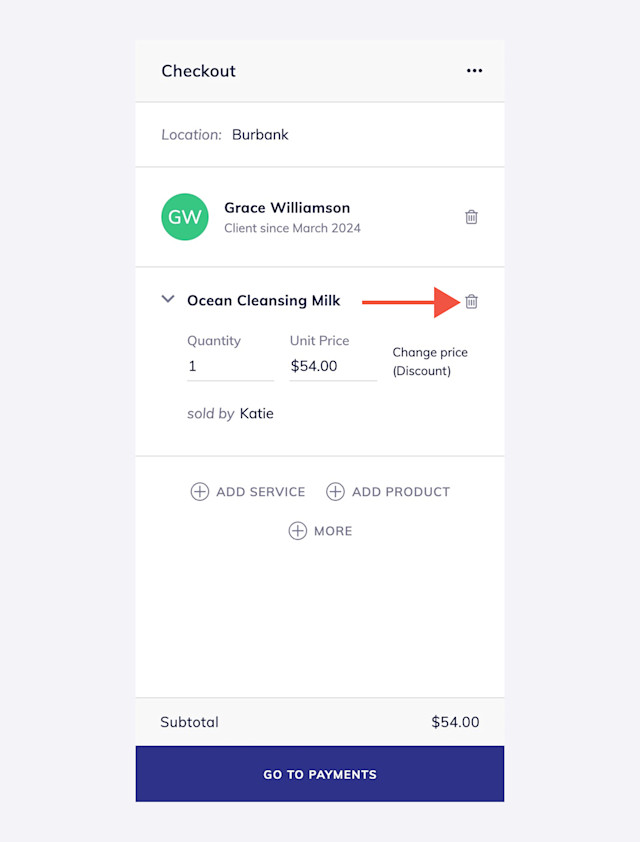
Add the new product to the sale. If you pay your staff members product commission, select the staff member who originally sold the product.
Select Go To Payments.
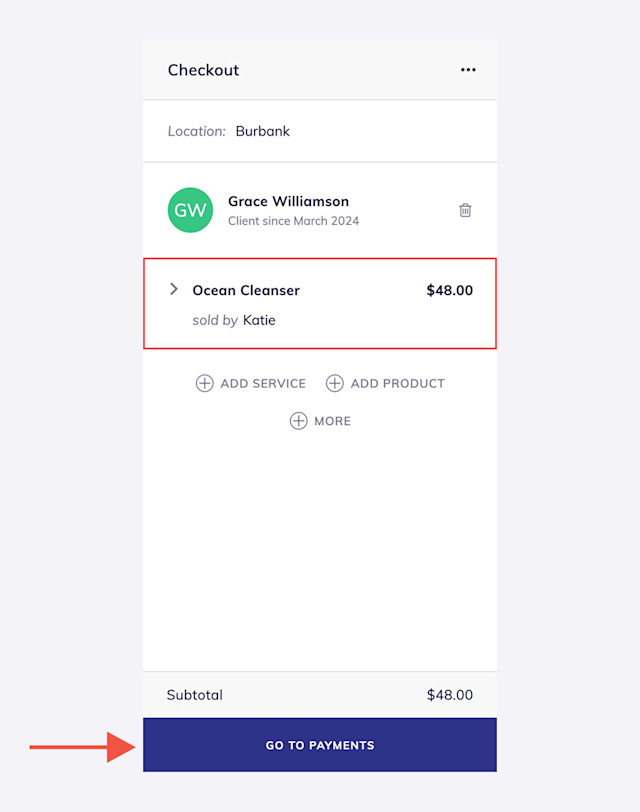
If the new product has a higher price, the client will need to pay the difference to complete the exchange.
If the new product has a lower price, the remaining balance will be negative. You will need to refund this amount to the client. In the example below, $6.00 needs to be refunded.
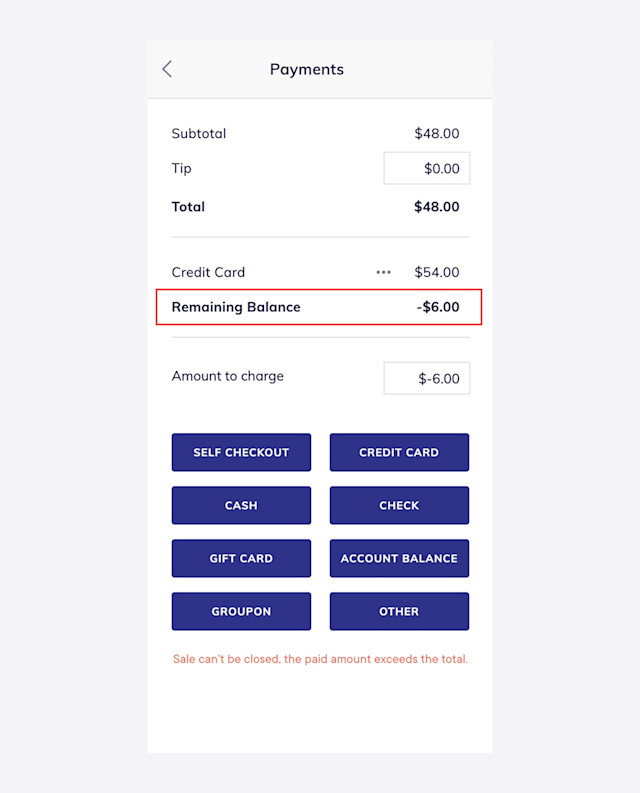
If you need to complete a refund for the remaining balance, select Reverse or Refund from the "..." menu next to the payment.
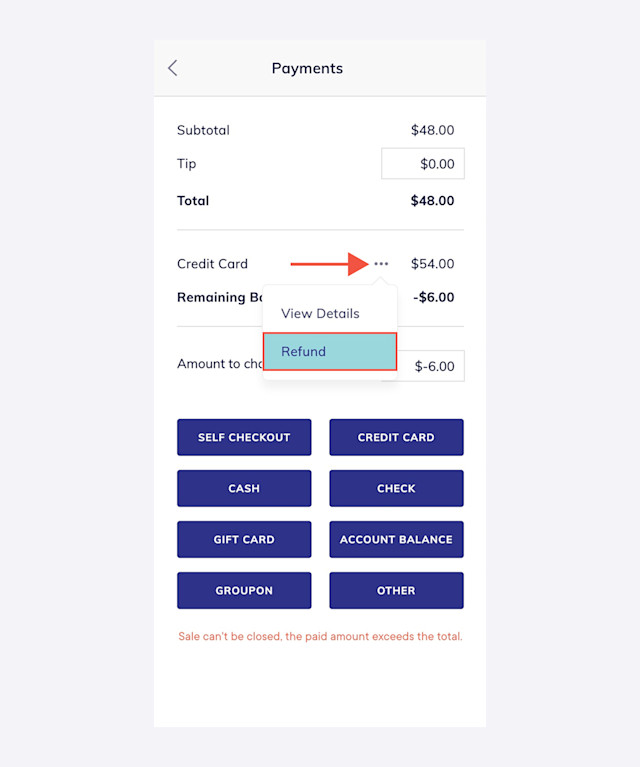
Complete the refund for the remaining balance.
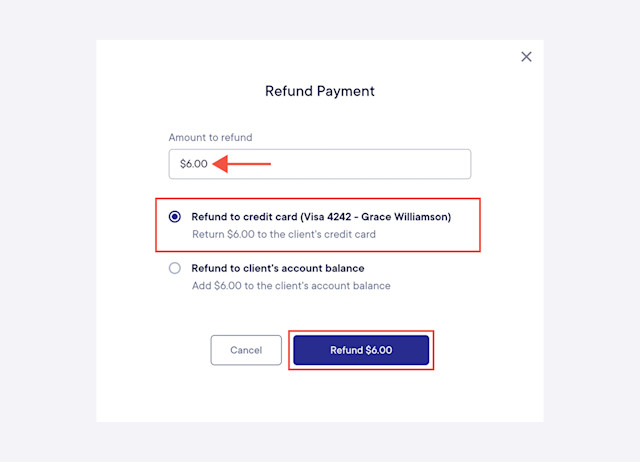
Select Complete to close the sale and complete the exchange.
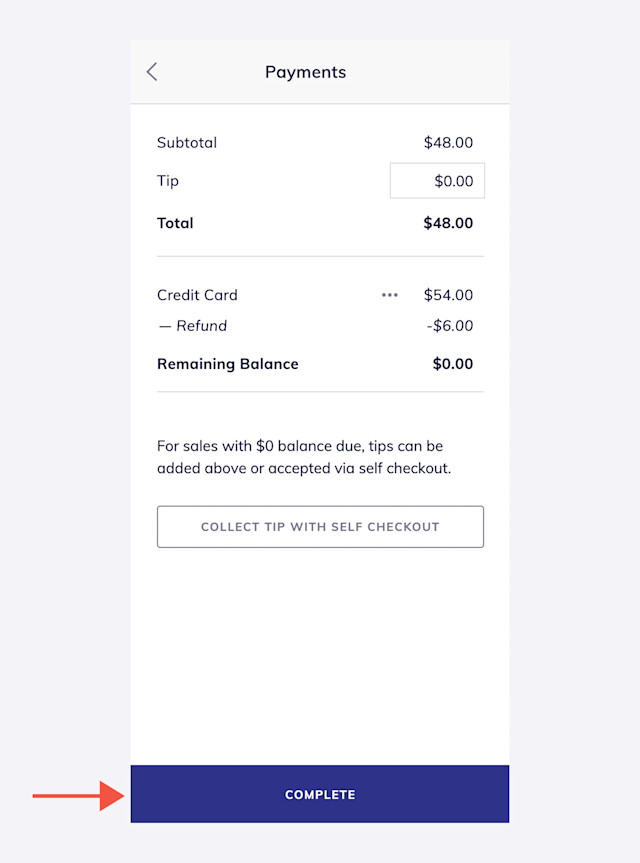
The returned product will be added back to your inventory count. If the product should not be added back to your inventory (e.g. damaged products), you will need to manually update your inventory count to remove the product.
To help keep track of which products were exchanged, you can add a note to the sale or client timeline.
Link copiedAdjusting product commission
If you need to adjust product commission after completing the exchange, locate the original sale in the Payroll report.
Note the updated commission amount and add a pay adjustment to the current payroll period for the difference. For example, if the commission amount was updated from $15 to $10, add a -$5 pay adjustment to the current payroll period.
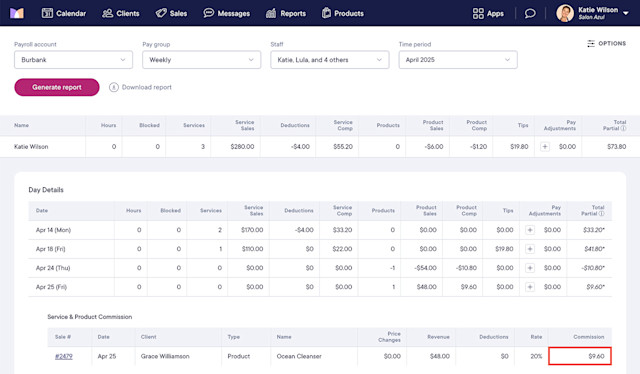

Can't find what you're looking for?
with us to talk to a real person and get your questions answered, or browse our on-demand videos.