Set a Day Off for a Staff Member
You can set a day off for a staff member from the calendar or Staff Member settings.
Learn how to set days off for multiple staff members at once.
Link copiedSetting a day off from the calendar
To set a day off from the calendar Day view, navigate to the day that the staff member will be off. Select the staff member and select Set to Not Working.
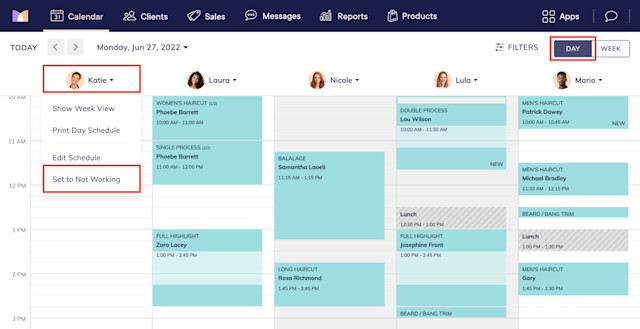
Link copiedSetting a day off from Staff Member settings
To set a day off from Staff Member settings, open the Staff Members app and select the staff member.
Select the Work Hours tab and select the day the staff member will be off.
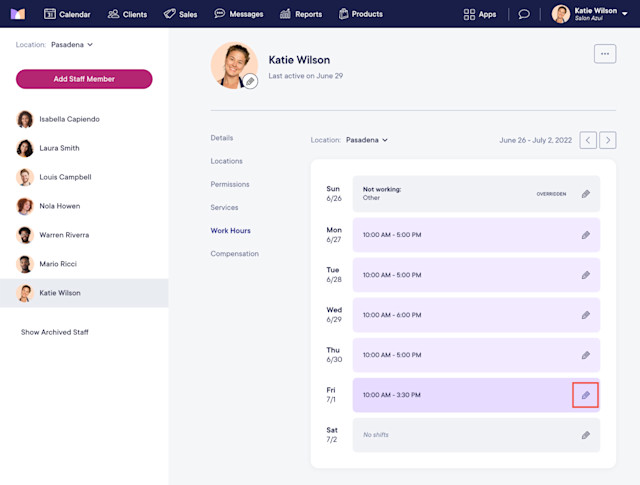
Select This day only.
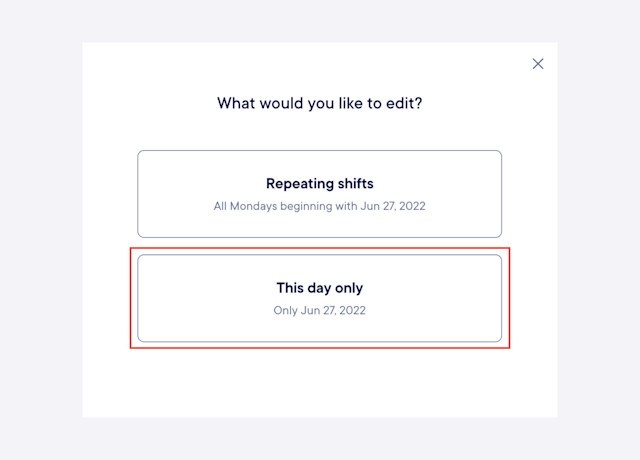
Enable the Not working toggle. Select a reason and select Save.
The Days Off report in the Reports app is available to help you track days off for staff members, including the selected reasons.
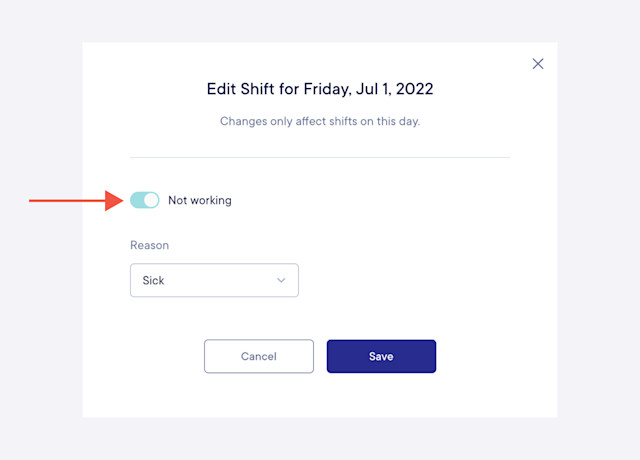

Can't find what you're looking for?
with us to talk to a real person and get your questions answered, or browse our on-demand videos.