Adding Notes in Mangomint
You can add the following notes in Mangomint:
Client notes: Client notes can be added to a client's profile.
Timeline notes: Timeline notes can be added directly to a client's timeline.
Appointment notes: Appointment notes can be added to specific appointments.
Sale notes: Sale notes can be added to specific sales.
Link copiedClient notes
Client notes (also called global notes) are comments or reminders added to a client's profile that are internal only and not visible to the client. Client notes are useful for things like client allergies or other important information about the client.
Client notes appear prominently when booking, viewing, or checking out an appointment for the client. These notes are not connected to a specific appointment or date.
To add client notes, go to the client details and add the notes in the Notes section.
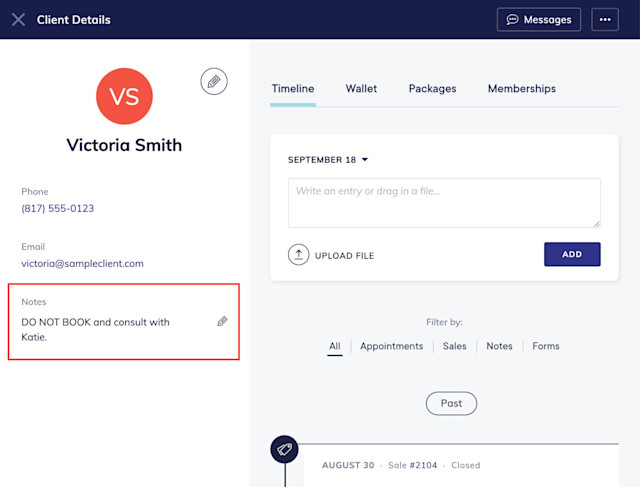
After adding client notes, the notes will appear when booking, viewing, or checking out an appointment for the client.
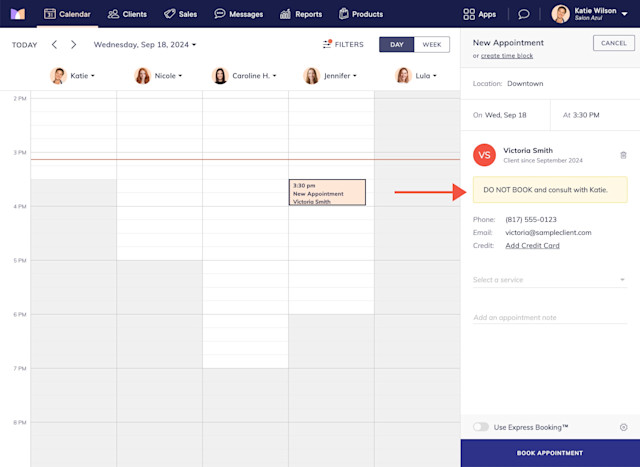
Link copiedTimeline notes
Timeline notes have a date, appear in chronological order on the client's timeline, and can have attached files such as photos or PDF documents. These notes can be used to keep track of color formulas, product recommendations, etc. Timeline notes are internal only and not visible to the client.
When adding a timeline note, you can use the current date, or select a different date. Once the timeline note is added, you can edit or print the note using the "..." menu on the note.
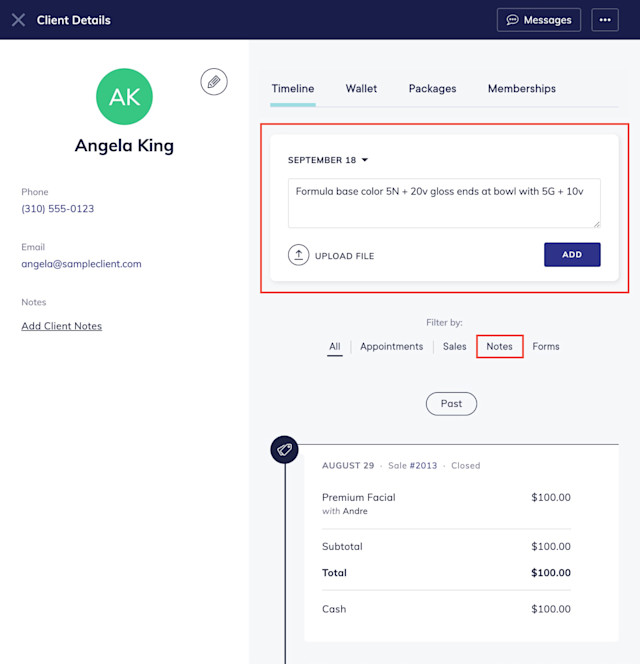
Link copiedAppointment notes
Appointment notes are comments or reminders added to a specific appointment.
To add appointment notes to an existing appointment, select the appointment on the calendar.
Select the pencil icon to edit the appointment.
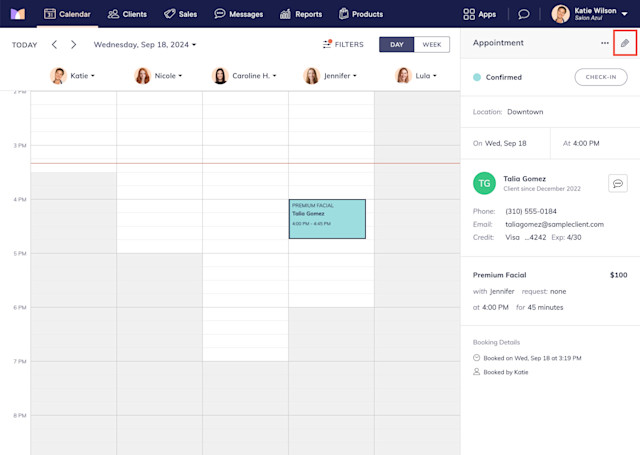
Add the notes in the Add an appointment note field and select Save Changes.
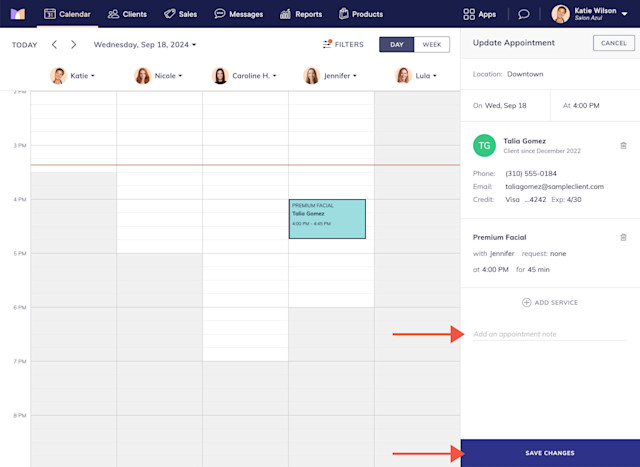
After saving your changes, an appointment icon displays to indicate the appointment has notes. This appointment icon also displays if a client adds a comment to their appointment via online booking.
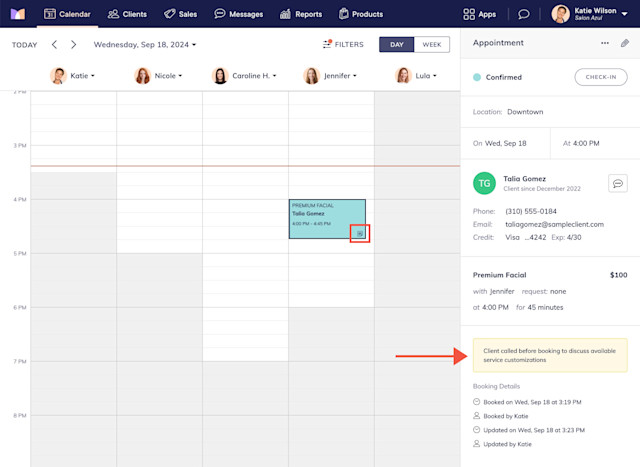
Appointment notes will also appear on the client timeline.
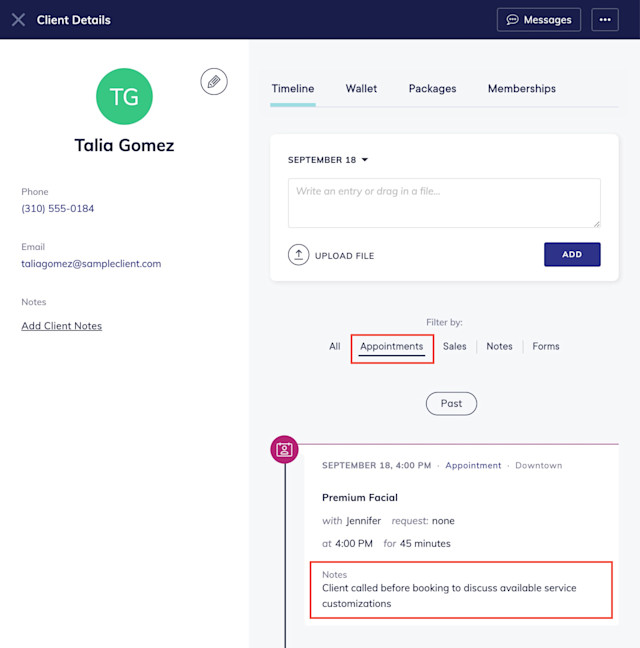
Link copiedSale notes
Sale notes are comments or reminders added to a specific sale.
To add sale notes to a sale, open the Sales app and select the sale.
Select Add Notes from the "..." menu. Add the notes and select Save.
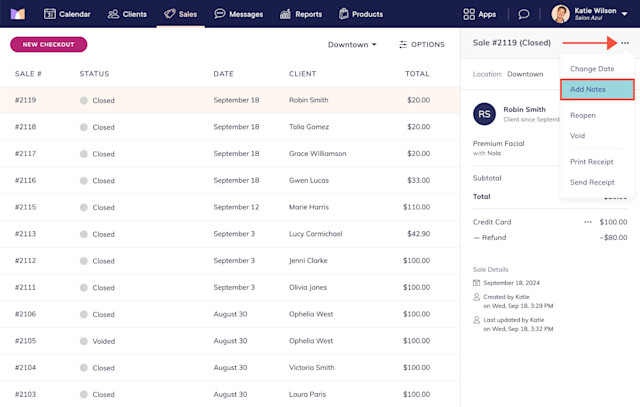

Sale notes will also appear on the client timeline.
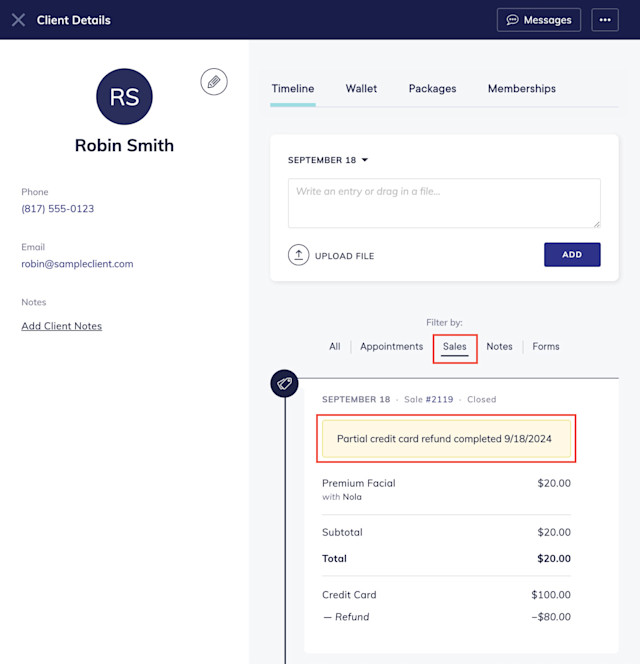

Can't find what you're looking for?
with us to talk to a real person and get your questions answered, or browse our on-demand videos.