Managing Staff Member Work Hours
To manage staff member work hours, you must be an Admin user, or you must have the following permissions enabled in Staff Member settings:
Can change own work schedule: This permission allows a staff member to manage their own work hours.
Can manage staff members: This permission allows a staff member to manage both their own work hours and other staff members' work hours.
Learn how to set up alternating hours every other week (biweekly schedules).
Link copiedManaging your own work hours
To manage your own work hours, select User Profile from your profile menu. Select the Work Schedule tab.
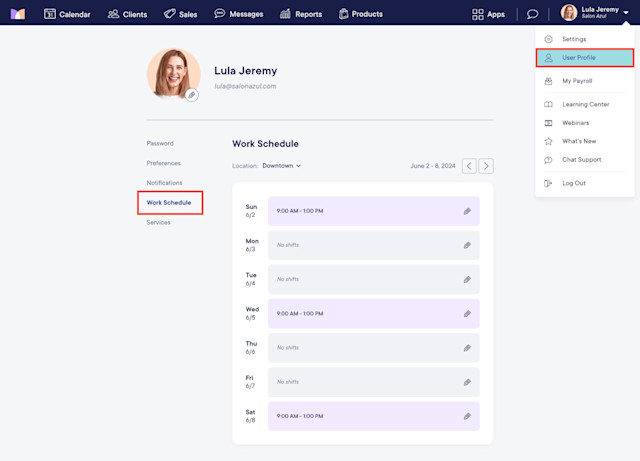
To manage your own work hours from the mobile app, open the menu and select Profile Settings. Tap Work Schedule.
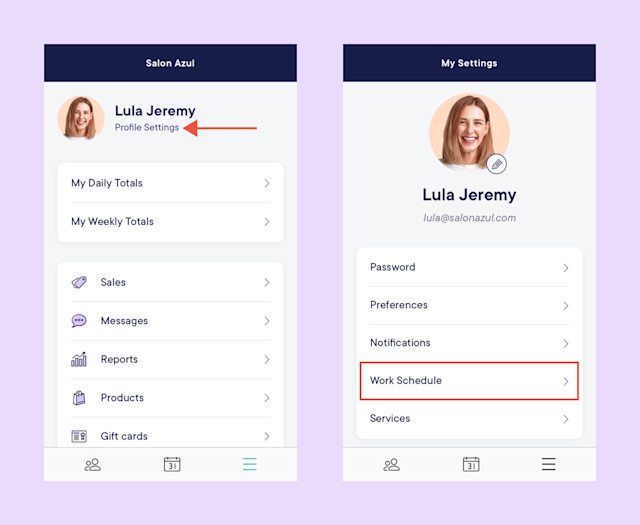
Link copiedManaging another staff member's work hours
To manage another staff member's work hours, select the Day view on the calendar. Select the staff member's name and select Edit Schedule.
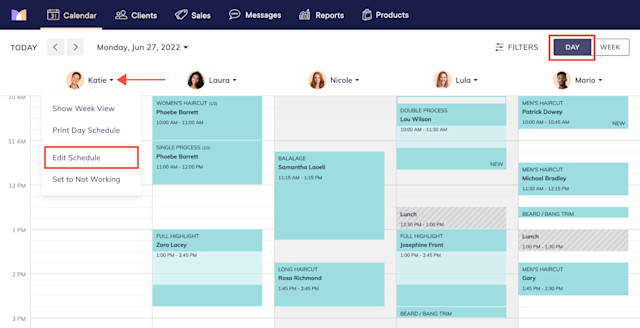
You can also open the Staff Members app and select the Work Hours tab.
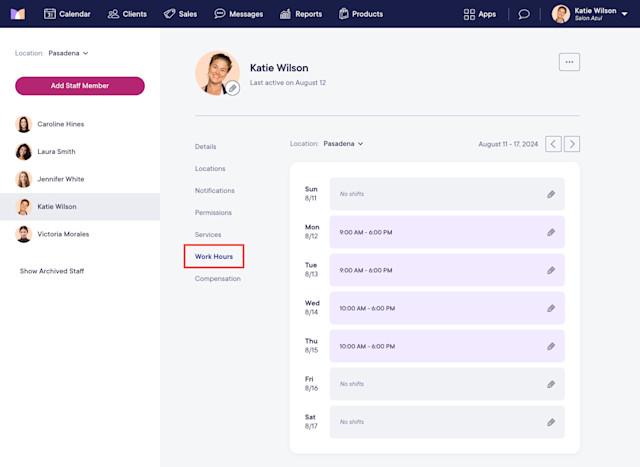

Can't find what you're looking for?
with us to talk to a real person and get your questions answered, or browse our on-demand videos.