Selling Gift Cards When Checking Out an Appointment
This article covers how to sell a gift card when checking out an appointment.
To sell a gift card without an appointment, follow these steps.
Learn how you can order physical gift cards to use with Mangomint.
To sell a gift card when checking out an appointment, select More > Gift Card.
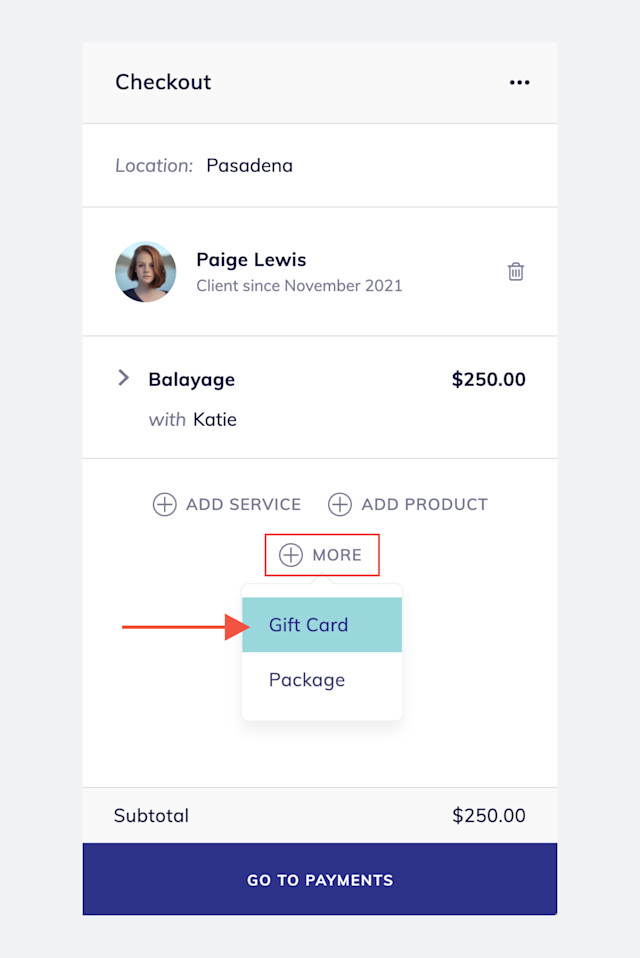
Scan the gift card barcode or enter the gift card number. To automatically generate gift card numbers when selling gift cards, update your gift card preferences.
Select Add to add the gift card to the checkout.
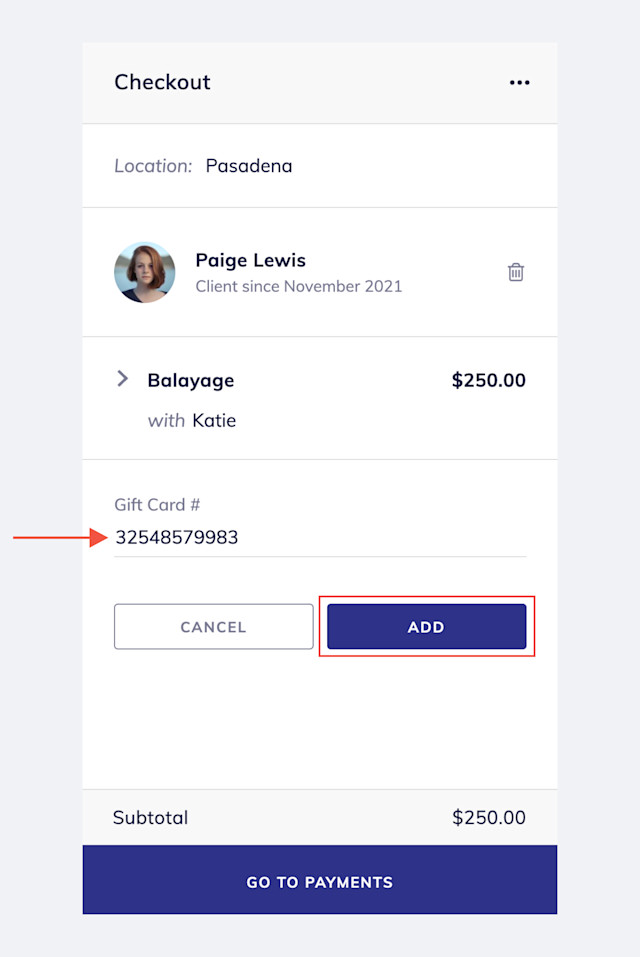
Enter a value for the gift card. Learn how you can apply a discount to a gift card purchase.
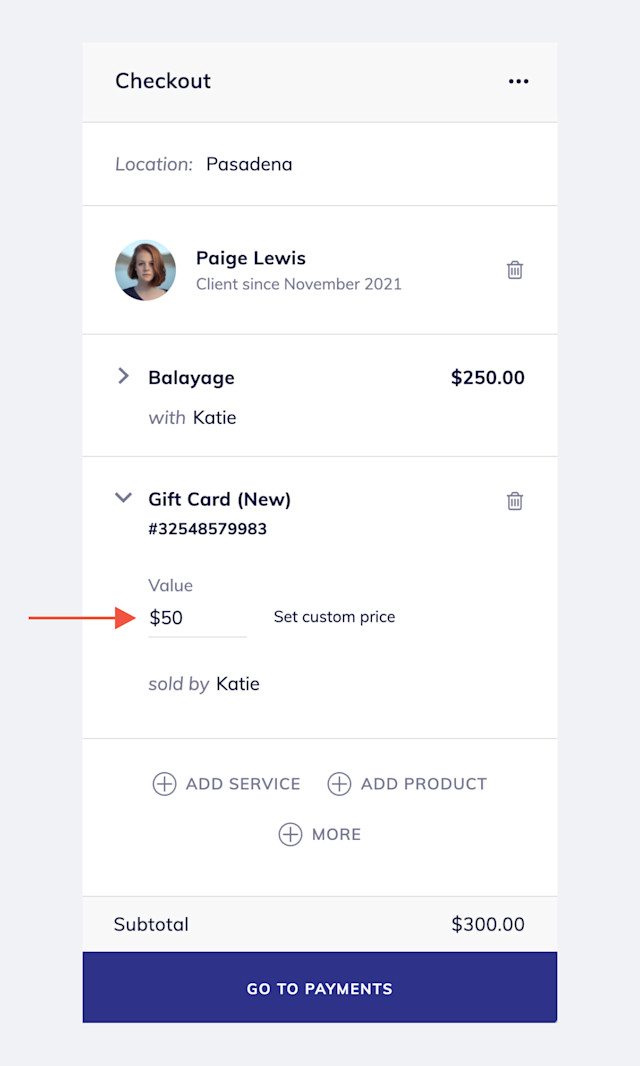
Select Go To Payments and complete the checkout as you normally would.
Learn how you can send a digital copy of the gift card to the client.

Can't find what you're looking for?
with us to talk to a real person and get your questions answered, or browse our on-demand videos.