Adding Payroll Accounts
If you have multiple legal entities (e.g. EINs) and you would like to use Payroll Processing, you will need to create a different payroll account for each entity.
For example, if you have 3 different legal entities, you will need to create 3 payroll accounts.
When creating a payroll account, you must assign locations to the payroll account. You can assign multiple locations to the same payroll account if you have multiple locations under the same legal entity.
Link copiedAdding payroll accounts
The number of payroll accounts you can add is the same as the number of physical and virtual locations you have. For example, if you have five locations, you can have a maximum of five payroll accounts.
After signing up for Payroll Processing for your first legal entity, you can add another payroll account by opening the Settings app and selecting Business Setup > Payroll > Add payroll account.
Select the location(s) that will use this payroll account and select Continue to create the account.
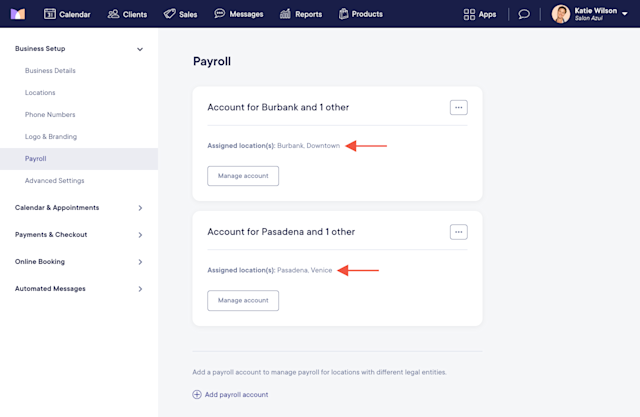
If you need to change the assigned locations for a payroll account, select Assign locations from the "..." menu.
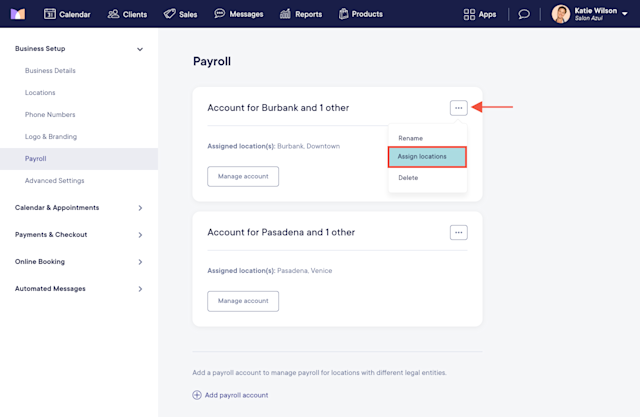
To rename a payroll account, select Rename from the "..." menu. This is helpful if you’d like to give each payroll account a custom name.
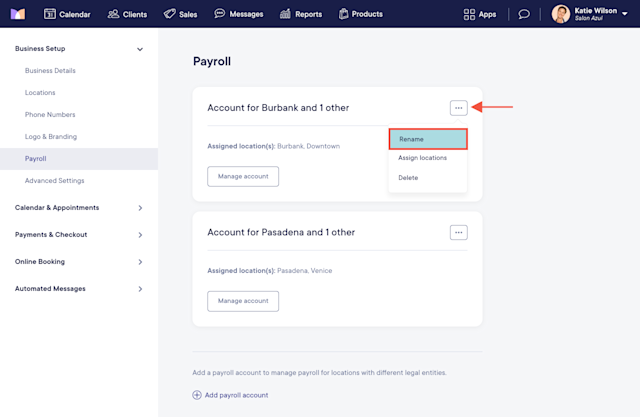
Once you’ve added multiple payroll accounts and assigned the correct locations to each account, each payroll account must be signed up for Payroll Processing.
Select Manage account > Sign up now for each payroll account to begin the signup process.
Payroll Processing costs $50/month + $8/month per worker. If you use multiple payroll accounts, each payroll account signed up for Payroll Processing costs $50/month + $8/month per worker.
Once each payroll account is signed up for Payroll Processing and completed onboarding, open the Staff Members app and select the Compensation tab. Make sure the correct compensation is set up for any staff members who work at multiple locations assigned to different payroll accounts.
You can also select the Services tab in the Staff Members app to set commission overrides for specific payroll accounts if needed.
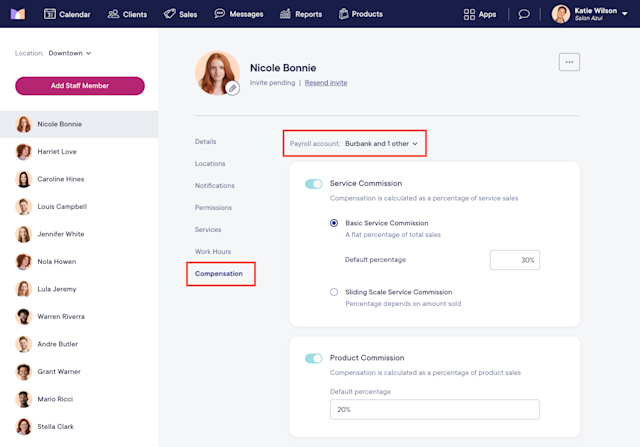
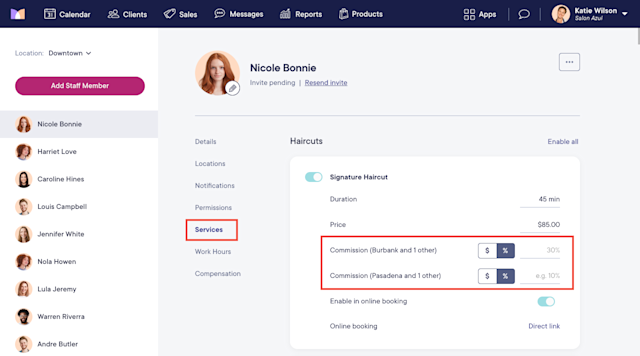
After setting up staff member compensation, you can run payroll for each payroll account.
If a staff member works at multiple locations assigned to different payroll accounts, you will need to run payroll for each payroll account to pay the staff member everything they earned across those locations.
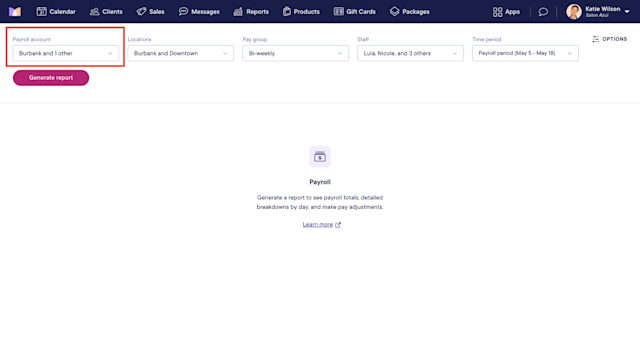

Can't find what you're looking for?
with us to talk to a real person and get your questions answered, or browse our on-demand videos.