Using Resources to Manage Service Availability
You can use resources to manage service availability. This is helpful if your business only offers certain services on specific days or during specific times.
This can also be helpful for special events or holidays to ensure certain services are only available during specific time periods.
Using resources to manage service availability
In the following example, we will use resources to set up a service that is only available on Tuesdays and Thursdays.
Go to Settings > Resources and create a resource group called Day-Specific Resources.
Add Tuesday and Thursday as resources and select No limit of appointments for each.
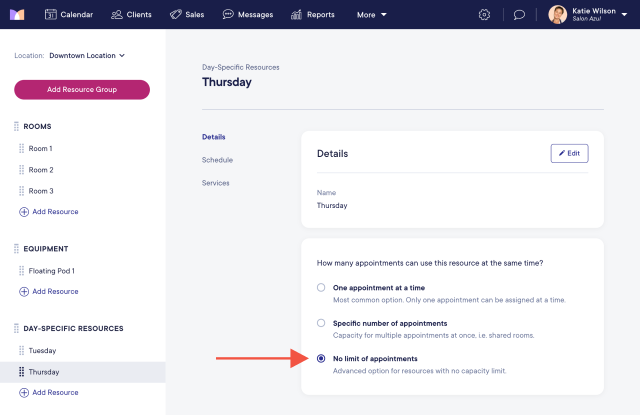
Select the Tuesday resource and select the Schedule tab. Select Only available on specific days/times.
Add a repeating shift on Tuesdays and specify the hours during which the service is available.
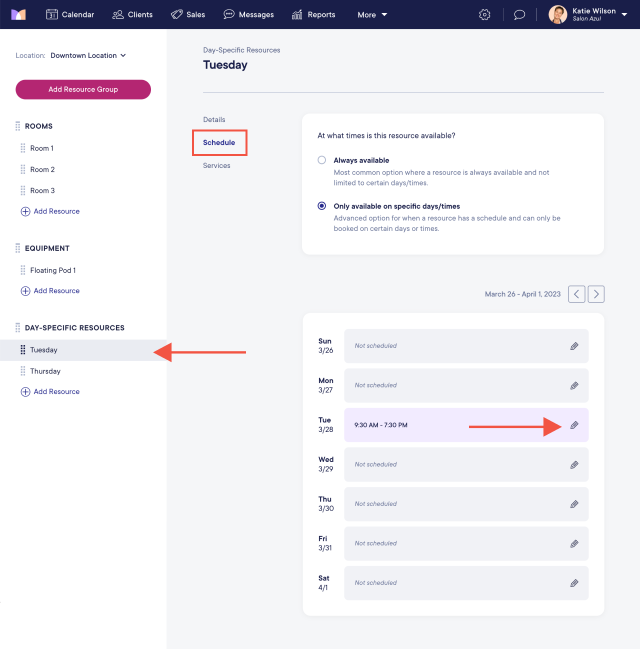
Select the Thursday resource and select the Schedule tab. Select Only available on specific days/times.
Add a repeating shift on Thursdays and specify the hours during which the service is available.
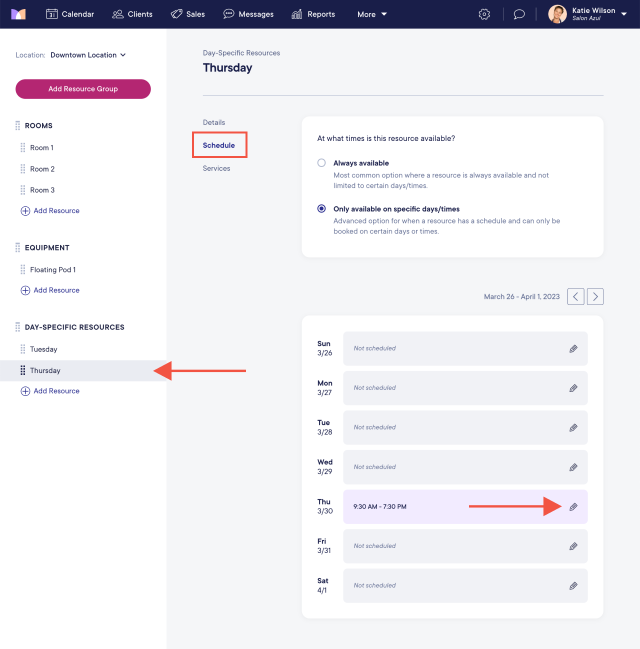
Go to Settings > Services and select the service that is only available on Tuesdays and Thursdays.
Select the Resources tab and select Add resource requirement.
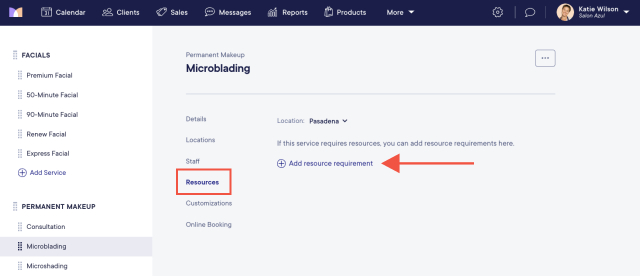
Select the Day-Specific Resources group. Select Specific resources and enable the Tuesday and Thursday toggles.
Select Save. The service can now only be booked on Tuesdays or Thursdays.
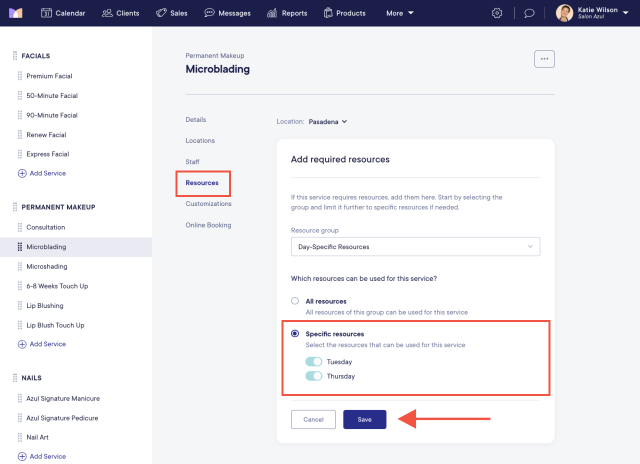
Learn how you can hide the Tuesday and Thursday resources from the calendar, if needed.

Can't find what you're looking for?
with us to talk to a real person and get your questions answered, or register for one of our live webinars.