Adding Gift Cards Sold Outside of Mangomint
If you sold a gift card outside of Mangomint, you can manually add the gift card to Mangomint. You should only do this if you have already received payment for the gift card.
Learn how to sell a gift card when checking out an appointment or sell a gift card without an appointment.
Link copiedAdding gift cards sold outside of Mangomint
Link copied
To add a gift card sold outside of Mangomint, open the Gift Cards app and select Add Gift Card.

Enter the gift card details and select Create Gift Card. You can manually enter the gift card number or use a barcode scanner to scan the gift card.
Note:
The Owner client is the client receiving the gift card.
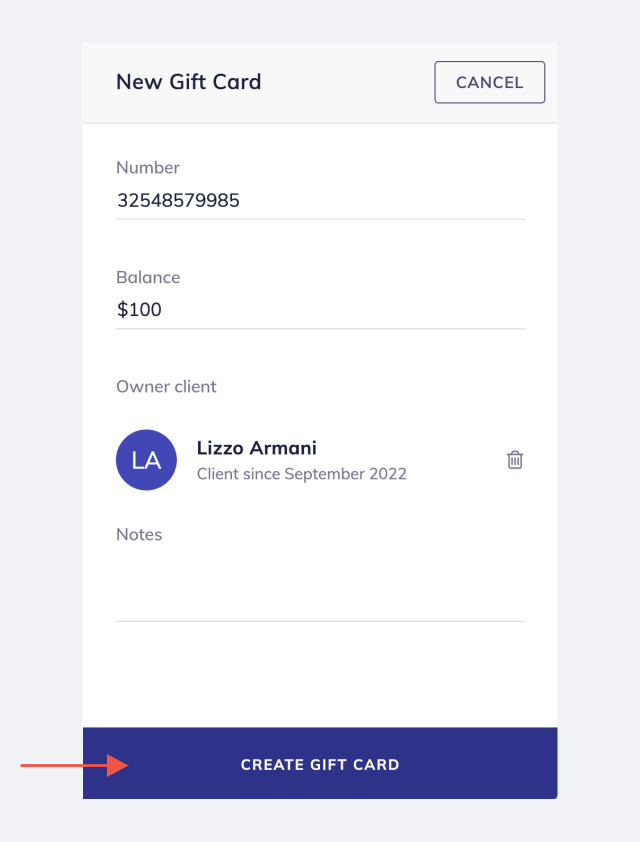

Can't find what you're looking for?
with us to talk to a real person and get your questions answered, or browse our on-demand videos.