Set Up Products for Purchase Orders
Before you can add a product to a purchase order (PO), you must assign a supplier and a desired quantity on hand to the product. Adding a desired quantity on hand to products automatically sets the order quantity on your purchase orders.
Link copiedSetting up products for purchase orders
To set up products for purchase orders, open the Products app and select the product. If you need to create a new product, follow these steps.
Select the pencil icon to edit the product.
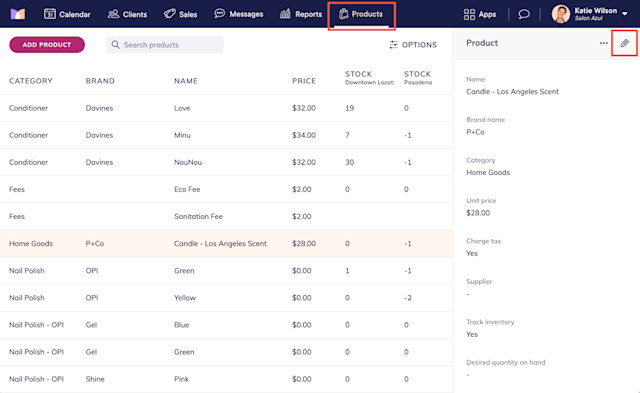
Select a supplier for the product. If you need to add a new supplier, follow these steps.
Enter the Desired quantity on hand. This is the ideal quantity to have on hand for this product. When the product's stock level is below this quantity and the product is added to a PO, the order quantity is automatically calculated based on the desired quantity.
For example, if you have 3 products currently in stock and your desired quantity on hand is 24, the system will automatically add 21 products to the purchase order.
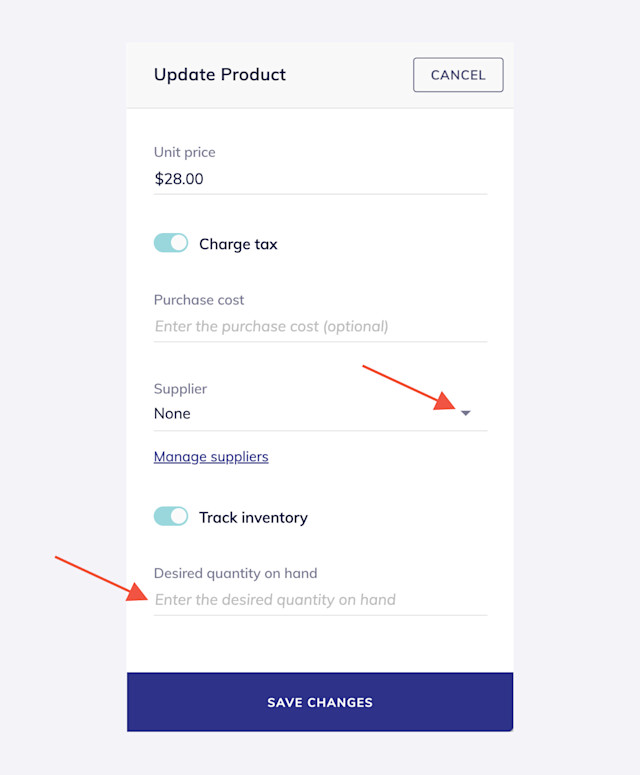
Select Save Changes to update the product.
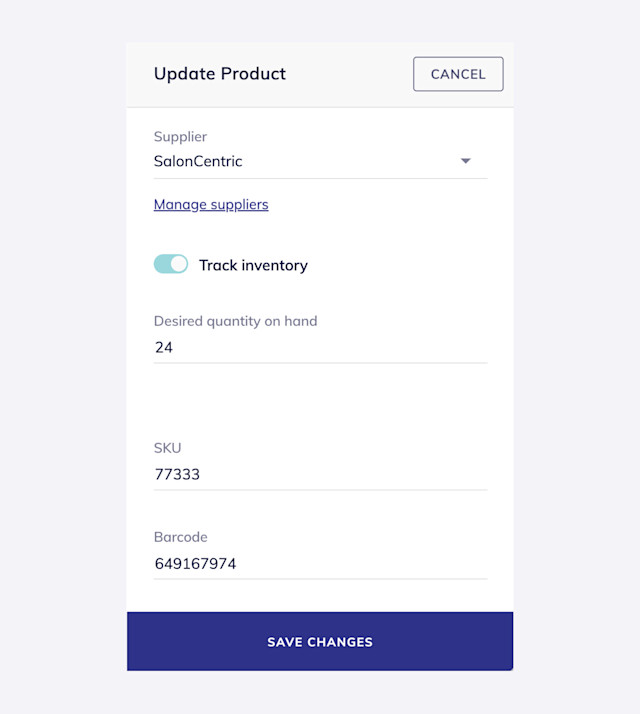

Can't find what you're looking for?
with us to talk to a real person and get your questions answered, or browse our on-demand videos.