Add a Surcharge or Fee to Every Checkout
You can automatically add a surcharge/fee to every checkout using a product.
To create a product to use as a fee, open the Products app and select Add Product.
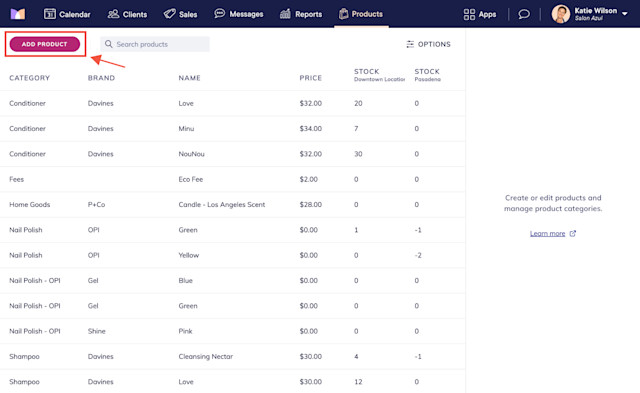
Enter a name for the product, such as Sanitation Fee.
Select an existing product category or create a new product category for fees.
Enter the fee amount in the Unit price field. Leave the SKU and Barcode fields empty.
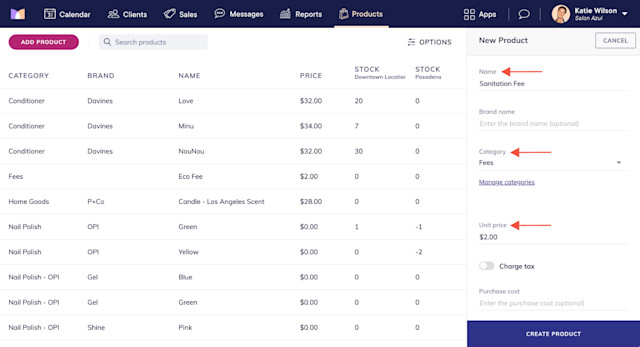
We recommend disabling the following toggles:
Charge tax (unless you need to charge tax on the fee amount)
Track inventory
Calculate commission for sales (unless you need to pay commission on the fee amount)
Assign staff to sale
Enable the following toggles:
Consider as sales revenue in reports
Automatically add to all new sales
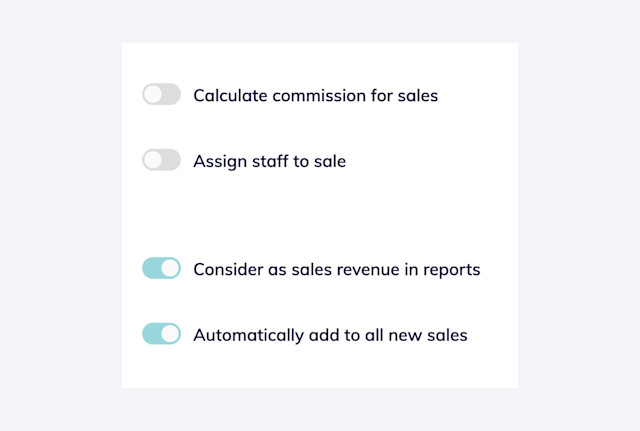
Select Create Product. The fee will now be automatically added to every new checkout created from the Sales app or an appointment. The fee can be manually removed from any sale as needed.
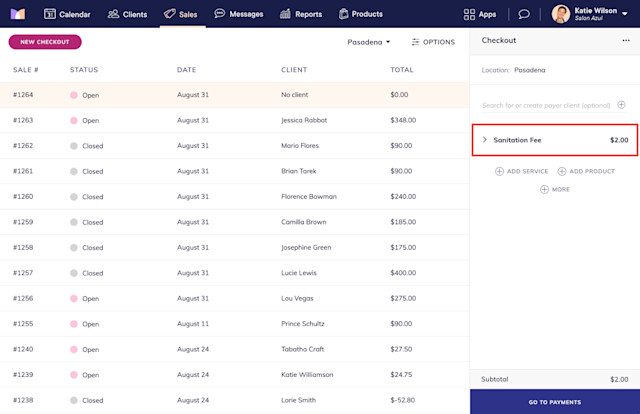

Can't find what you're looking for?
with us to talk to a real person and get your questions answered, or browse our on-demand videos.