Create an Appointment
To create an appointment, click anywhere on the calendar to open the appointment details on the right. You can drag and drop the appointment on the calendar to change the appointment time or staff member.
To create a new appointment in the mobile app, tap and hold anywhere on the calendar to open the appointment details. You can also tap the "+" button from the calendar to open the appointment details.


Select the client and service for the appointment. If you need to add multiple services, select Add Service.
Once the appointment details are complete, select Book Appointment or Book (mobile app) to create the appointment.
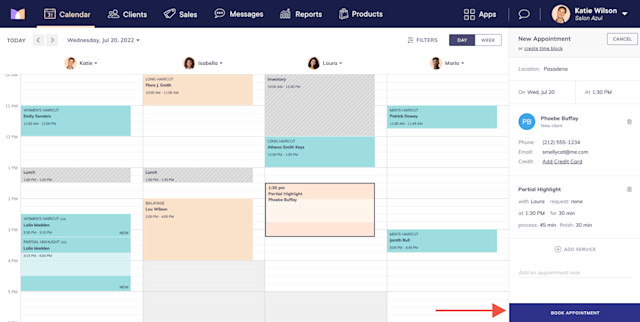

Can't find what you're looking for?
with us to talk to a real person and get your questions answered, or browse our on-demand videos.