Selling Gift Cards Online
Visitors to your website and online booking can purchase gift cards for themselves or someone else. Gift cards will be sent to recipients via email.
To sell gift cards online, open the Gift Cards app and select Settings.
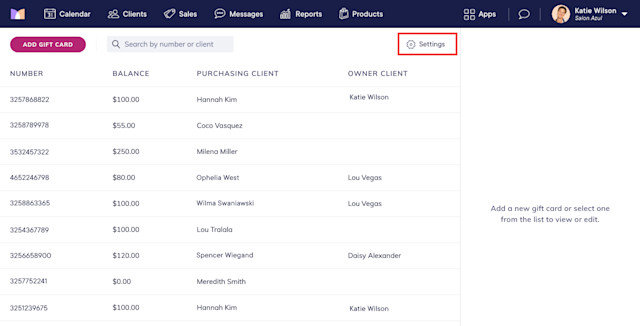
Once enabled, you can sell gift cards online through the provided link and directly on your website.
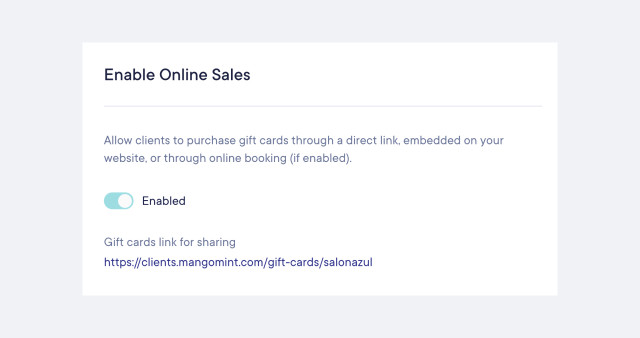
Link copiedSelling gift cards directly on your website
To sell gift cards directly on your website, complete the following steps. If you already added online booking to your website, you can skip to step 3 below.
1. Open the Gift Cards app and select Settings. Copy your script tag.
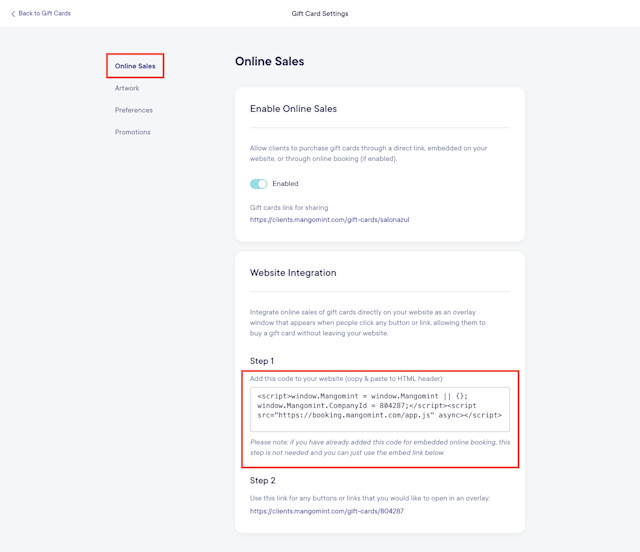
2. Include the script tag in the header section of the HTML for every page of your website.
3. Create a Gift Card button on your website.
4. Copy your gift card integration link and paste it as the click-through URL for the Gift Card button.
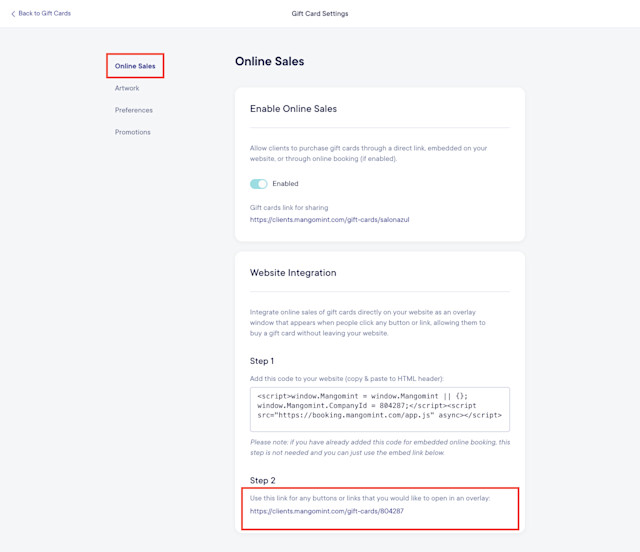
Link copiedSelling gift cards in online booking
Clients can select Buy a gift card to purchase a gift card in online booking.
The gift card minimum is $25, and the maximum is $1,000.
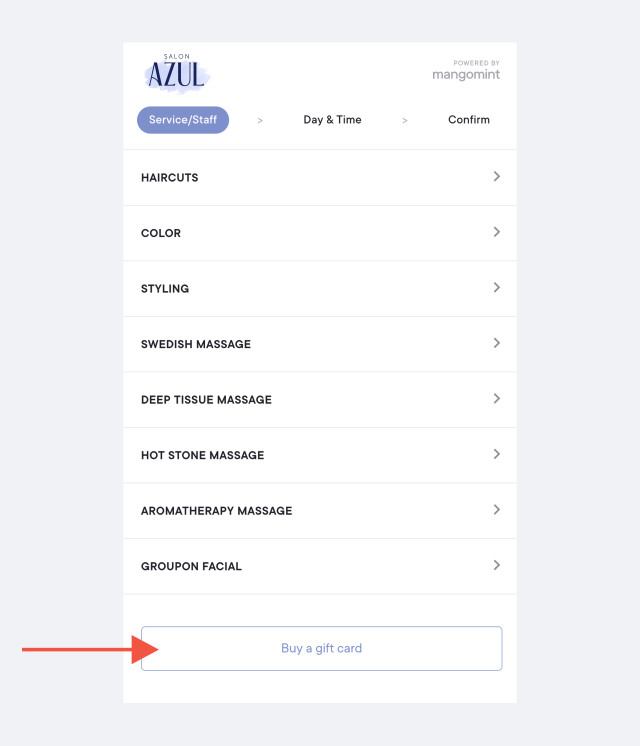
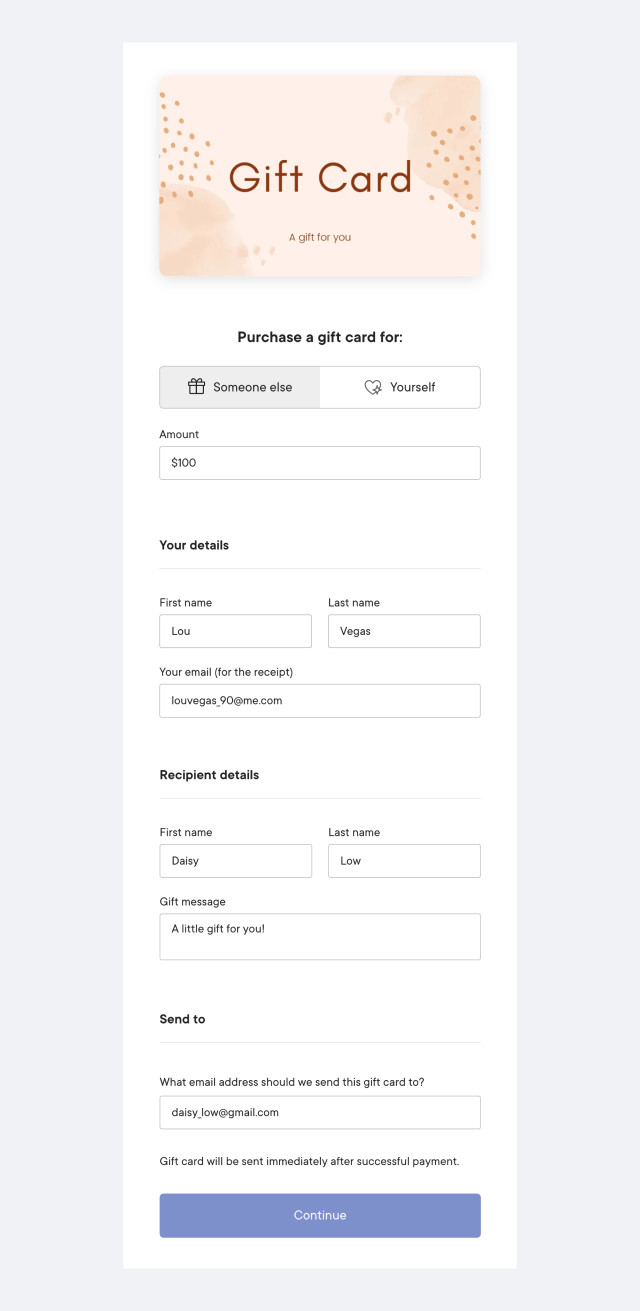
After entering the gift card details, the purchasing client will be asked to provide their billing address and credit card information.
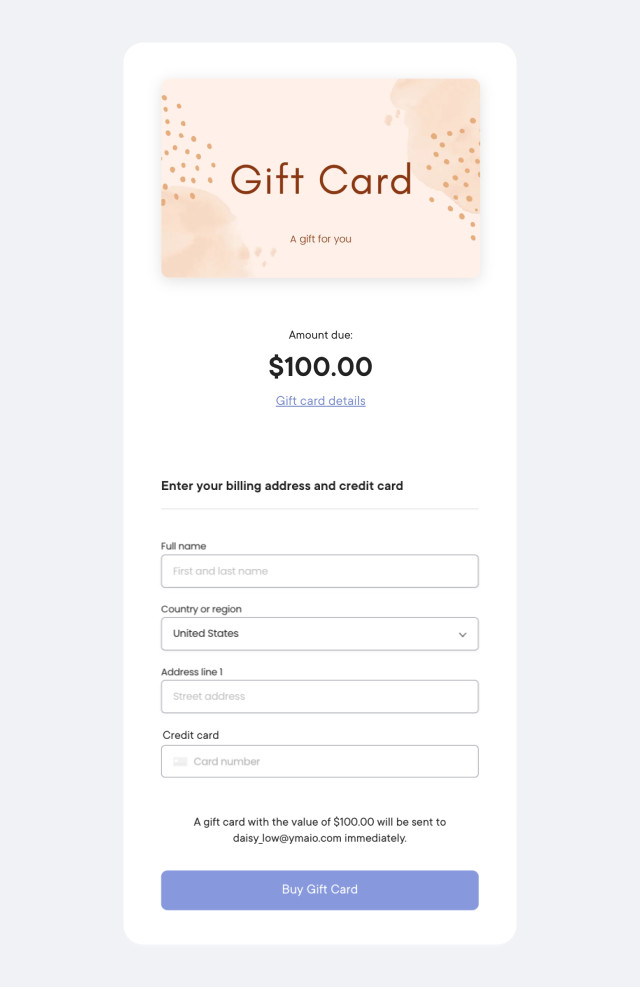
After a successful payment, an email with the gift card details will be sent to the gift card recipient. The purchasing client will also receive an email with the receipt.
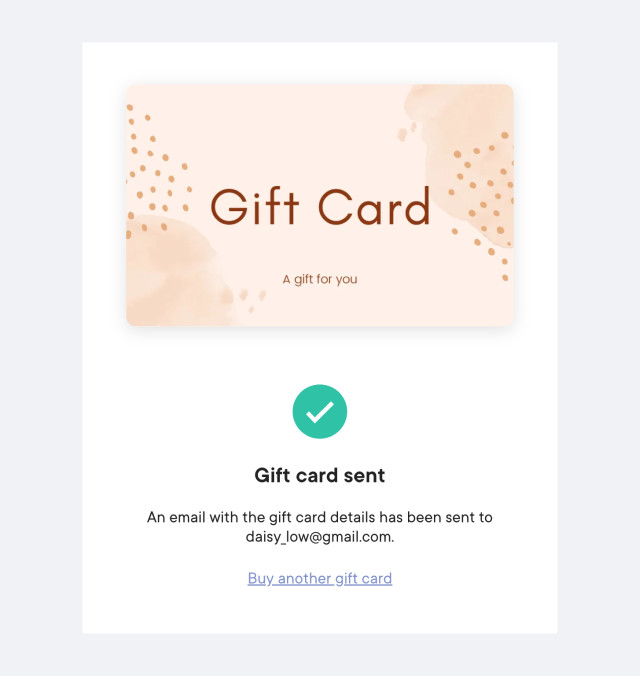
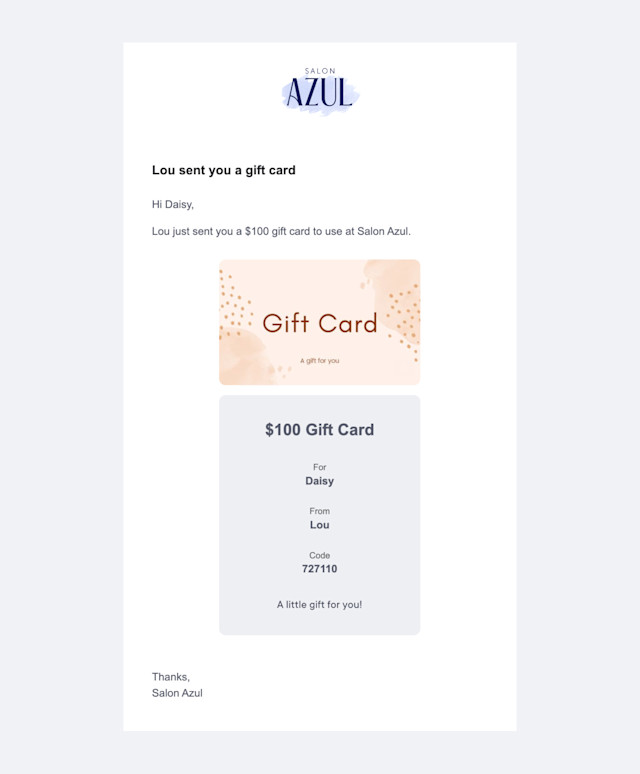
Link copiedAutomated messages for gift cards
You can customize your automated messages for gift cards by opening the Settings app and selecting Automated Messages > Gift Cards.
You can add an automated message that is sent to a specific internal email address every time a gift card is sold online. This message will inform you if the purchasing client's billing address cannot be verified, which may indicate increased fraud risk.


Can't find what you're looking for?
with us to talk to a real person and get your questions answered, or browse our on-demand videos.