Product Returns: Credit Card
This article covers how to complete a product return for products purchased with a credit card.
For non-credit card product returns, follow these steps.
For product exchanges, follow these steps.
Link copiedComplete a credit card product return
To complete a credit card product return, open the Sales app and select the original sale.
If the product was the only item in the sale, void the sale and refund the payment.
If the product was not the only item in the sale, update the sale and refund the payment.
Link copiedVoid the sale and refund the payment
Before voiding the sale and refunding the payment, you will need to deduct product commission if the original sale was in a previous payroll period. To do this, locate the original sale in the Payroll report. Add the negative product commission amount to the current payroll period using a pay adjustment.
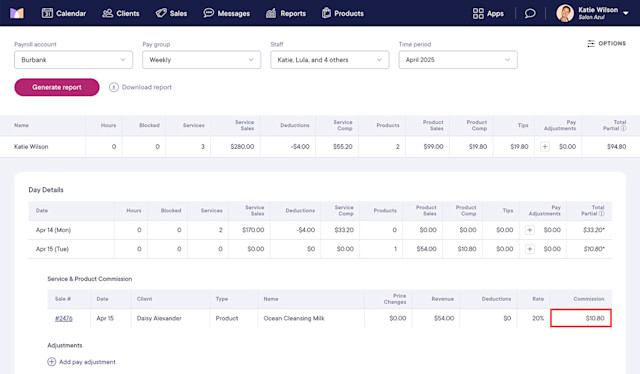
After deducting product commission, void the sale and refund the payment.
Open the Sales app and select the original sale.
Select Void from the "..." menu.
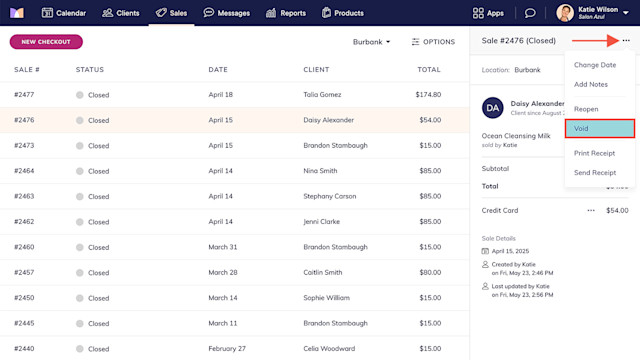
Select Continue.
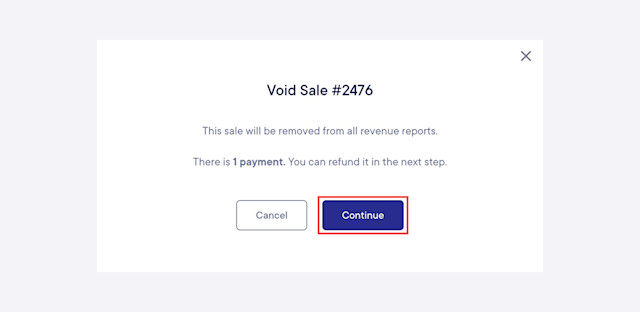
Select the option for the original payment method and select Confirm to complete the refund and void the sale.
The client should see the refund in their bank account in a few business days, depending on their bank.
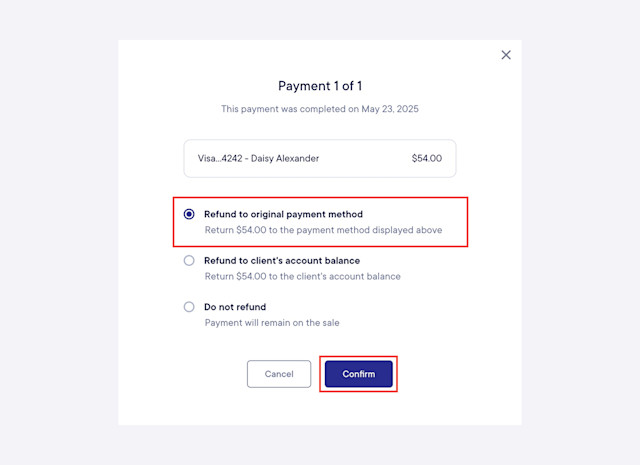
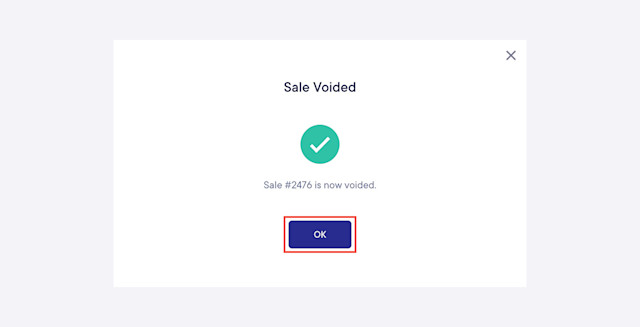
The returned product will not be added back to your inventory count. If you need to add it back, you can manually update your inventory count.
To help keep track of which products were returned, you can add a note to the sale or client timeline.
Link copiedUpdate the sale and refund the payment
To complete a credit card product return if the product was not the only item in the sale, you will need to update the sale and refund the payment.
Before updating the sale and refunding the payment, you will need to deduct product commission if the original sale was in a previous payroll period. To do this, locate the original sale in the Payroll report. Add the negative product commission amount to the current payroll period using a pay adjustment.
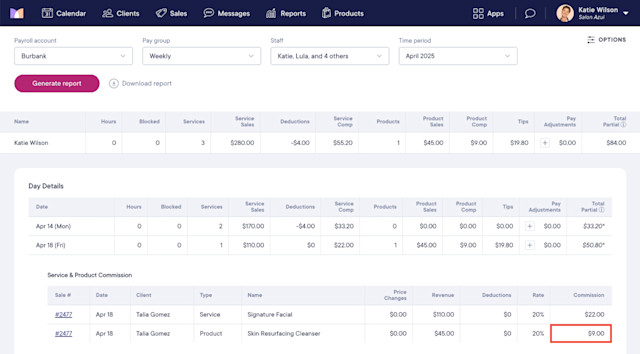
After deducting product commission, update the sale and refund the payment.
Open the Sales app and select the original sale.
Select Reopen from the "..." menu.
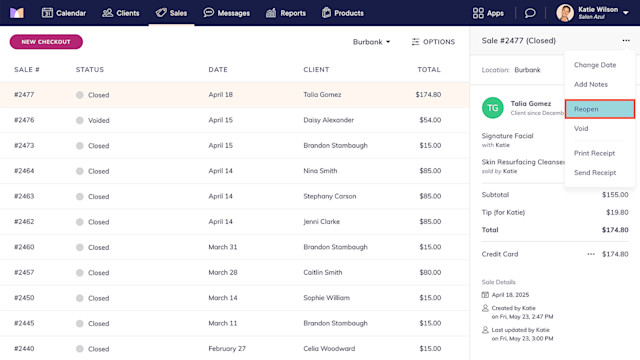
Delete the product if the full quantity is being returned, or reduce the quantity by how many products are being returned.
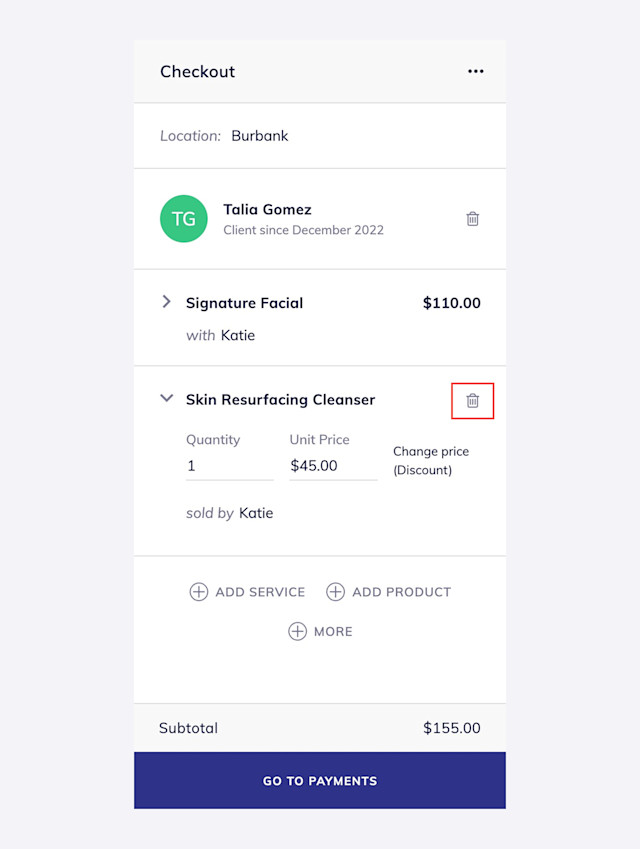
Select Go To Payments.
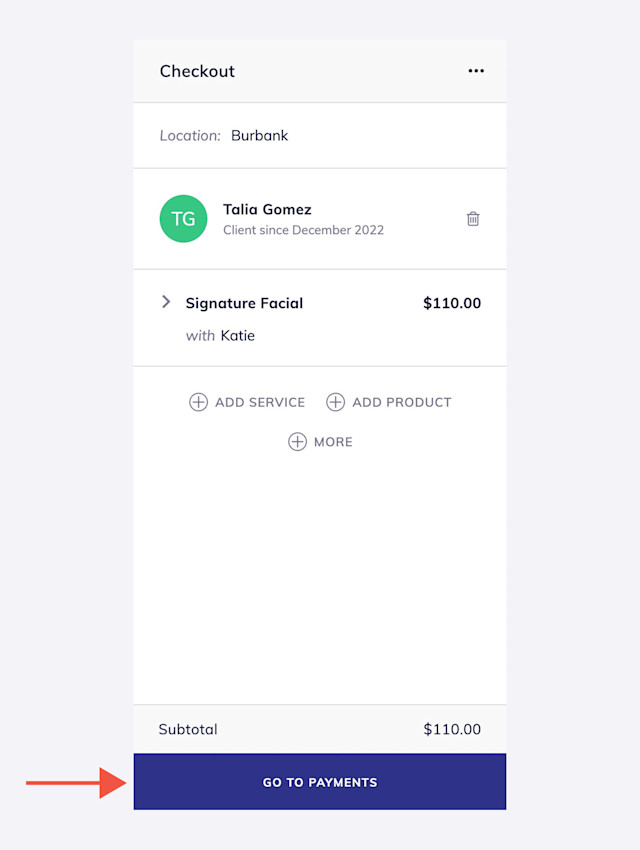
The remaining balance is the amount that needs to be refunded. In the example below, $45.00 needs to be refunded.
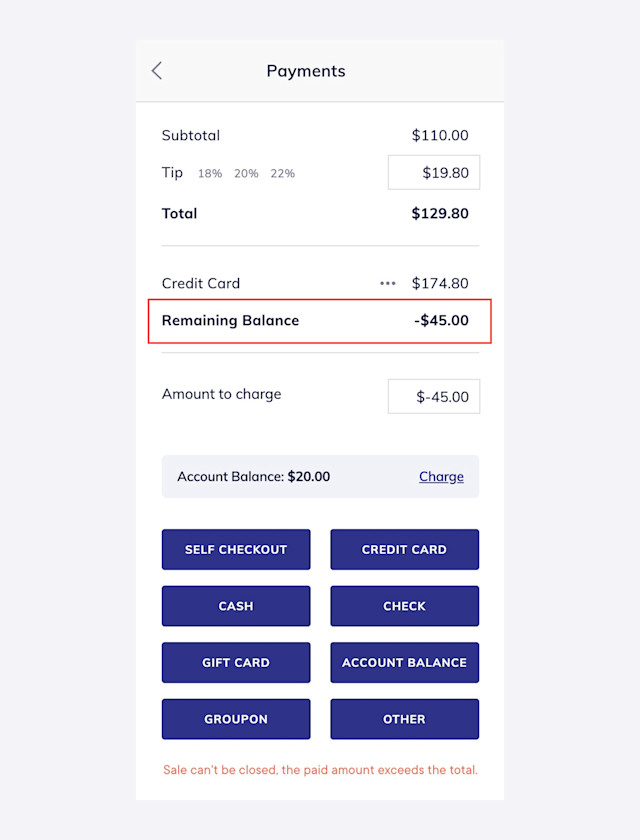
Select Refund from the "..." menu next to the credit card payment.
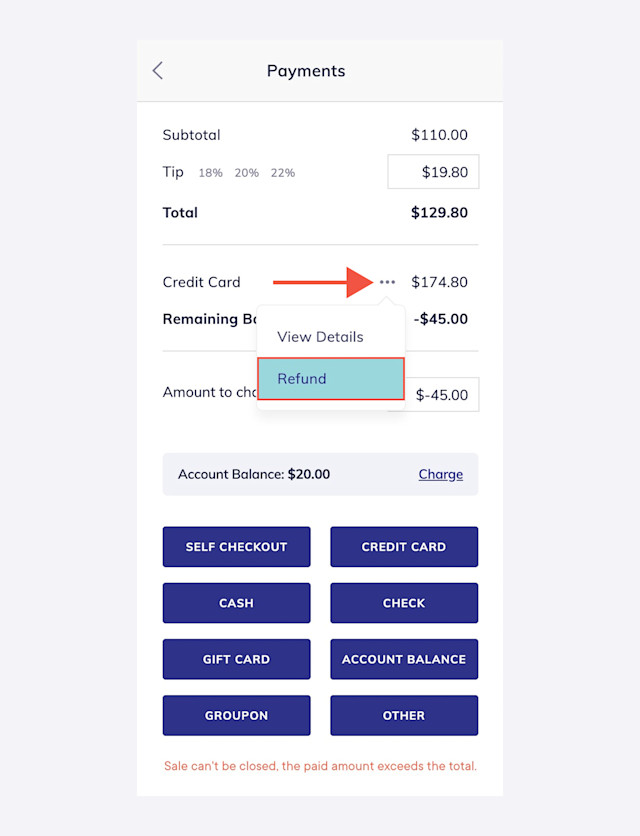
Change the Amount to refund to the amount that needs to be refunded. Select the option for the original payment method and select Refund to complete the refund.
The client should see the refund in their bank account in a few business days, depending on their bank.
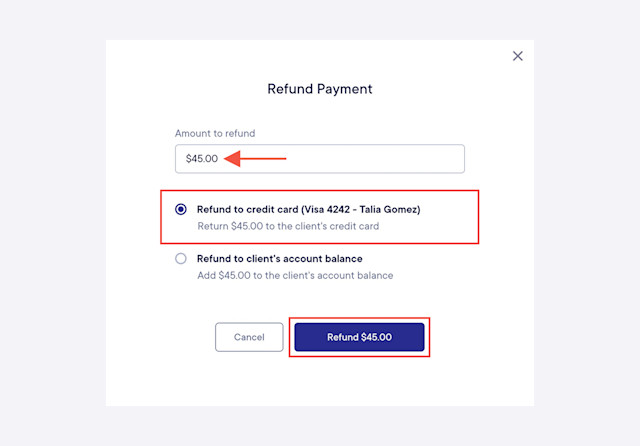
Select Complete to finish updating the sale.
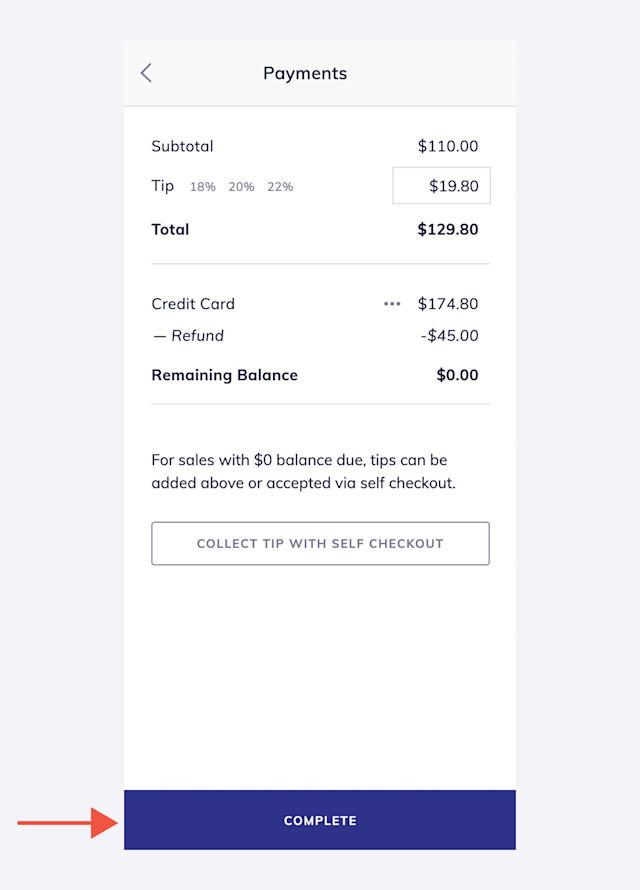
The returned product will be added back to your inventory count. If the product should not be added back to your inventory (e.g. damaged products), you will need to manually update your inventory count to remove the product.
To help keep track of which products were returned, you can add a note to the sale or client timeline.

Can't find what you're looking for?
with us to talk to a real person and get your questions answered, or browse our on-demand videos.