Use a Service-Based Membership During Checkout
To redeem a service-based membership during checkout, begin the checkout from the calendar or Sales app.
Add any services or products to the checkout and select Apply a membership.
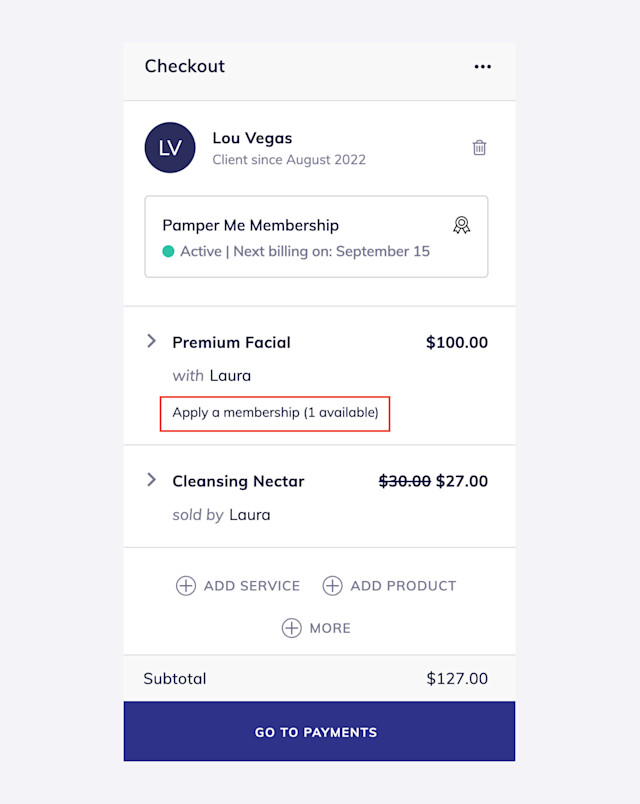
Select Apply next to the membership that should be used.
If the membership is applied to a higher-priced service, the client will only need to pay the difference. For example, if the client has a membership for a regular facial ($50), they can apply the membership towards a premium facial ($100) and only pay the difference.
If the staff member has a custom service price, their service price will be changed to match the value of the applied membership.
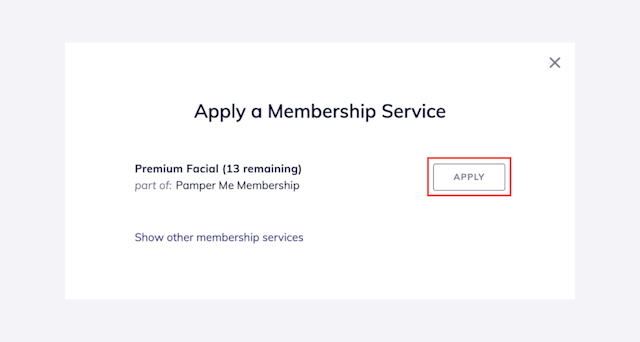
Complete the checkout as you normally would. If there is no total due, learn how you can still collect a tip. The tip will be calculated based on the membership value.

Can't find what you're looking for?
with us to talk to a real person and get your questions answered, or browse our on-demand videos.