How do I change the service expiration date on a client's membership?
Changing the service expiration date on a client's membership can be helpful if you need to give the client more time to redeem their services.
To change the service expiration date on a client's membership, open the client's membership details. Learn more about finding a client's membership.

Select Add Extra Services and add a new service group with the updated expiration date.
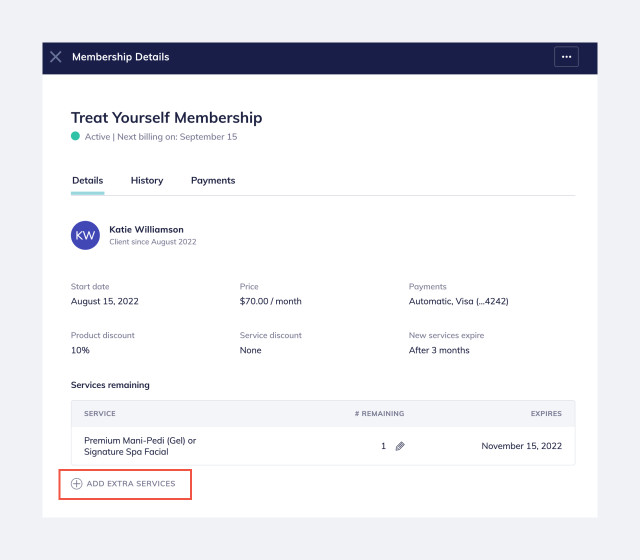
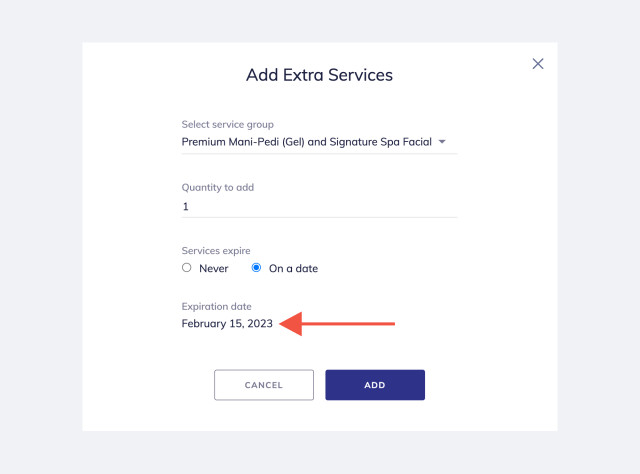
Remove the previous service by changing the remaining service quantity to 0.
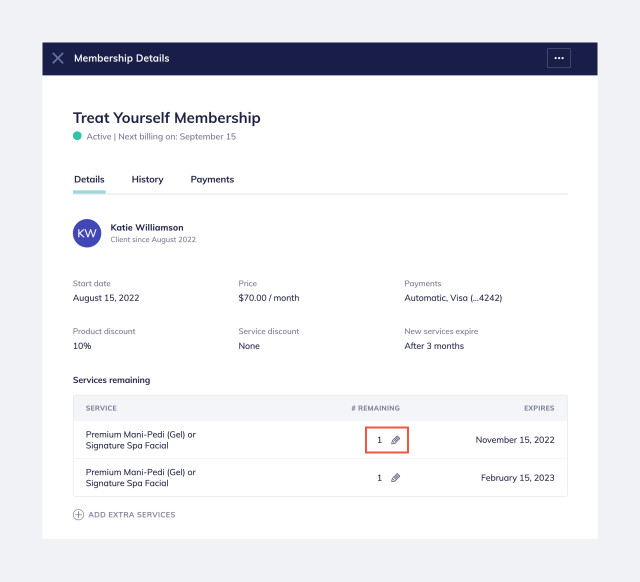

Can't find what you're looking for?
with us to talk to a real person and get your questions answered, or register for one of our live webinars.