Fixing an Accidentally Voided Sale
If a sale is accidentally voided, you can add it back into your reports by creating a new sale.
To create a new sale that is identical to the voided sale, begin by opening the Sales app and selecting New Checkout.
If the sale was assigned to a specific client, make sure you select the same client.
If the sale included a service or product assigned to a specific staff member, make sure you assign the same staff member.
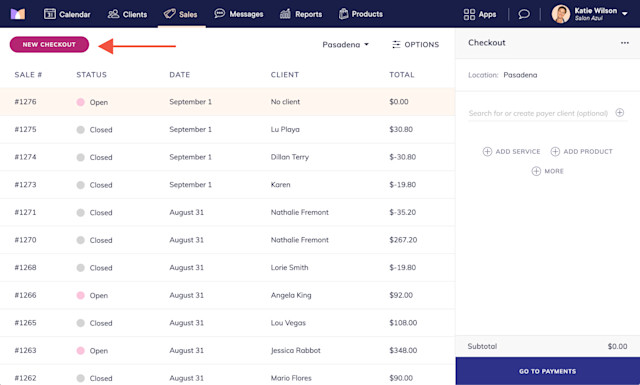
Link copiedVoided sale:

Link copiedNew sale:

Make sure the total of the new sale matches the total of the voided sale, including any tips.
Close the new sale using the Other payment button. You can add a note about the voided sale for reference. Closing a sale using the Other payment button will not charge the client—it simply records the sale in Mangomint.
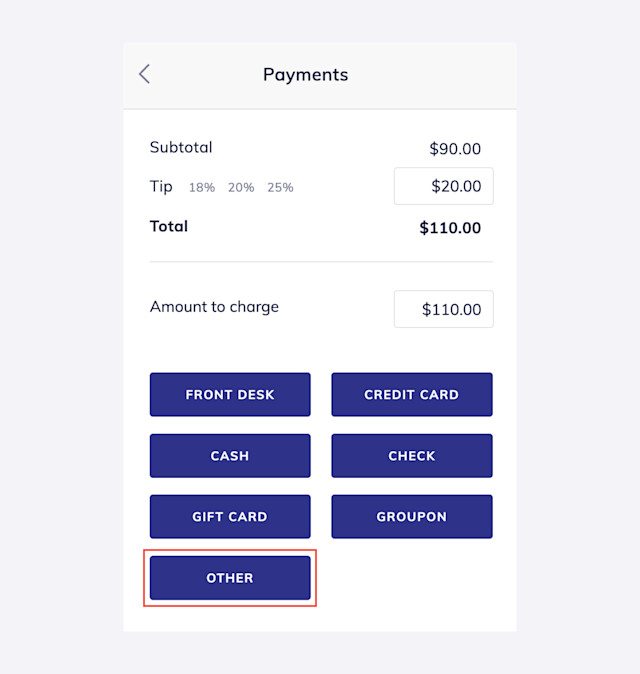
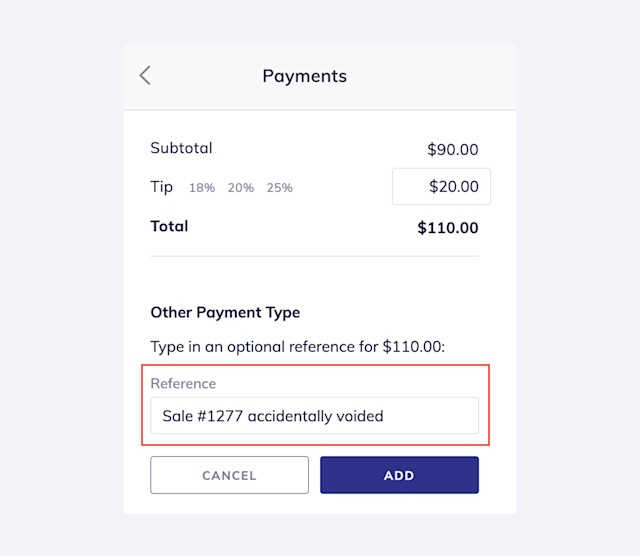
If the new sale was closed on a different date than the voided sale, change the date of the new sale to reflect when the original payment was collected. To do this, open the Sales app and select the new sale.
Select Change Date from the "..." menu and specify the date when the original payment was collected.
The sale is now updated, and your reports will reflect the correct information.
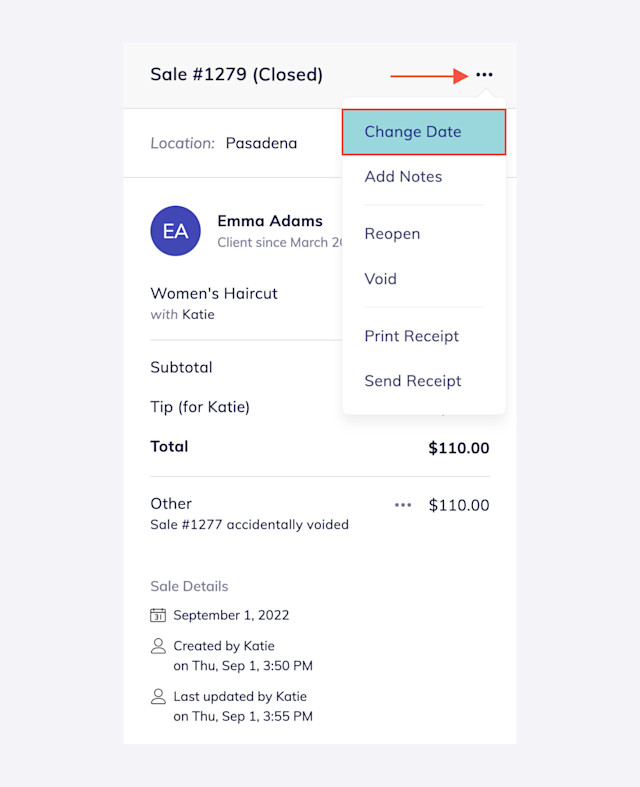
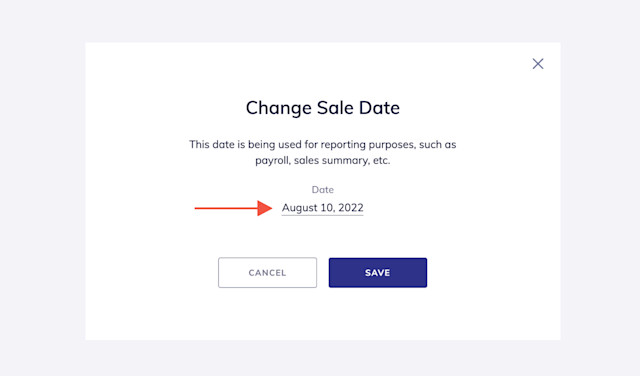

Can't find what you're looking for?
with us to talk to a real person and get your questions answered, or browse our on-demand videos.