Sending Forms to Clients
Once a client form template is enabled, the form will be included in automated messages for clients to complete. Once a client submits a form, the form will not be included in future automated messages.
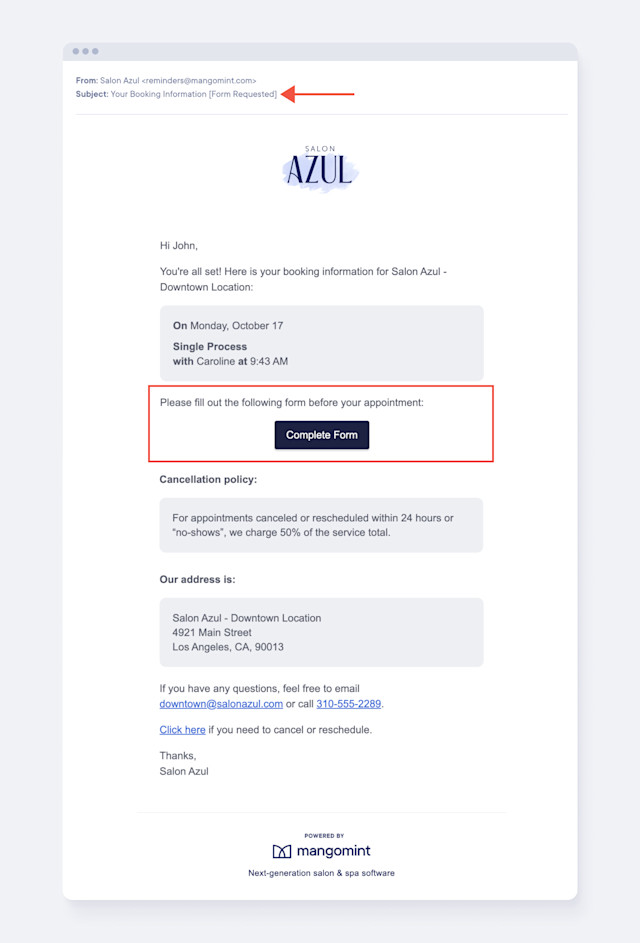
By default, client forms are not included in automated text messages. To change this, open the Settings app. Select Automated Messages and enable the Include form requests toggle for each automated text message.
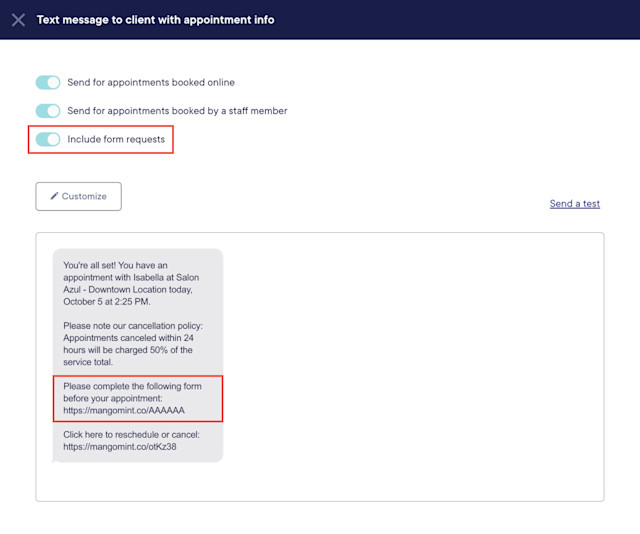
In addition to completing forms through their automated messages, clients can also complete their forms from the confirmation screen after booking online or completing an Express Booking™.
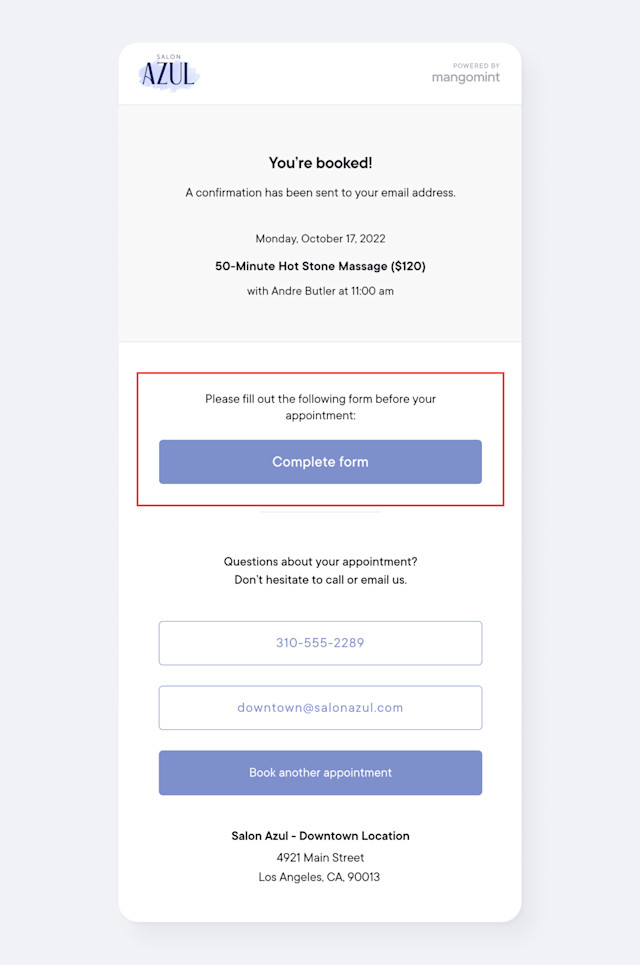
You can also locate client forms in the appointment details and select Send Request to send the client a text message with a link to fill out the form.
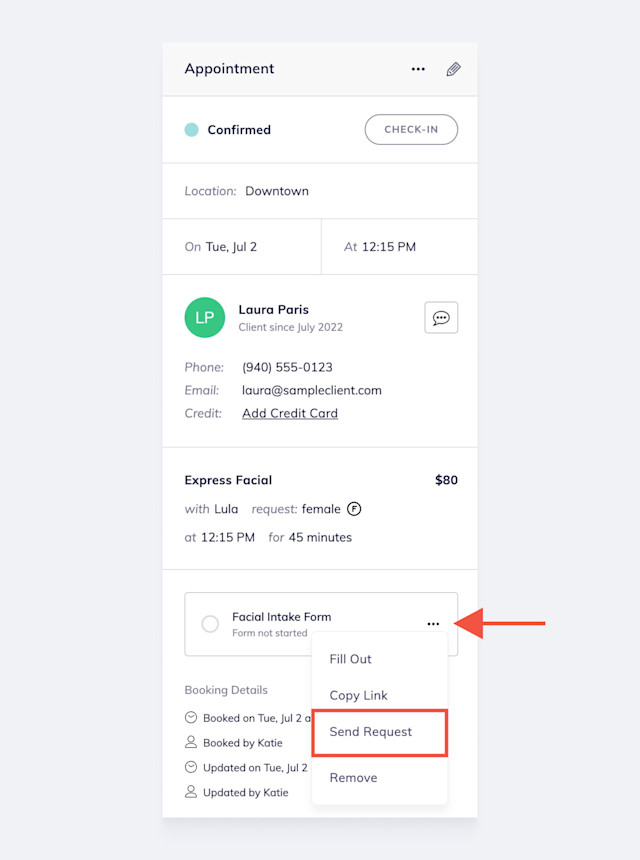
If a client arrives for their appointment but hasn't submitted their forms, they can fill out the forms in person.
Link copiedReminding clients to fill out their forms
You can use an automated flow to check if a client's upcoming appointment has incomplete forms.
If the appointment has incomplete forms, you can send a message to the client with a link that allows them to complete all their forms before their appointment.
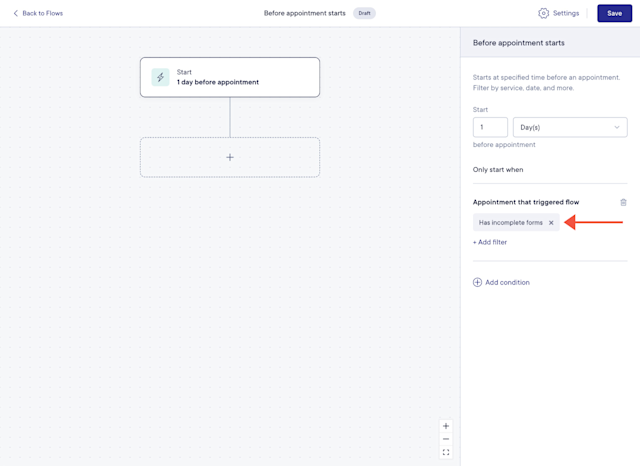
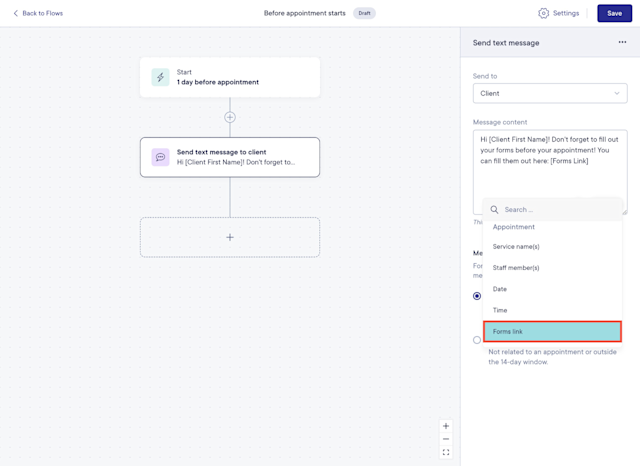

Can't find what you're looking for?
with us to talk to a real person and get your questions answered, or browse our on-demand videos.