Setting Up the Mailchimp Integration
To set up the Mailchimp integration, click your profile photo in Mailchimp and select Profile.
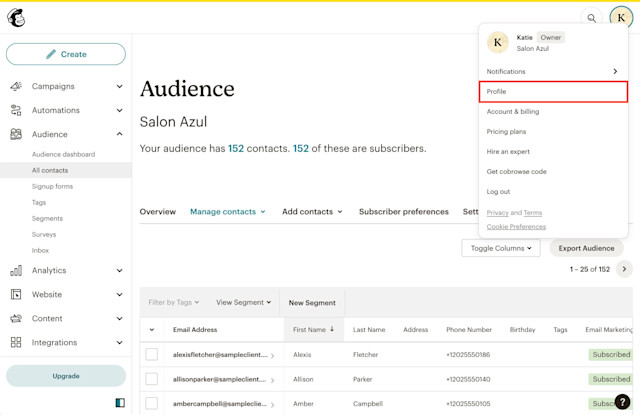
In the Extras tab, select API keys.
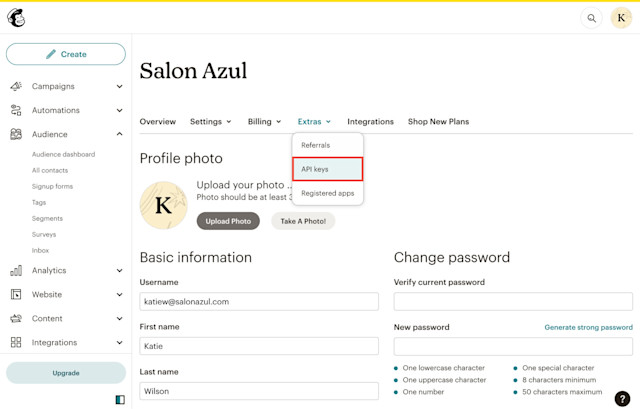
Under Your API keys, click Create New Key. Enter a name for the API key, such as Mangomint, and click Generate Key.
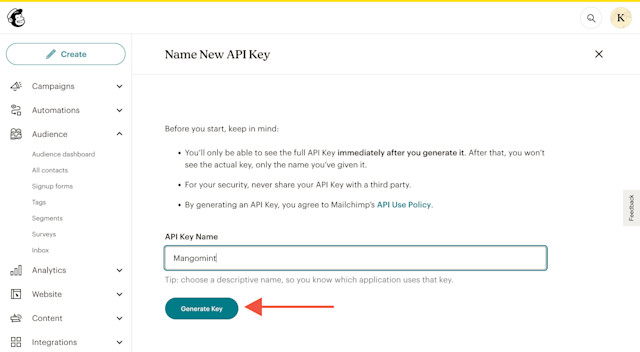
Click Copy To Clipboard to copy the API key.
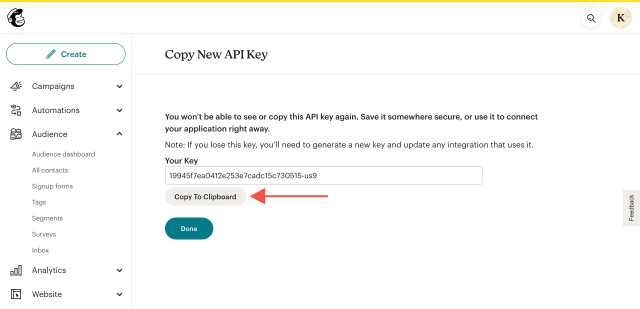
In Mangomint, go to Apps > Manage apps > Mailchimp > Settings and select Edit.
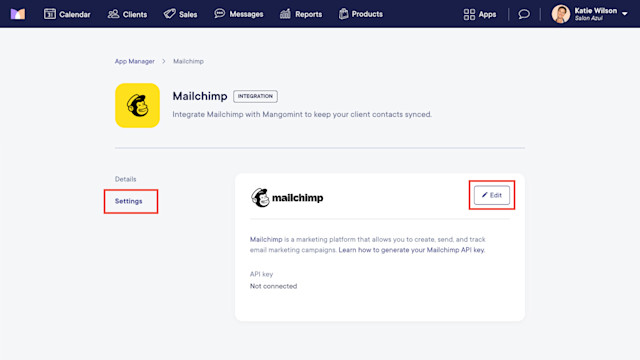
Paste your Mailchimp API key and select Next.
Select the audience you want to sync with and select Save to complete the integration. If you select an audience that already has contacts, duplicate contacts will not be created since Mailchimp does not allow duplicate email addresses in the same audience. Learn more about duplicate contacts in Mailchimp.
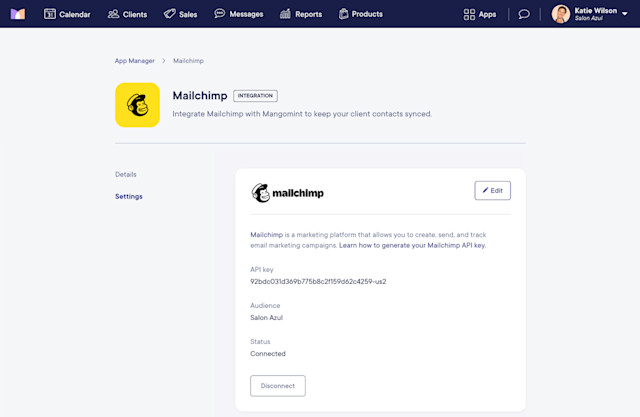
Once the integration is complete, your current clients will be imported into Mailchimp.
Any new clients added in Mangomint will be added to Mailchimp automatically.
Client details will sync from Mangomint to Mailchimp, but no information will be synced from Mailchimp to Mangomint.
The following client details will be synced from Mangomint to Mailchimp:
First and Last Name
Email Address
Phone Number
Birthday
Address
Has Future Appointment
Active Membership: This can be used to target clients with active memberships.
Eligible for Marketing Email: This can be used to target clients who are subscribed to marketing emails in Mangomint, as shown below. This is not related to or synced with the client's marketing status in Mailchimp, which is managed via Mailchimp.
Eligible for Marketing Text: This can be used to target clients who are subscribed to marketing texts in Mangomint, as shown below. This is not related to or synced with the client's marketing status in Mailchimp, which is managed via Mailchimp.
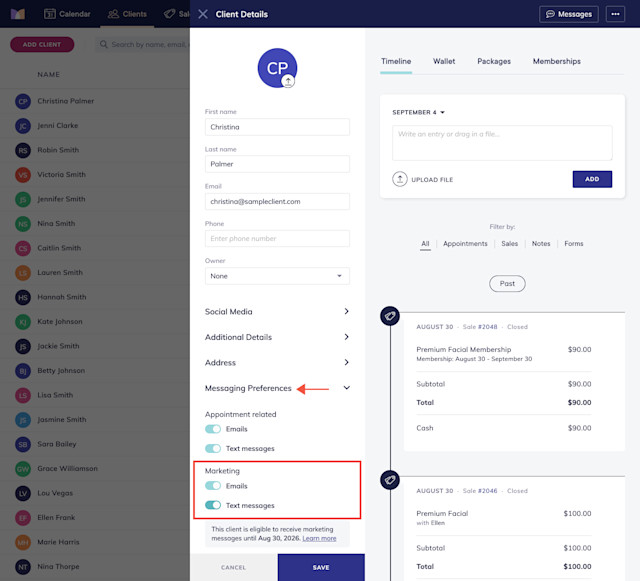

Can't find what you're looking for?
with us to talk to a real person and get your questions answered, or browse our on-demand videos.