Complete a Product Return and Refund to the Client Account Balance
To complete a product return and refund to the client's account balance, open the Sales app and select New Checkout.
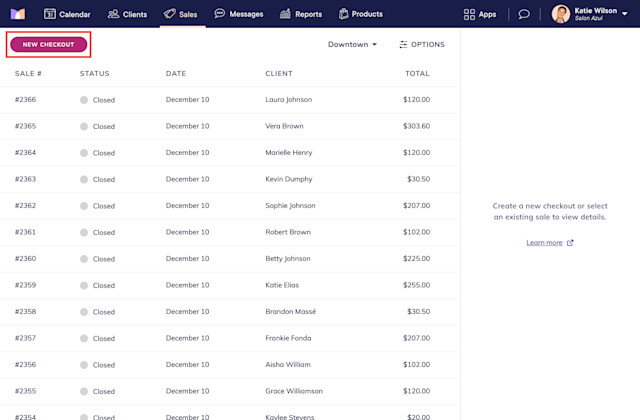
Select the client and add the product that is being returned.
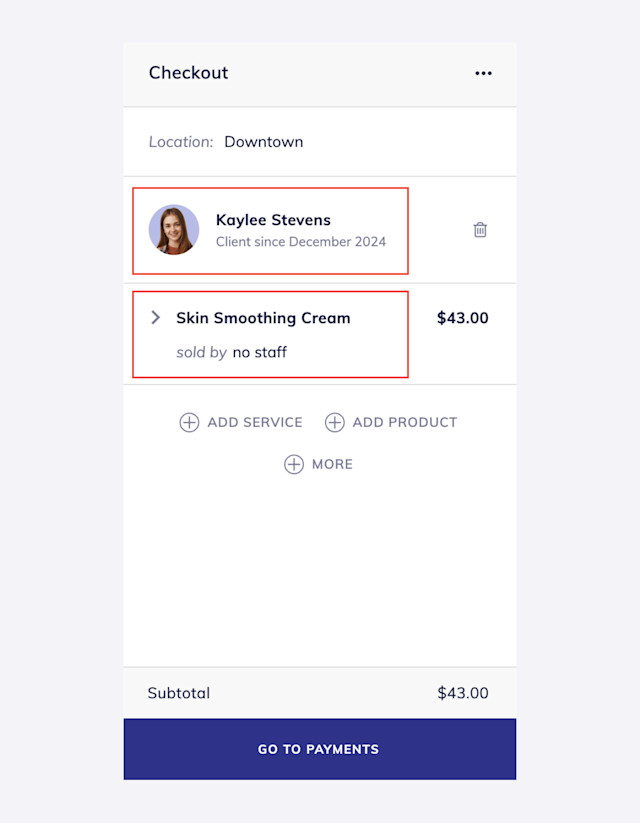
Update the quantity to a negative quantity to represent how many products are being returned.
If you pay your staff members product commission, select the staff member who originally sold the product. This will deduct the product commission for the appropriate staff member.
Select Go To Payments.
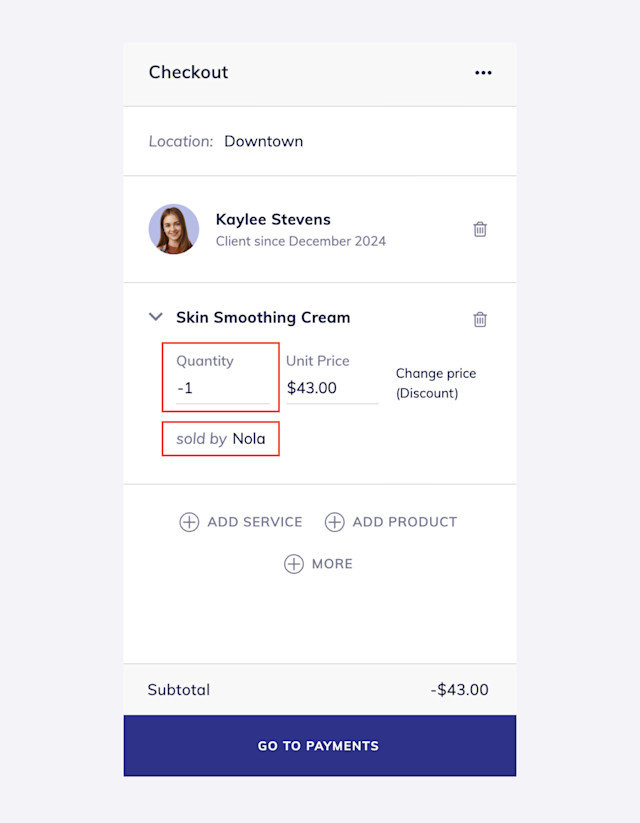
Select Account Balance.
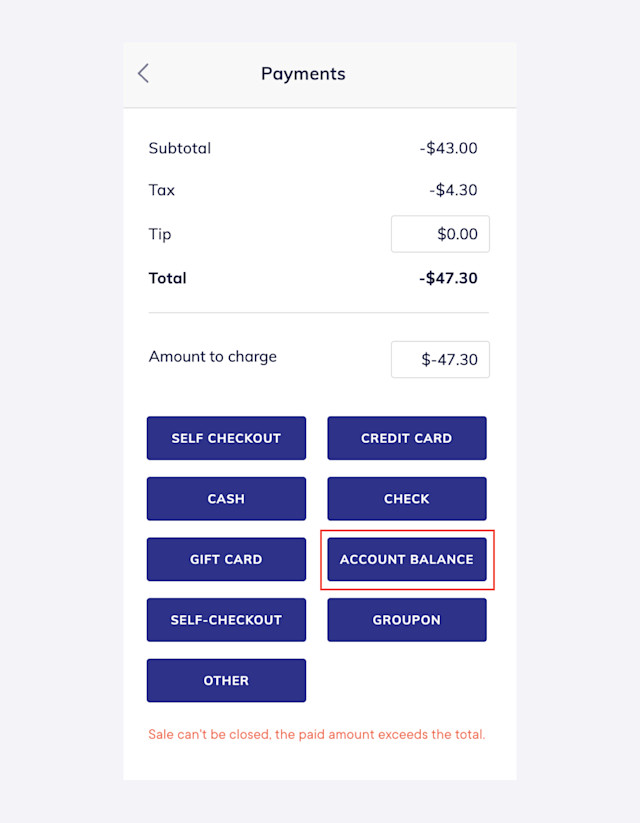
Select Confirm to refund the amount to the client’s account balance. The client's account balance can now be used as a payment method for an appointment or sale.
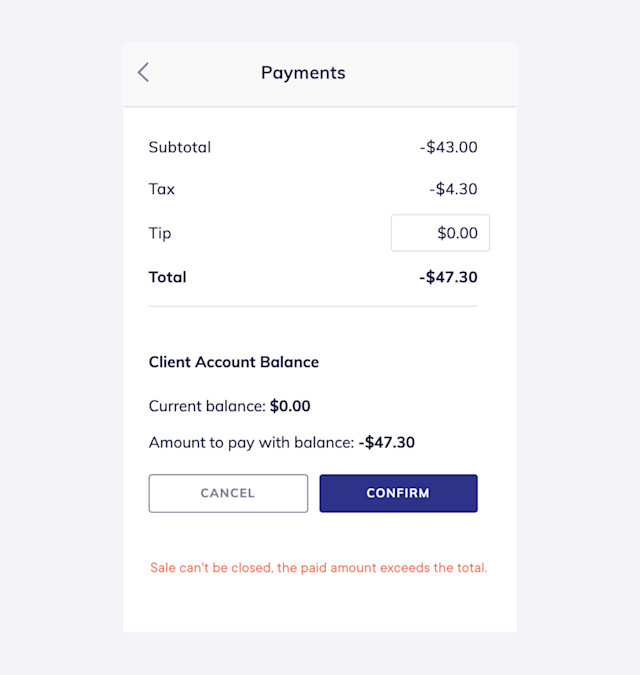
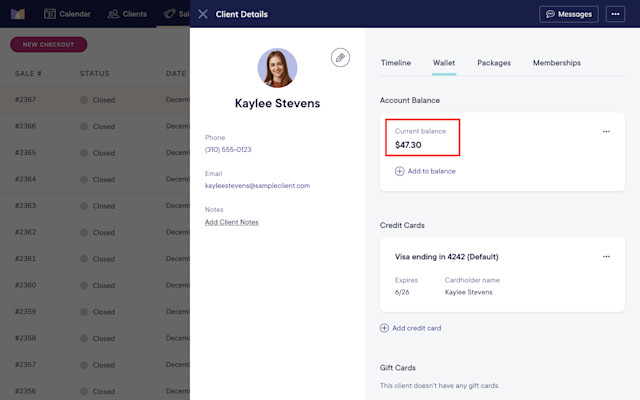
The returned product will be added back to your inventory count. If the product should not be added back to your inventory (e.g. damaged products), you will need to manually update your inventory count to remove the returned product.

Can't find what you're looking for?
with us to talk to a real person and get your questions answered, or browse our on-demand videos.