Check Out an Appointment
To check out an appointment, select the appointment on the calendar and select Checkout.
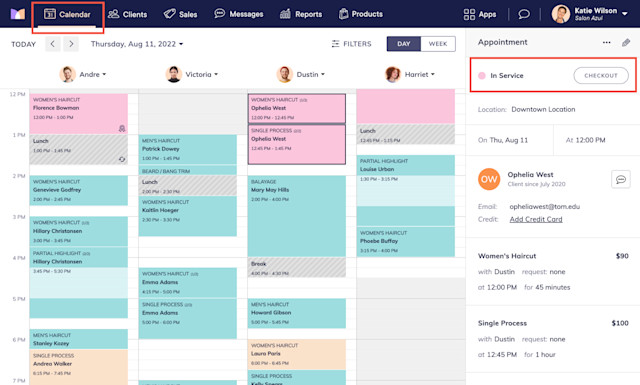
If needed, use the Add Service, Add Product, and More buttons to add services, products, gift cards, or packages to the checkout. Learn how to use a barcode scanner to scan products during checkout.
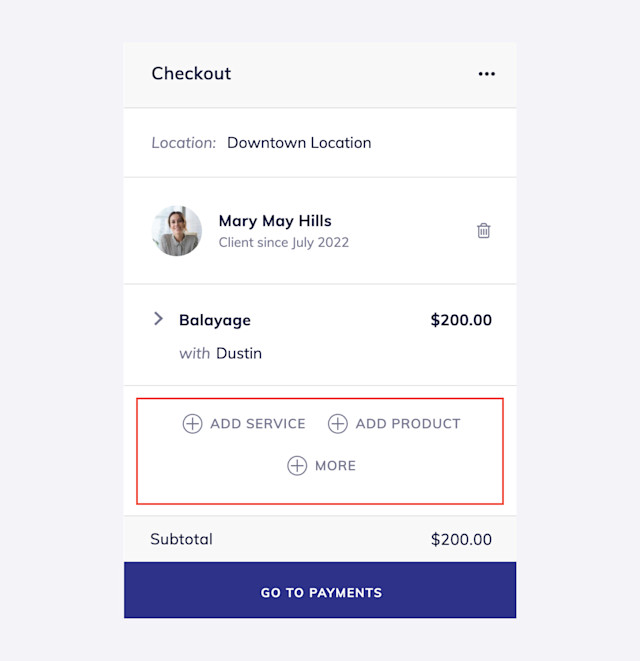
Select Go To Payments or Pay (mobile app).
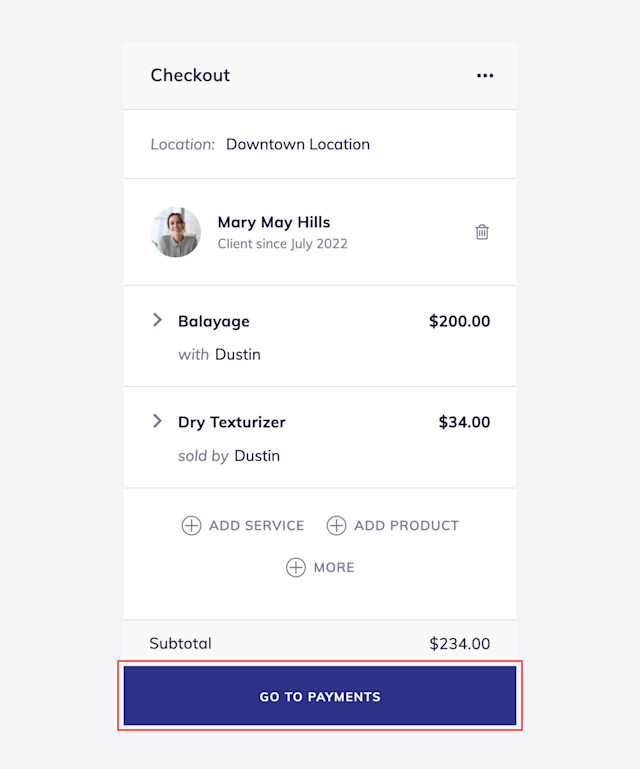
If you are not using a Front Desk Display, you can select a tip percentage to automatically calculate the tip, or you can enter a custom tip amount. Learn more about adding and splitting tips.
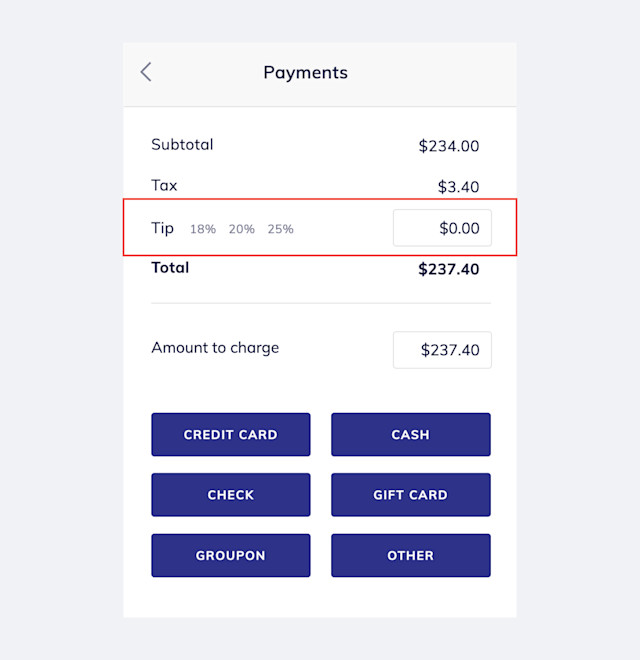
If you are using a Front Desk Display, the client will select a tip percentage on the iPad while checking out. This will be automatically logged by the system.
Select the payment button (Cash, Gift Card, Credit Card, etc.) to complete the sale. Learn more about the different payment types available for completing a checkout.

Can't find what you're looking for?
with us to talk to a real person and get your questions answered, or browse our on-demand videos.