Calendar Basics
By default, the calendar shows the Day view with all the staff scheduled to work that day. This view allows you to see the schedules and appointments of multiple staff at once for a single location.
Depending on your permissions, only your calendar may be visible.
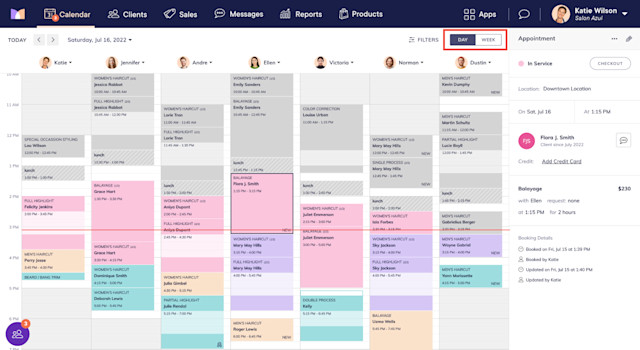
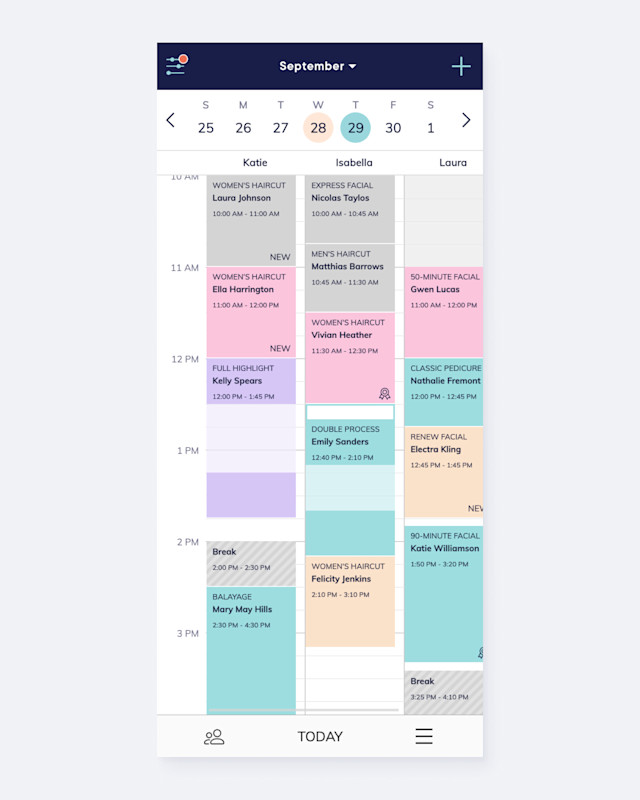
You can use filters to adjust which staff members are visible on the calendar.
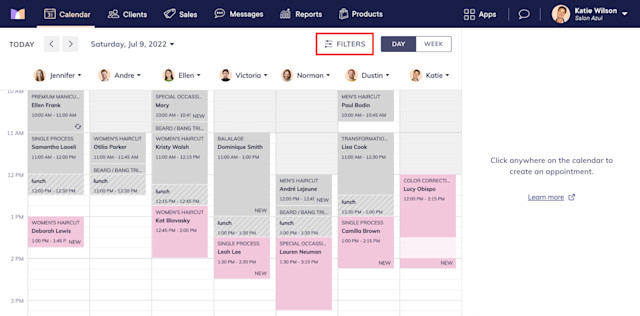
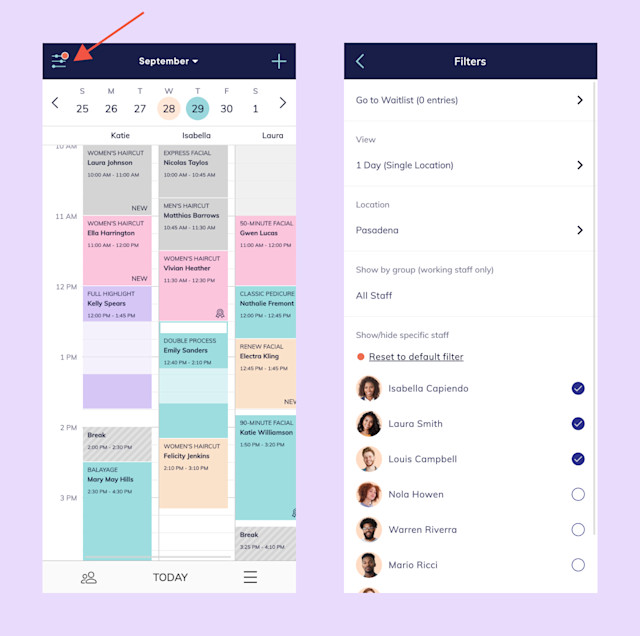
Link copiedWeek view
The Week view allows you to see the weekly schedule and appointments of one staff member at a time across all locations.
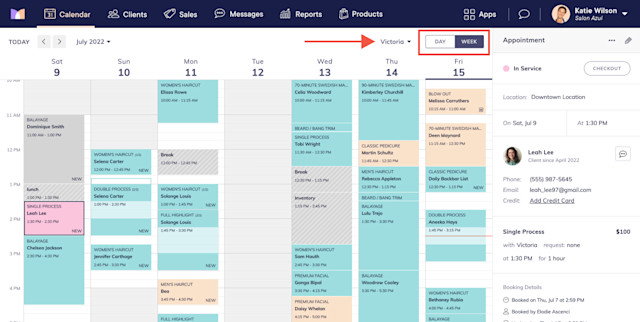
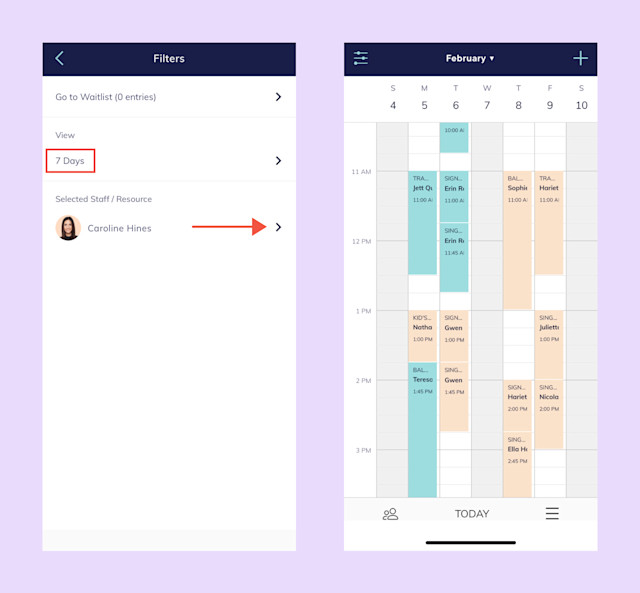
Link copied3 Days view (mobile app only)
The 3 Days view allows you to see one staff member's schedule and appointments 3 days at a time across all locations.
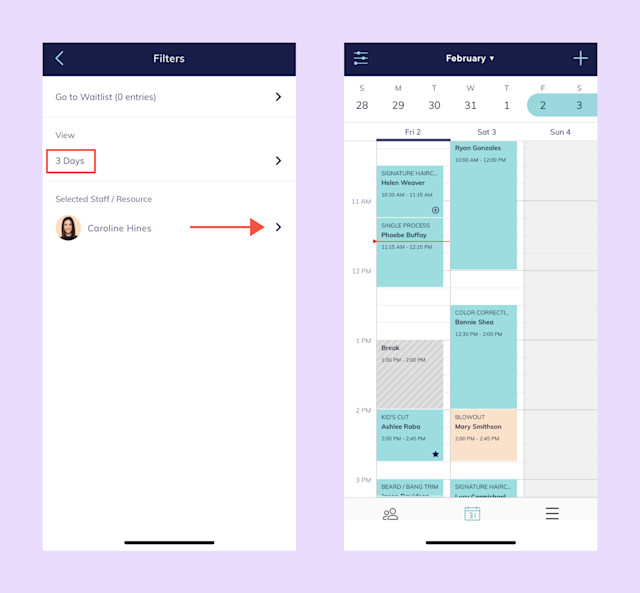
Link copiedNavigating between dates
Use the arrows to navigate between dates. Use the date dropdown to go to a specific date.
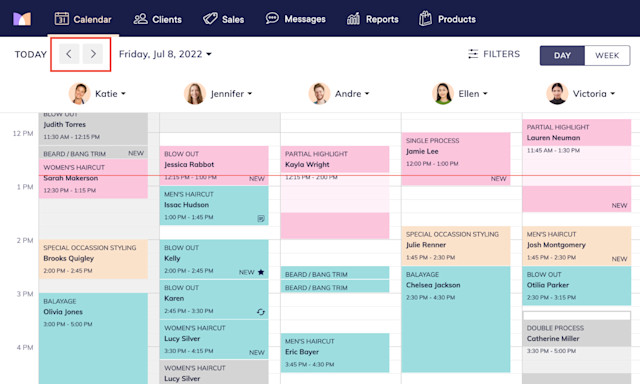
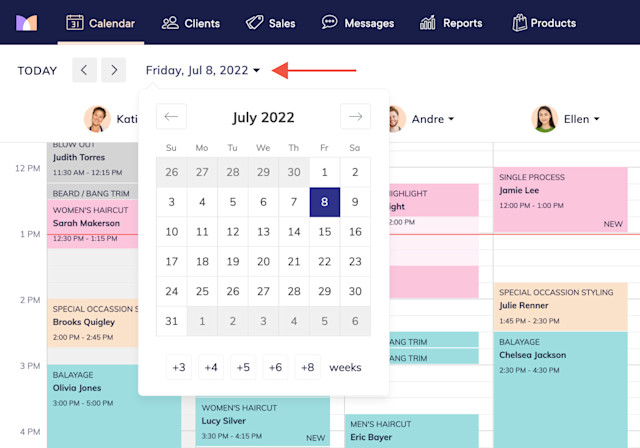
In the mobile app, swipe left or right on the top bar to navigate between dates. Use the month dropdown to go to a specific date.
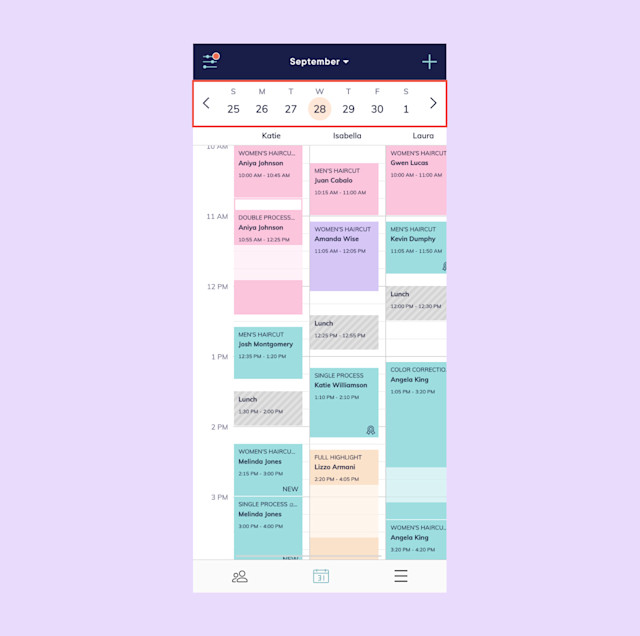
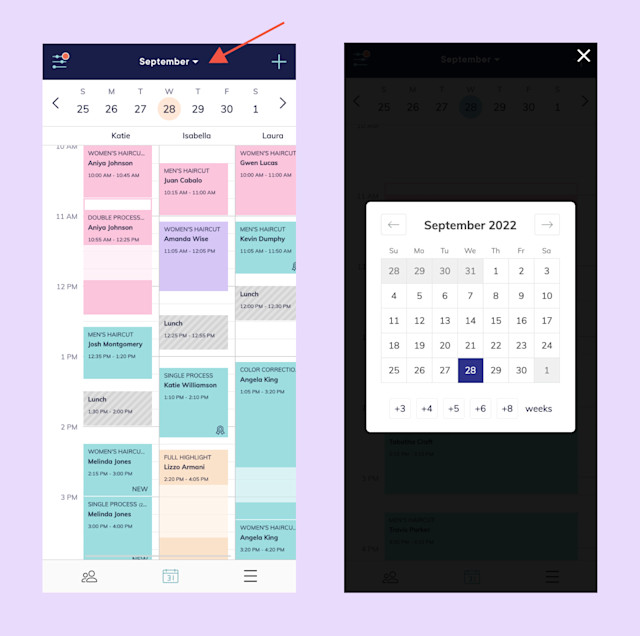
To book an appointment for a specific number of weeks in the future, you can use the number of weeks buttons.
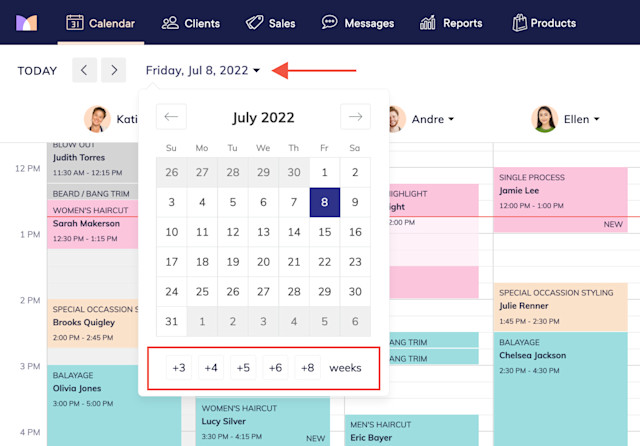
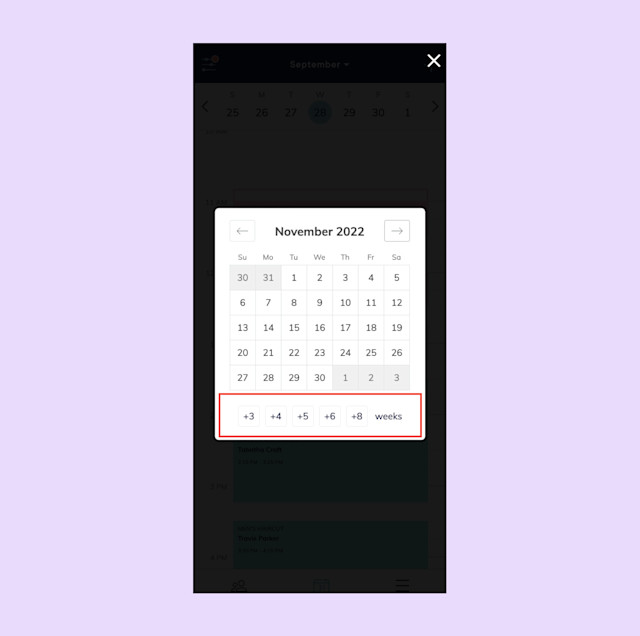
Select Today to go to the current day.
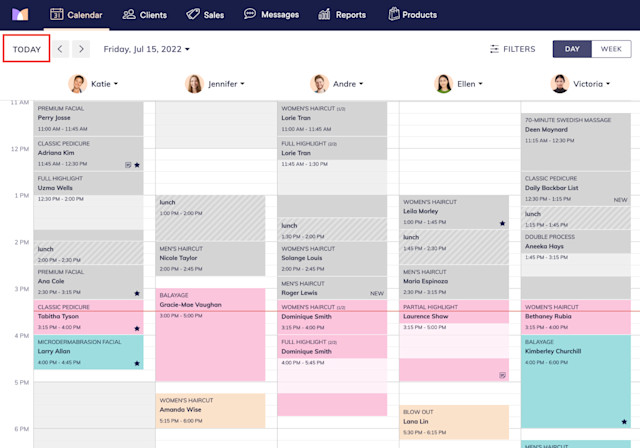
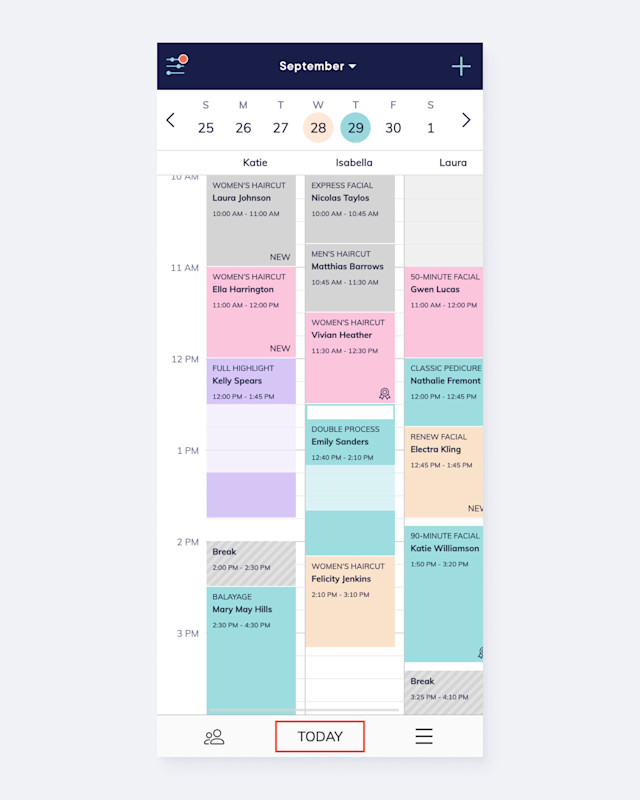
Learn more about calendar colors and icons and how to adjust calendar preferences.

Can't find what you're looking for?
with us to talk to a real person and get your questions answered, or browse our on-demand videos.