Managing Cards on File
This article covers client cards on file, including how to add and delete cards on file.
Adding a card on file
Cards are automatically added on file if they are required in online booking or Express Booking™, and after a client completes a self checkout.
You can also manually add cards on file from the calendar or client details.
To add a card on file from the calendar, select the appointment and select Add Credit Card. Enter the credit card information and select Add.

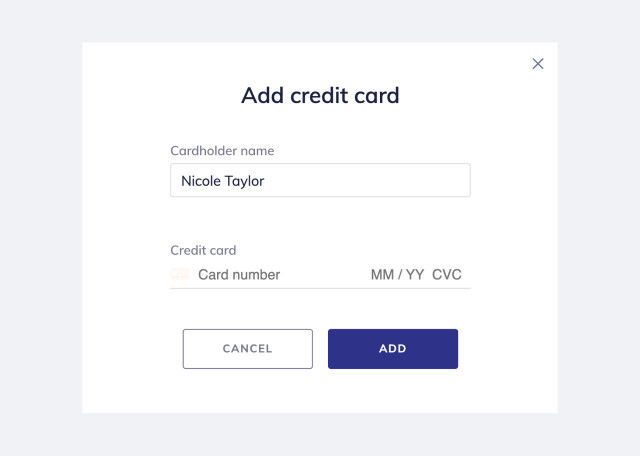
To add a card on file from the client details, select the Credit/Gift Cards tab and select Add Credit Card. Enter the credit card information and select Add.
The Credit/Gift Cards tab is also where you can view all the cards on file for a client.

Deleting a card on file
To delete a card on file from the client details, select Delete from the "..." menu next to the credit card.


Can't find what you're looking for?
with us to talk to a real person and get your questions answered, or register for one of our live webinars.