Processing, Finishing, and Buffer Times
To enable processing, finishing, and buffer time, open the Settings app and select Calendar & Appointments > Scheduling Options.
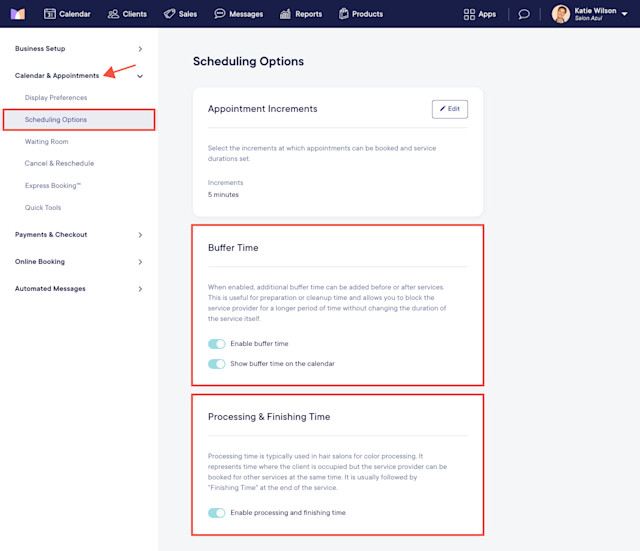
Link copiedBuffer time
Buffer time can be used when a service requires time before and/or after the appointment. For example, for massage services, you can use buffer time before the appointment to prepare the room and after the appointment to clean up the room.
Clients will not be able to book appointments via online booking during the buffer times of existing appointments.
Learn how appointments with buffer time are displayed on the calendar.
Link copiedProcessing & finishing time
Processing time is when the client is occupied but the service provider can be booked for other services. It is usually followed by finishing time at the end of the service.
For example, a Partial Highlight service could have the following settings:
Duration: 30 minutes. This is the time it takes to apply the color.
Processing time: 45 minutes. This is the time it takes for the color to develop. The service provider can wait or fit in another appointment. During the processing time, the service provider will be available for appointments via online booking.
Finishing time: 30 minutes. This is the time it takes to wash and blow dry the hair.
Learn how appointments with processing time are displayed on the calendar.
Link copiedAdding processing, finishing, and buffer time to services
To add processing, finishing, and/or buffer time to services, open the Services app and select a service.
Select Edit and adjust the processing, finishing, and/or buffer time as needed. Select Save.
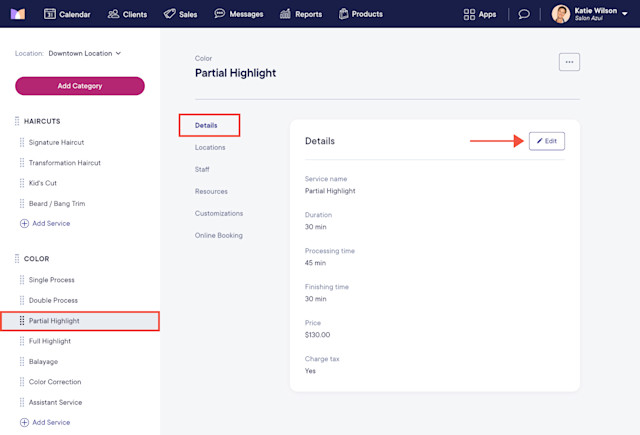
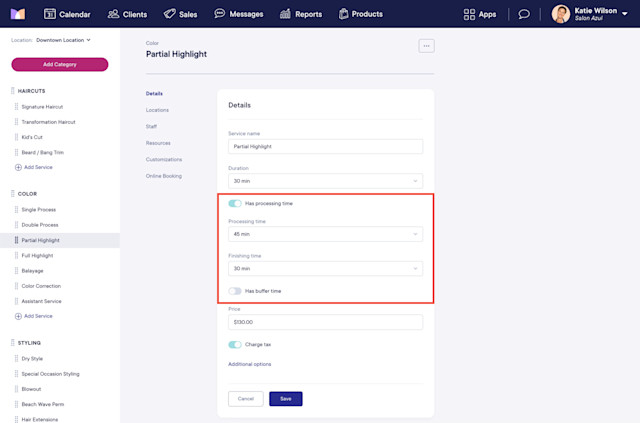

Can't find what you're looking for?
with us to talk to a real person and get your questions answered, or browse our on-demand videos.