Switch a Client's Membership to the Current Version of the Plan
If you edit a membership plan, the updates will not be automatically applied to any existing client memberships. You will need to update each client membership individually.
If a client's membership is outdated, select Show details or upgrade to switch the client's membership to the current version of the membership plan. If you switch the membership, product and service discount changes will take effect immediately, while changes to price or services will take effect with the next billing cycle.
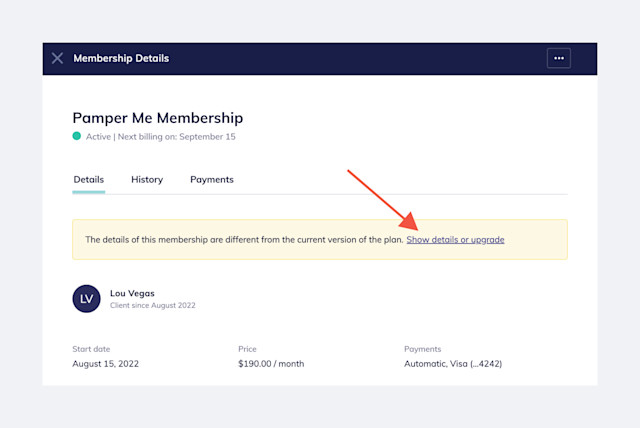
Link copiedFinding client memberships that use a different version
To find all client memberships that use a different version, open the Memberships app and select Options.

Enable the Show different versions only toggle and select Apply.
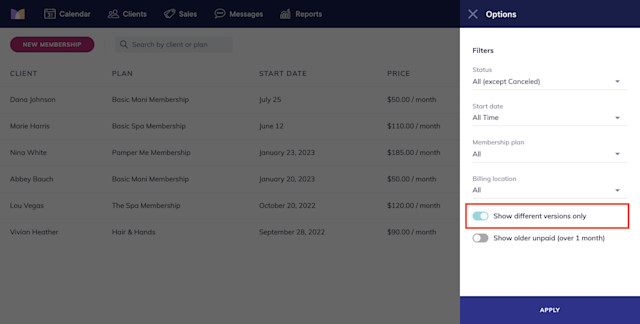

Can't find what you're looking for?
with us to talk to a real person and get your questions answered, or browse our on-demand videos.