Adding Online Booking to a Wix Website
This article covers how to integrate online booking with your Wix website.
The Mangomint team is available to set up your online booking integration for you for free. Please contact us and we'll complete the integration for you.
If you would like to complete the integration yourself, follow the steps in this article. If you need help or have any questions, please reach out to chat support.
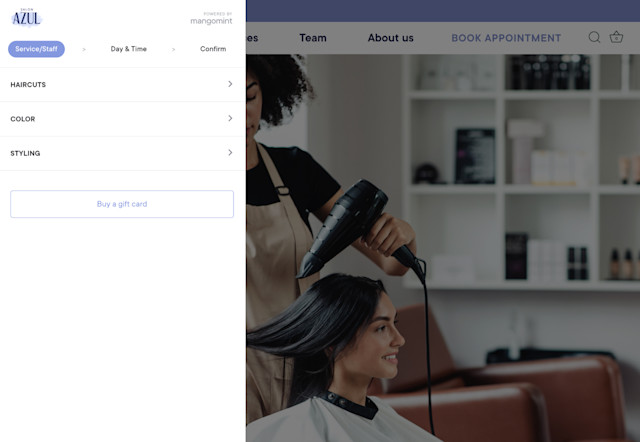
Link copiedIntegrating online booking with your Wix website
To integrate online booking with your Wix website, open the Settings app and select Online Booking > Setup & Integration.
Copy your script tag.
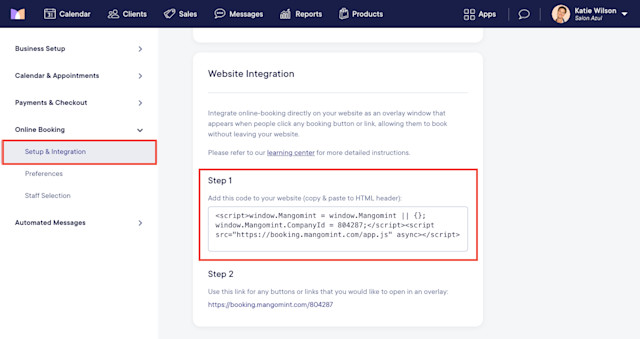
In Wix, go to Settings > Custom code.
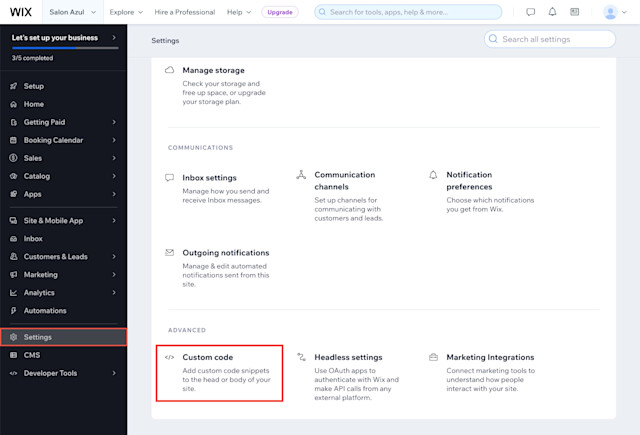
Click Add Custom Code.
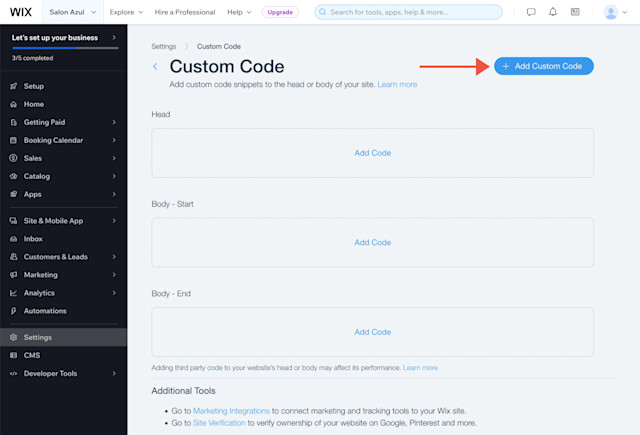
Paste your script tag and update the following settings:
Name: Enter a name for the code, such as Mangomint or Mangomint Booking Link.
Add Code to Pages: Select All pages > Load code once.
Place Code in: Select Head.
Click Apply and ensure that the custom code is enabled.
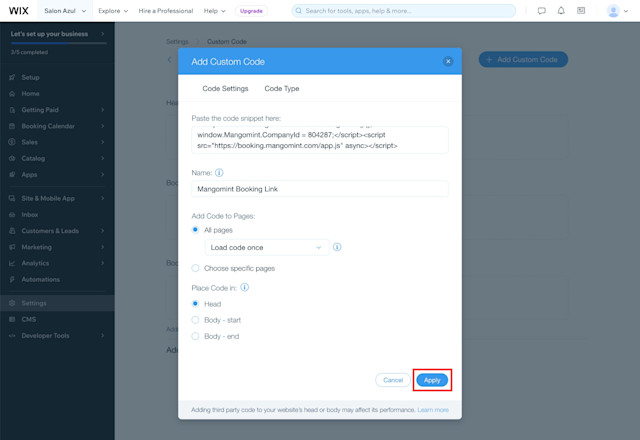
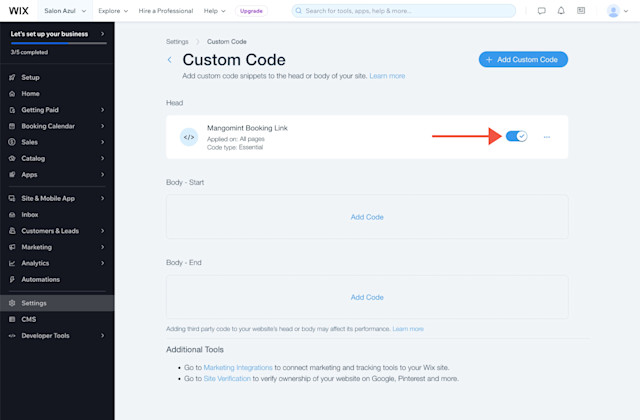
In Mangomint, copy your online booking link.
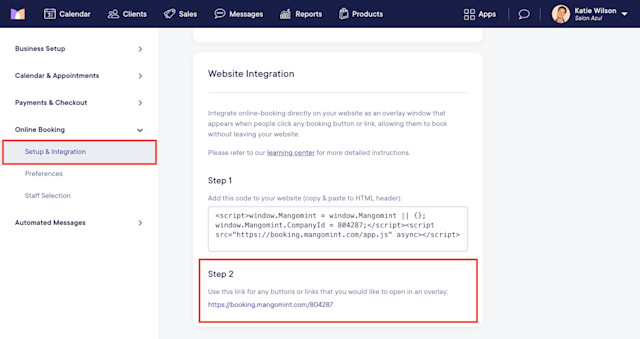
Use the link as the URL for any booking buttons/links on your website to complete the integration. Make sure you set the links to open in the Current window.
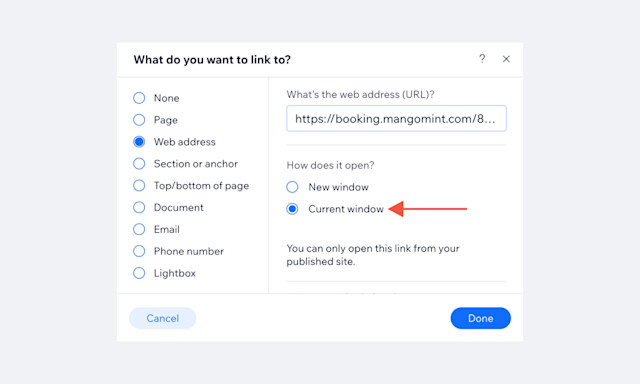

Can't find what you're looking for?
with us to talk to a real person and get your questions answered, or browse our on-demand videos.