Create a Time Block
To create a time block, select the desired time on the calendar and select Create time block. In the mobile app, you can tap the "+" button from the calendar to create a time block.
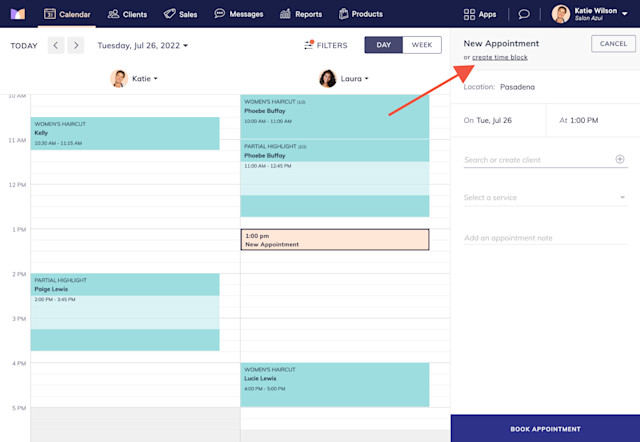
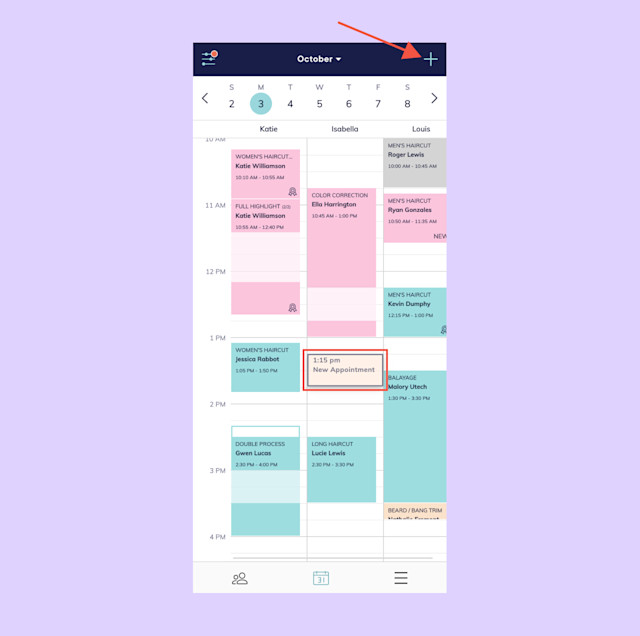
Specify the duration of the time block and select Create Time Block or Create (mobile app) to create the time block.
Learn how you can create a repeating time block.
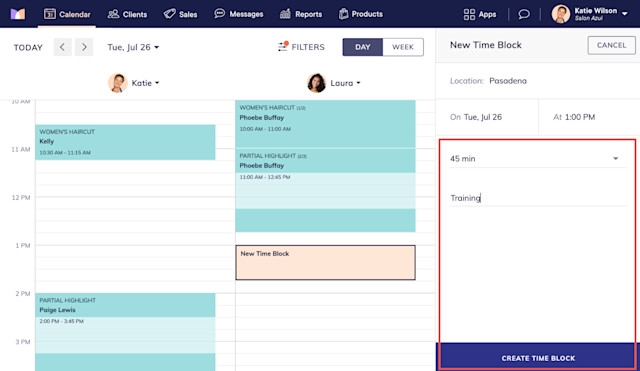
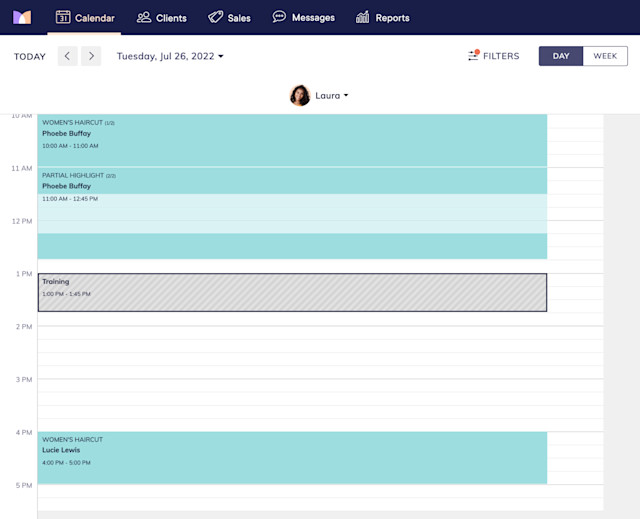
Link copiedEdit or delete a time block
Link copied
To edit a time block, select it on the calendar and select the pencil icon. Edit the time block as needed and select Save Changes.
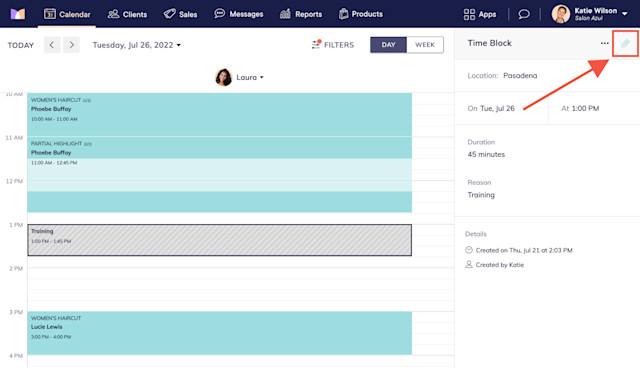
To delete a time block, select it on the calendar and select Delete from the "..." menu.
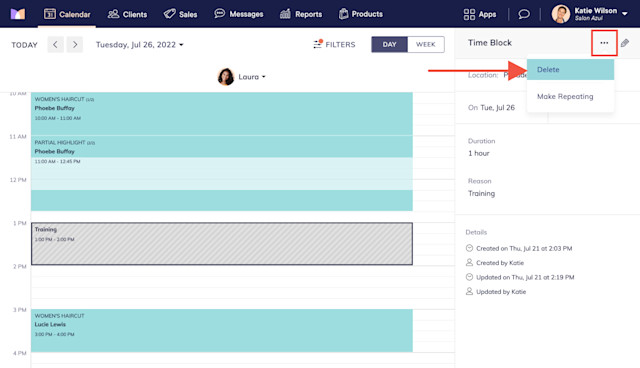

Can't find what you're looking for?
with us to talk to a real person and get your questions answered, or browse our on-demand videos.