Sales & Checkout
The articles in this section cover checking out appointments, completing refunds, product returns, and more.
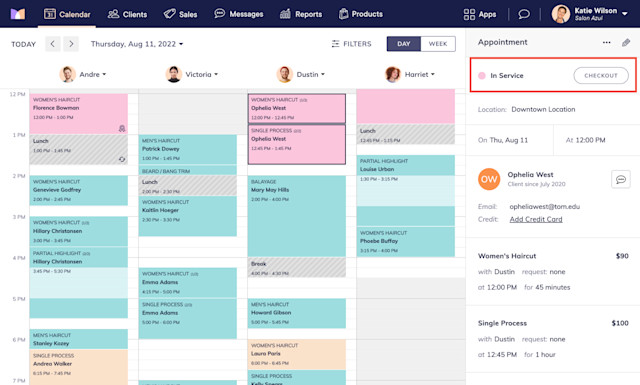

Can't find what you're looking for?
with us to talk to a real person and get your questions answered, or browse our on-demand videos.