Calendar & Appointments
The articles in this section cover the Mangomint calendar, including appointments, Express Booking™, time blocks, and more.
To learn more about the calendar, watch our on-demand Calendar & Appointments video.
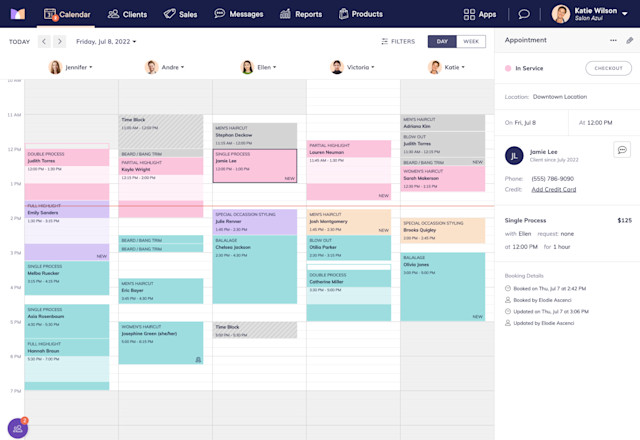

Can't find what you're looking for?
with us to talk to a real person and get your questions answered, or browse our on-demand videos.