Service and Product Commission
To adjust service and product commission settings for a staff member, open the Staff Members app and select the staff member. Select the Compensation tab. You must be an Admin user to adjust a staff member’s compensation settings.
Learn more about how commission is calculated with service customizations.
Link copiedBasic Service Commission
Basic service commission is calculated as a flat percentage of total sales (after discounts). This will be the default percentage for all services performed by this staff member.
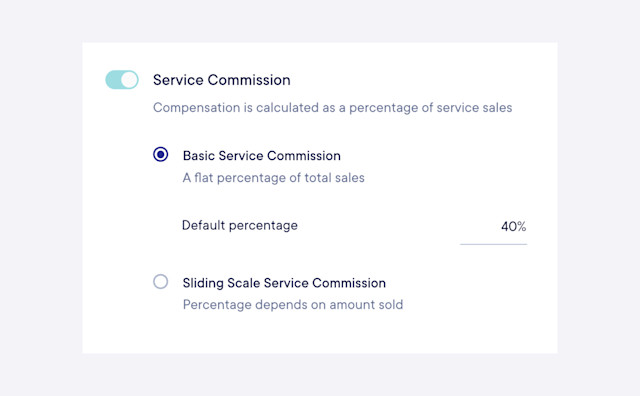
Once the default percentage is set, you can set different commission rates for specific services if needed.
Open the Staff Members app and select the staff member. Select the Services tab and select Additional options.
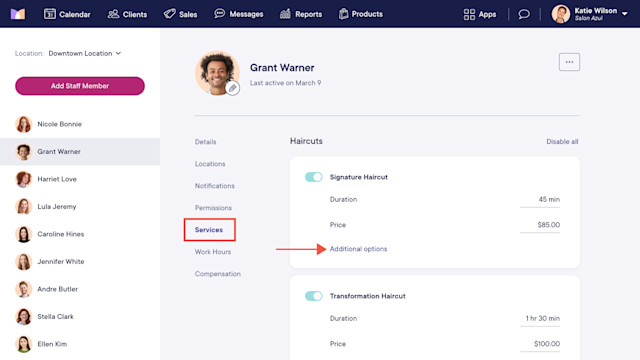
Enter a flat amount or a percentage that will only apply to this staff member and service.
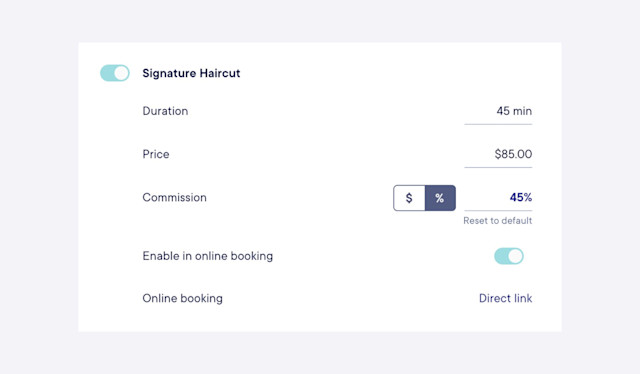
Link copiedSliding Scale Service Commission
With sliding scale service commission, the percentage depends on the amount sold. This allows you to set multiple percentages for the staff member based on different tiers.
Here is an example of a sliding scale service commission:
$0 - $1,499.99: 40%
$1,500 - $2,999.99: 45%
$3,000 and up: 50%
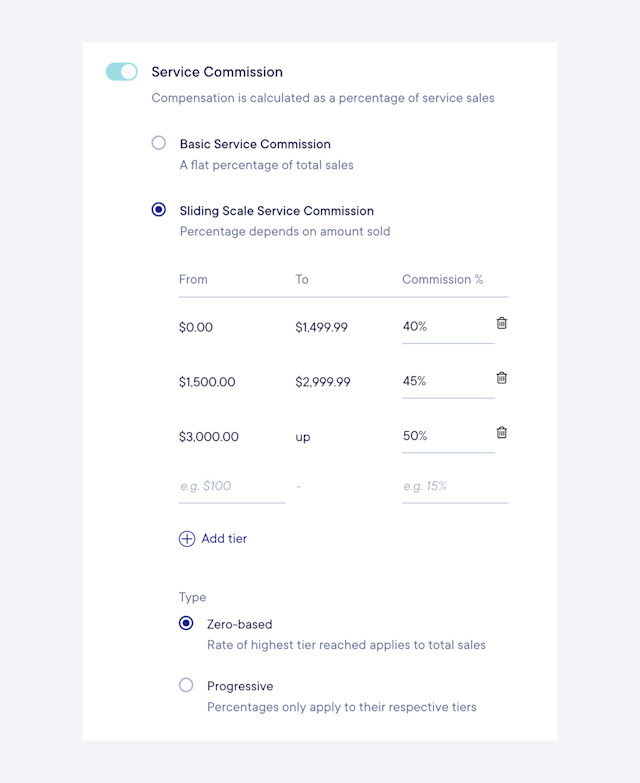
To calculate sliding scale service commission, select Zero-based or Progressive.
Link copiedZero-based
This is the most common way of calculating sliding-based commission. With Zero-based, the percentage for the highest tier that the staff member reached will be applied to the entire service total for the payroll period.
In the image above, if the staff member sells $4,000 during the payroll period, their commission is 50% which is $2,000.
Link copiedProgressive
With Progressive, the percentages are only applied to their respective tiers.
In the image above, if the staff member sells $4,000 during the payroll period, their commission would be as follows:
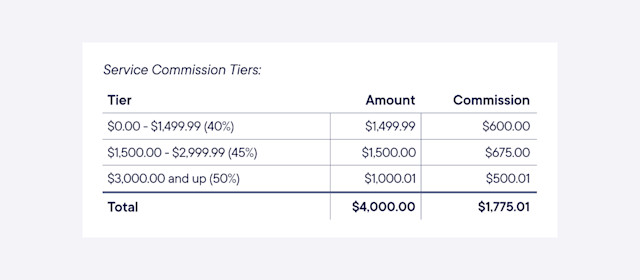
Link copiedProduct Commission
Product commission is calculated as a percentage of product sales (after discounts). This will be the default percentage for all products sold by this staff member.
To allow non-service providers (such as front desk staff) to be eligible for product sales, enable the Can be assigned to product sales toggle in Apps > Staff Members > Details.
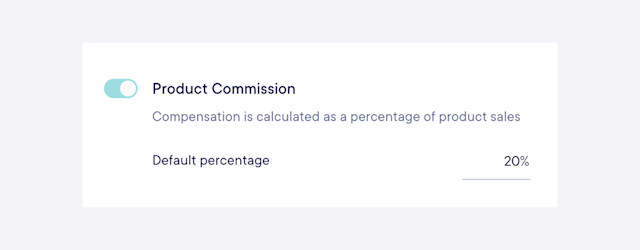

Can't find what you're looking for?
with us to talk to a real person and get your questions answered, or browse our on-demand videos.