Services
The articles in this section cover services, including creating services, service customizations, linking services to staff members, processing and buffer times, and more.
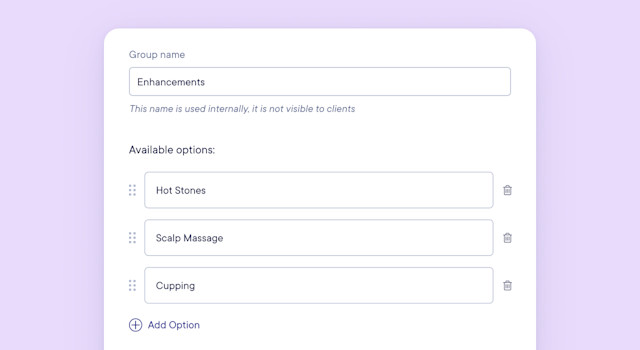

Can't find what you're looking for?
with us to talk to a real person and get your questions answered, or browse our on-demand videos.