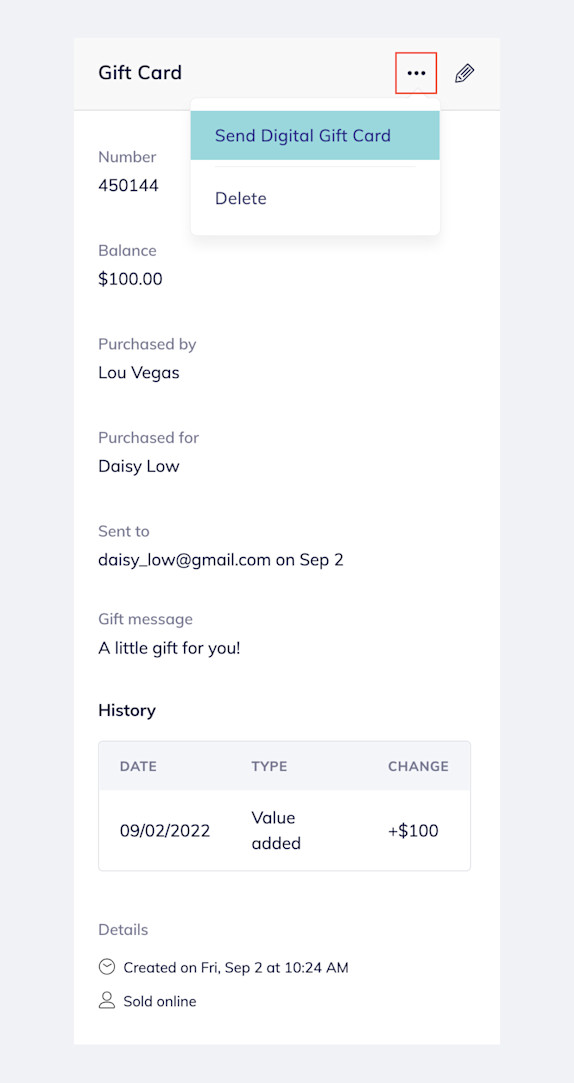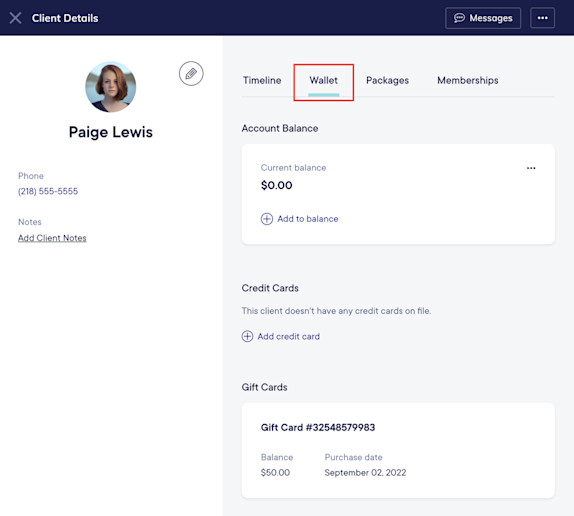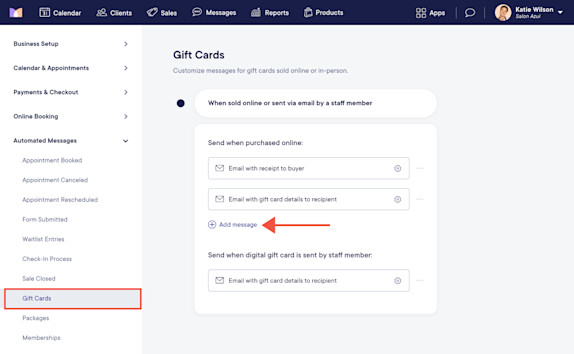FAQ: Gift Cards
Link copied
How do I send a digital copy of a gift card?
Link copied
How can I track gift card usage and gift card sales?
Link copied
Can I set up an automated internal notification when a gift card is purchased online?

Can't find what you're looking for?
with us to talk to a real person and get your questions answered, or browse our on-demand videos.