Start a New Membership for a Client
Once you've created a membership plan, you can start a new membership for a client in person. Learn how you can also sell memberships online.
This article covers:
Starting a membership that requires an agreement
Starting a membership that does not require an agreement
Link copiedStarting a membership that requires an agreementLink copied
To start a new membership that requires a membership agreement, open the Memberships app and select New Membership.
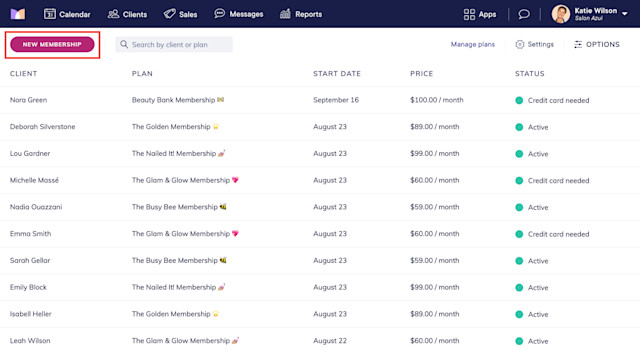
Select the client and the membership they’d like to purchase, and specify when to start the membership.
Select Now to charge the client immediately. If the payment is successful, the membership will become active.
Select Now > Advanced Options > First billing date is after start date if you would like the client’s membership to become active immediately, but you don’t want to charge the client until a later date. This is helpful if you are importing the client's membership from a previous system. With this option, all product and service discounts in the membership will become active; however, any services included in the membership will not be redeemable until the first payment.
Select In the future to schedule the membership to start on a future date. The client will not be charged until the selected date. No membership services or discounts will be redeemable until the selected date.
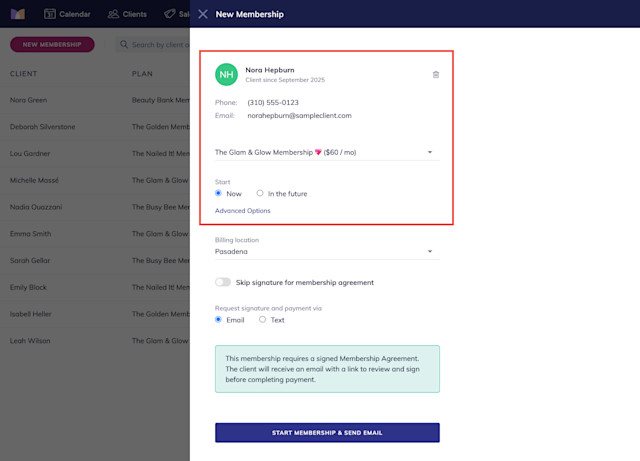
If applicable, select a billing location for the membership. Learn more about membership billing locations.
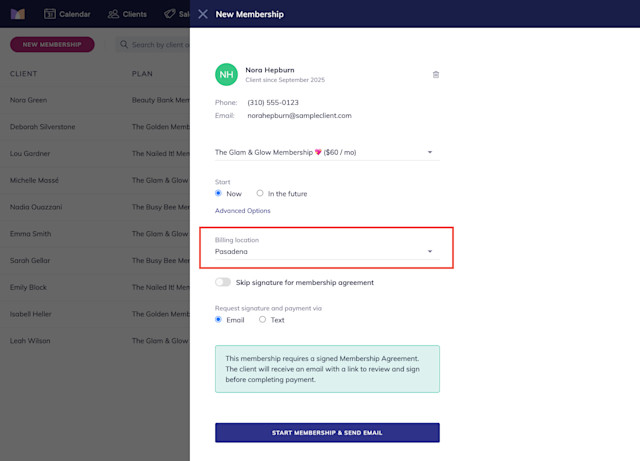
Specify whether to request signature and payment via email or text and select Start Membership. The client will receive an email or text with a link to sign the membership agreement and enter their credit card details for automatic billing.
The membership status will be changed to Waiting on signature. The membership will not become active until the client has signed the agreement, entered their credit card details, and completed the payment.
The membership status will be changed to Past Due if the client does not complete this step within 24 hours.
After a successful payment, the client will receive an email confirmation that includes the details of their membership and a link to download their signed agreement.
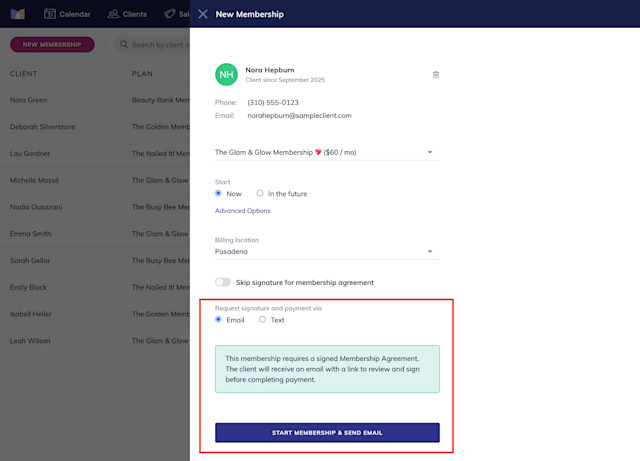
Link copiedStarting a membership that does not require an agreementLink copied
To start a new membership that does not require a membership agreement, open the Memberships app and select New Membership.
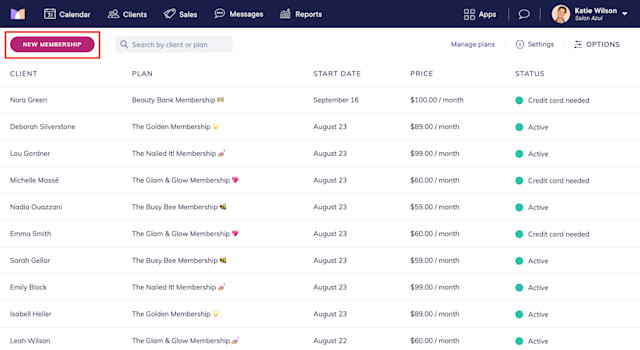
Select the client and the membership they’d like to purchase, and specify when to start the membership.
Select Now to charge the client immediately. If the payment is successful, the membership will become active.
Select Now > Advanced Options > First billing date is after start date if you would like the client’s membership to become active immediately, but you don’t want to charge the client until a later date. This is helpful if you are importing the client's membership from a previous system. With this option, all product and service discounts in the membership will become active; however, any services included in the membership will not be redeemable until the first payment.
Select In the future to schedule the membership to start on a future date. The client will not be charged until the selected date. No membership services or discounts will be redeemable until the selected date.
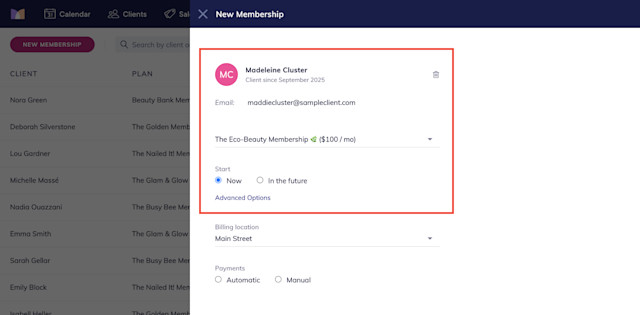
If applicable, select a billing location for the membership. Learn more about membership billing locations.
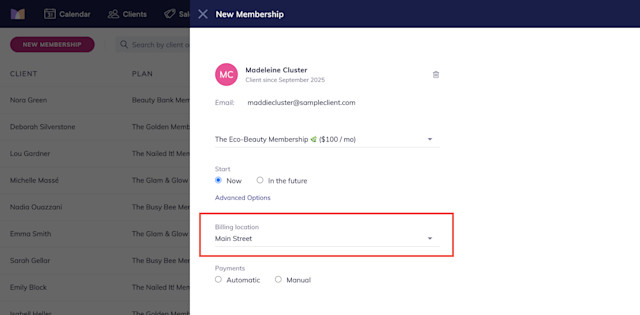
Specify how the client will pay for the membership and select Start Membership.
Select Automatic to automatically charge a credit card saved in the client's profile when the membership renews. You will need to sign up for payment processing to use this option.
Use a card on file: Select this option to use an existing card on file or to enter a new card.
Request credit card from client (via email): Select this option to send the client an email with a link to enter their credit card details.
The membership status will be changed to Credit card needed. The membership will not become active until the client has entered their credit card details and the payment is successful.
The membership status will be changed to Past Due if the client does not complete this step within 24 hours. Learn how you can resend the email request to the client if needed.
Select Manual to allow the client to pay manually every time the membership renews. For example, the client may want to pay in person with cash. When the client's membership payment is due, a sale for the membership will be created automatically. You must manually collect the payment and close the sale to keep the membership active.
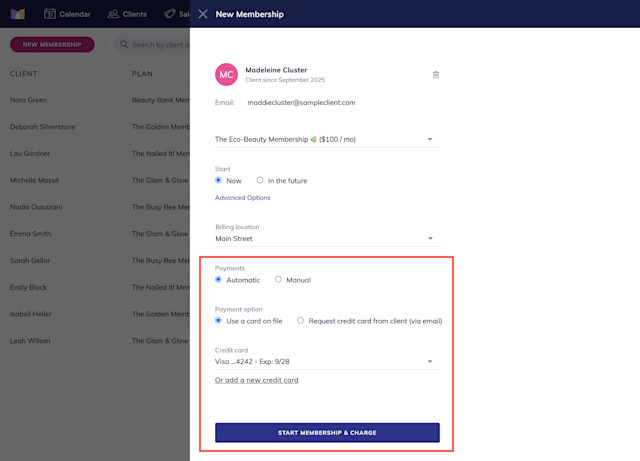
After a successful payment, the client will receive an email confirmation that includes the details of their membership.
Link copiedAutomated messages for membershipsLink copied
You can customize your automated messages for memberships by opening the Settings app and selecting Automated Messages > Memberships. Automated messages are sent to clients for new memberships, renewal reminders, successful renewals, and canceled memberships.
You can also use automated flows to send automated messages for memberships. By using automated flows, you can send different messages to clients based on their specific membership plan.
Membership started: Use this flow trigger to send messages to clients when their membership begins.
Membership canceled: Use this flow trigger to send messages to clients when their membership is canceled.
Before membership credits expire: Use this flow trigger to send messages to clients when their membership services are about to expire.

Can't find what you're looking for?
with us to talk to a real person and get your questions answered, or browse our on-demand videos.