Completing a Refund
When completing a refund, you can complete all steps of the refund process in one streamlined workflow, including:
Returning funds to the client
Adjusting staff member commission
Specifying whether returned products should be added back to your inventory count
To complete refunds, you must be an Admin user, or you must have the Can refund sales (open and closed) or Can refund open sales permission enabled in Staff Member settings.
Link copiedCompleting a refundLink copied
To complete a refund, view the sale and select Refund from the "..." menu.

Specify how to complete the refund.
Refund line items: Allows you to complete a full or partial refund for specific line items. You will not be able to re-collect payment with this option. You will be guided through all steps of the refund process, including adjusting commission and adding products back to inventory. This ensures you have accurate reports.
Refund amount: Allows you to complete a full or partial refund without adjusting commission, inventory, etc. You will be able to re-collect payment with this option. While this option is helpful if you need to quickly refund the client, the sale will have a remaining balance once the refund is complete. You will need to resolve the remaining balance to ensure you have accurate reports.
If you are an Admin user and would prefer to complete all the steps of the refund process yourself (adjusting commission, inventory, etc.), you can have staff members use the Refund amount option. This will only allow staff members to return funds to the client, and it will allow you to complete all the remaining steps yourself afterward (adjusting commission, inventory, etc.) by resolving the remaining balance.
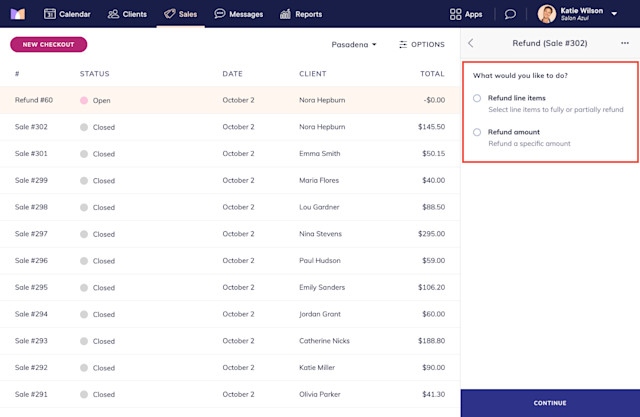
Link copiedRefund line itemsLink copied
If you selected Refund line items, you will be guided through all steps of the refund process.
In the example below:
A service, product, and tip are fully refunded. If you partially refund a service or product and choose to claw back commission, the staff member will only earn commission on the non-refunded amount.
The staff member’s service and product commission are clawed back. This means the staff member will not earn commission on the refunded service or product. The adjusted commission amount will be reflected in the Payroll report for the date the refund was completed, not the original sale date.
The Quantity to restock for the product is changed to 0. This means the product will not be added back to inventory (e.g. damaged products).
The payment is refunded to the original payment method. You can also choose to refund the payment in a different way, such as cash or a gift card.
After completing the refund, the original payment will appear in your reports on the original payment date. The refund will appear in your reports on the date the refund was completed.
Link copiedRefund amountLink copied
If you selected Refund amount, you can complete a full or partial refund. While this option is helpful if you need to quickly refund the client, the sale will have a remaining balance once the refund is complete. You will need to resolve the remaining balance to ensure you have accurate reports.
In the example below, instead of refunding the entire amount, only $25 is refunded to the original payment method. You can also choose to refund the amount in a different way, such as cash or a gift card.
After completing the refund, the original payment will appear in your reports on the original payment date. The refund will appear in your reports on the date the refund was completed.
Link copiedViewing refunds in the Sales appLink copied
Refunds are listed separately from sales in the Sales app.
In the Sales app:
Refunds have a refund number separate from the sale number. When viewing a refund, the corresponding sale number is included for reference.
Refunds have a negative total.
Sales that were refunded include the refund details.
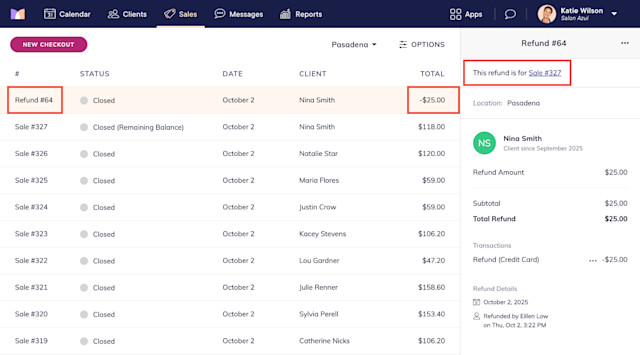
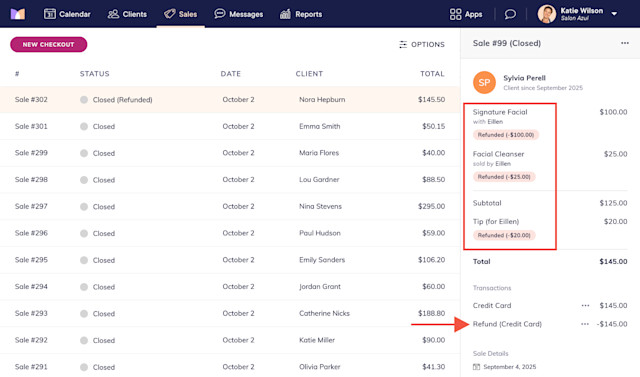
The table below provides more details on the different statuses in the Sales app.
Status | Description |
|---|---|
Open | Open sale or refund. |
Closed | Closed sale or refund. |
Closed (Refunded) | Closed sale that has fully refunded line items. |
Closed (Partially Refunded) | Closed sale that has partially refunded line items. |
Closed (Remaining Balance) | Closed sale that has a remaining balance due to refunding a single payment or refunding an amount instead of line items. |
Voided | Voided sale. Open sales can be voided, while closed sales can only be refunded. |
Voided (Remaining Payments) | Voided sale that has remaining payments that were not refunded. |
Link copiedDiscarding a refundLink copied
To discard a refund that is in progress, select Discard from the "..." menu. This is helpful if you want to delete the refund and start over. Once a refund is completed, it cannot be discarded.
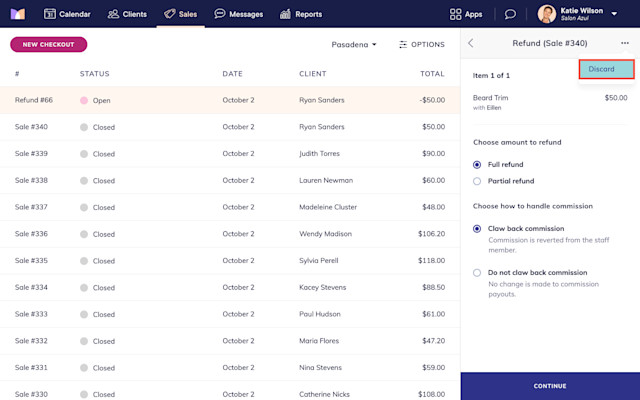

Can't find what you're looking for?
with us to talk to a real person and get your questions answered, or browse our on-demand videos.