Client Self Check-In
Clients with existing appointments can check in to the waiting room themselves using Client Self Check-In. This is helpful for businesses that do not have front desk staff available to check in clients.
To allow clients to check in to the waiting room themselves, open the Settings app. Select Automated Messages > Check-In Process and add the Client Self Check-In automated message.
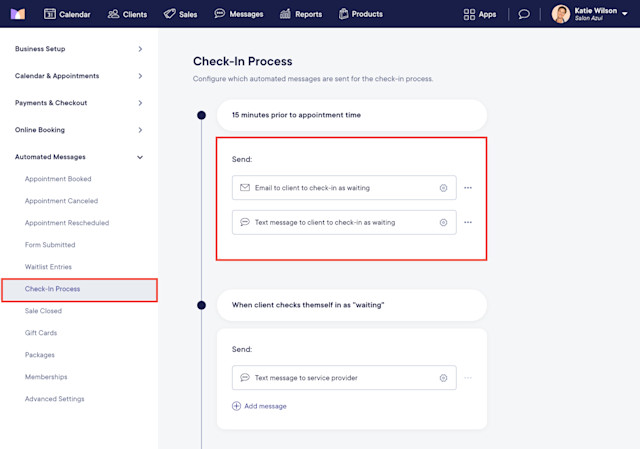
You can customize the Client Self Check-In automated message by enabling the Ask clients to wait outside toggle. When enabled, clients will be asked to wait outside once they check in.
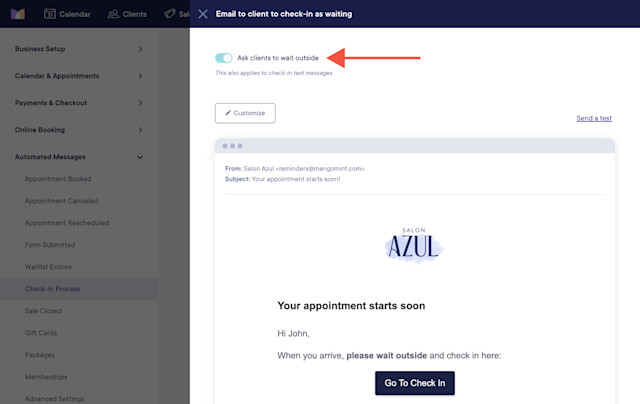
Once the Client Self Check-In automated message is added, clients will receive the message 15 minutes before their appointment and can use the link in the message to check in to the waiting room. Clients will always receive this automated message, regardless of their individual messaging preferences.
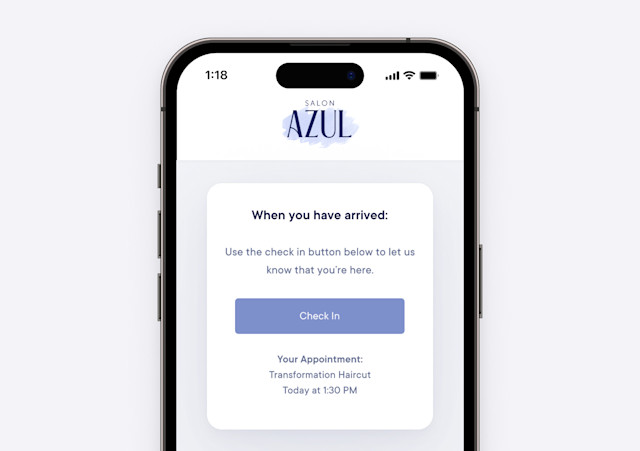

Once a client checks in, their appointment will be displayed in purple on the calendar. The service provider will receive a text message letting them know that their client is waiting if the When client checks themself in as "waiting" automated message is enabled in the Settings app under Automated Messages > Check-In Process.
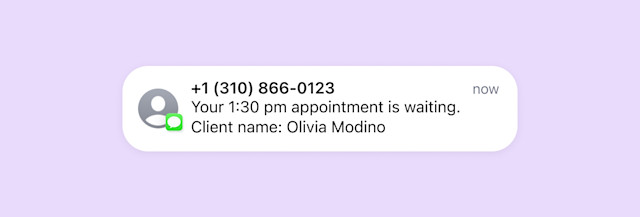
When the client's service provider is ready, the client can be notified by selecting the Notify button.
The Notify button will only display if the When staff member presses "Notify" button automated message is enabled in the Settings app under Automated Messages > Check-In Process.
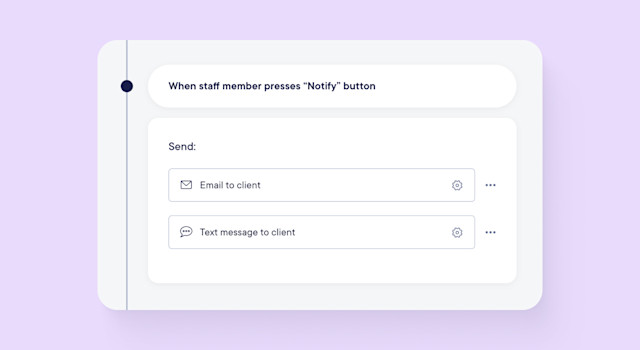
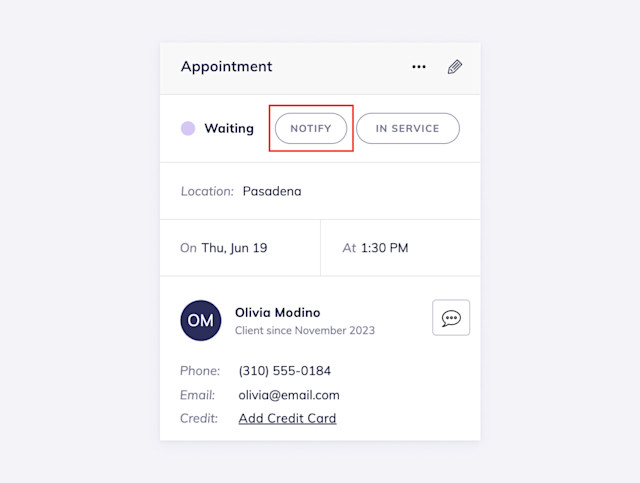
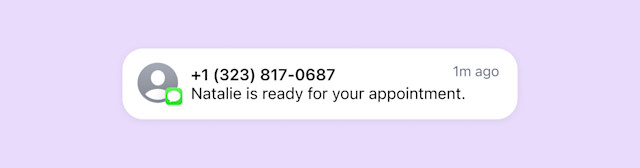
If you need to notify the client again, select Send Again.
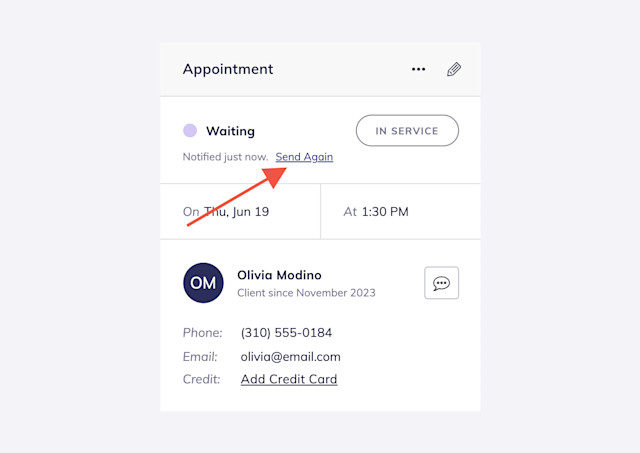
When the appointment is ready to begin, select In Service.
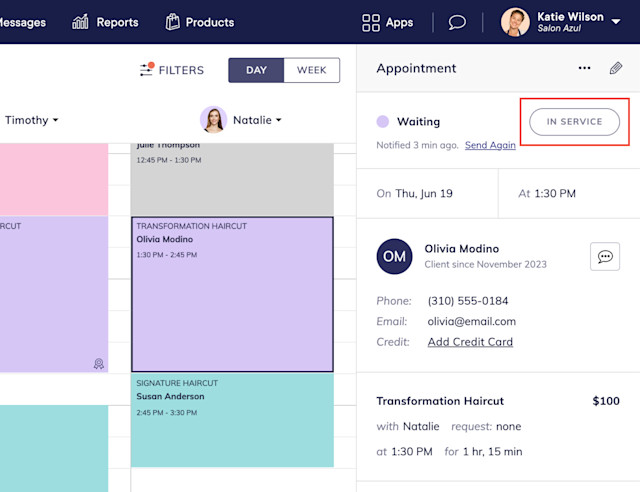
When you select In Service, you can notify the service provider that their client is ready by enabling the When client is checked-in for service automated message in the Settings app under Automated Messages > Check-In Process. You can also disable this automated message for individual service providers.
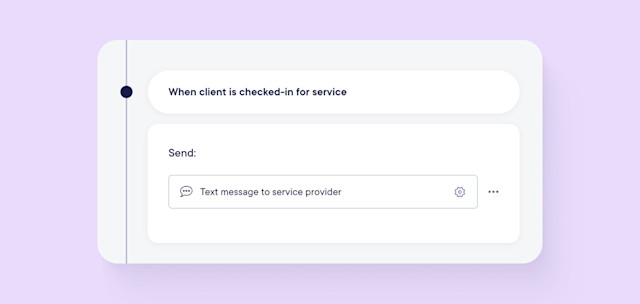

Can't find what you're looking for?
with us to talk to a real person and get your questions answered, or browse our on-demand videos.