Check Out Appointments Together
Appointments that are on the same day at the same location can be checked out together. To do this, make sure the appointments are checked into service.
Select Checkout on one of the appointments. The client for this appointment will also be able to share their membership or package services with the other appointments that are added to the checkout.
Select Add Appointment from the "..." menu.

Select the appointment to add to the checkout.

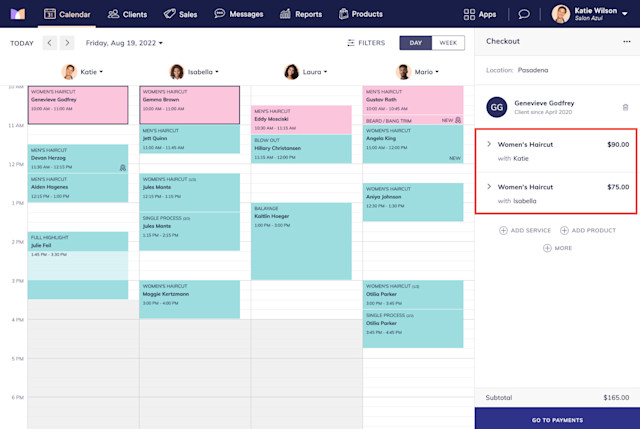
Once the appointment is added, complete the checkout as you normally would.
If an appointment was added to the checkout by accident and you need to remove it, discard the checkout by selecting Discard from the "..." menu. This will remove the combined appointments.

Can't find what you're looking for?
with us to talk to a real person and get your questions answered, or browse our on-demand videos.